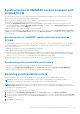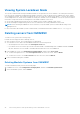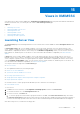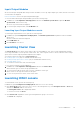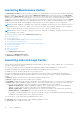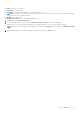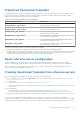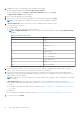Users Guide
Table Of Contents
- OpenManage Integration for Microsoft System Center Version 7.2.1 for System Center Configuration Manager and System Center Virtual Machine Manager Unified User’s Guide
- Introduction to OMIMSSC
- OMIMSSC components
- System requirements for OMIMSSC
- Deploy OMIMSSC
- OMIMSSC licensing
- Enrolling Microsoft console in OMIMSSC
- Managing OMIMSSC and its components
- Backup and Restore OMIMSSC Appliance
- Uninstalling OMIMSSC
- Upgrading OMIMSSC for SCVMM
- Rebooting OMIMSSC Appliance
- Logging out of OMIMSSC Appliance
- Managing profiles
- Discovering devices and synchronizing servers with MSSC console
- Views in OMIMSSC
- Managing Operational Templates
- Predefined Operational Templates
- About reference server configuration
- Creating Operational Template from reference servers
- Creating Operational Template from reference Modular Systems
- Viewing Operational Template
- Modifying Operational Template
- Configuring system specific values (Pool values) using Operational Template on multiple servers
- Deleting Operational Template
- Assigning Operational Template and running Operational Template compliance for servers
- Deploying Operational Template on servers
- Assigning Operational Template for Modular Systems
- Deploying Operational Template for Modular System
- Unassigning Operational Template
- About reference Modular System configuration
- Preparing for operating system deployment
- Creating clusters using Operational Template
- Firmware update in OMIMSSC
- Managing devices in OMIMSSC
- Provisioning devices from OMIMSSC
- Configuration and deployment
- Use cases
- Creating Operational Templates
- Installer folders
- Assign Operational Templates
- Deploy Operational Templates
- Windows OS component for the OMIMSSC console extension for SCCM
- Windows component for the OMIMSSC console extension for SCVMM
- Non-Windows component for the OMIMSSC console extension for SCCM/SCVMM
- Discovery in enrolled MSSC
- Importing server profile
- Export server profile
- Viewing LC logs
- Collect LC logs
- Part replacement
- Polling and notification
- Launch iDRAC
- Launch Input Output Module
- Resolving synchronization errors
- Synchronizing OMIMSSC with enrolled Microsoft console
- Deploy Azure Stack HCI cluster
- Trouble shooting scenarios
- Resources required for managing OMIMSSC
- Verifying permissions for using OMIMSSC console extension for SCCM
- Verifying PowerShell permissions for using OMIMSSC console extension for SCVMM
- Install and upgrade scenarios in OMIMSSC
- Enrollment failure
- Failure of test connection
- Failure to connect to OMIMSSC console extension for SCVMM
- Error accessing console extension after updating SCVMM R2
- IP address not assigned to OMIMSSC Appliance
- SCVMM crashes while importing OMIMSSC console extension
- Failed to login to OMIMSSC console extensions
- SC2012 VMM SP1 crashing during update
- OMIMSSC admin portal scenarios
- Discovery, synchronization and inventory scenarios in OMIMSSC
- Failure to discover servers
- Discovered servers not added to All Dell Lifecycle Controller Servers collection
- Failure to discover servers due to incorrect credentials
- Creation of incorrect VRTX chassis group after server discovery
- Unable to synchronize host servers with enrolled SCCM
- Empty cluster update group not deleted during autodiscovery or synchronization
- Failure to perform maintenance-related tasks on rediscovered servers
- Generic scenarios in OMIMSSC
- Firmware update scenarios in OMIMSSC
- Failure of creation of update source
- Failure to connect to FTP using system default update source
- Failure of test connection for local update source
- Failure to create DRM update source
- Failure to create repository during firmware update
- Failure to display comparison report after upgrading or migrating OMIMSSC
- Failure to update firmware of clusters
- Failure of firmware update because of job queue being full
- Failure of firmware update when using DRM update source
- Firmware update on components irrespective of selection
- Failure to display latest inventory information after firmware update
- Failure to delete a custom update group
- Failure to update WinPE image
- Changing of polling and notification bell color after updating the frequency
- Operating system deployment scenarios in OMIMSSC
- Server profile scenarios in OMIMSSC
- LC Logs scenarios in OMIMSSC
- Appendix
- Appendix 2
- Accessing documents from the Dell EMC support site

Synchronization of OMIMSSC console extension with
enrolled SCCM
You can synchronize all servers (hosts and unassigned) from enrolled SCCM to OMIMSSC. Also, you get the latest firmware
inventory information about the servers after synchronization.
Before synchronizing OMIMSSC and the enrolled SCCM console, ensure that the following requirements are met:
● Have details of default iDRAC credential profile for servers.
● Update the Dell Default Collection before synchronizing OMIMSSC with SCCM. However, if an unassigned server is
discovered in SCCM, it is added to Import Dell server collection. To add this server in Dell Default Collection, add the
server's iDRAC IP address in the OOB page.
● Ensure that there are no duplicate entries of devices in SCCM.
After synchronizing OMIMSSC with SCCM, if the device is not present in SCCM, and then the All Dell Lifecycle Controller
Servers collection and the Import Dell server collection under Device Collections is created and the server is added to that
respective group.
Synchronization of OMIMSSC console extension with enrolled
SCVMM
You can synchronize all hyper-V hosts, hyper-V host clusters, modular hyper-V hosts, and unassigned servers from SCVMM
consoles with OMIMSSC console extension for SCVMM. Also, you get the latest firmware inventory information about the
servers after synchronization.
Consider the following before synchronizing OMIMSSC with SCVMM:
● Have details of default iDRAC credential profile for servers.
● If the host server’s Baseboard Management Controller (BMC) is not configured with the iDRAC IP address, and then you
cannot synchronize the host server with OMIMSSC. Hence, configure BMC in SCVMM (for more information, see MSDN
article at technet.microsoft.com), and then synchronize OMIMSSC with SCVMM.
● SCVMM supports numerous hosts in the environment, due to which synchronization is a long running task.
Synchronizing with enrolled Microsoft console
To add servers managed in Microsoft console to OMIMSSC, perform the following step:
In OMIMSSC, click Configuration and Deployment, click Server View, and then click Synchronize with OMIMSSC to
synchronize all the hosts that are listed in enrolled MSSC with the OMIMSSC Appliance.
Resolving synchronization errors
The servers that are not synchronized with OMIMSSC are listed with their iDRAC IP address and host name.
NOTE:
All servers that are not synchronized due to issues such as invalid credentials, or the iDRAC IP address, or
connectivity, or other issues; ensure that you resolve the issues first, and then synchronize.
NOTE: During resynchronization, host servers that are deleted from the enrolled MSSC environment are moved to the
Unassigned Servers tab in the OMIMSSC console extensions. If a server is decommissioned, and then remove that server
from the list of unassigned servers.
To resynchronize servers with credential profile issues:
1. In OMIMSSC, click Configuration and Deployment, click Server View, and then click Resolve Sync Errors.
2. Select the servers for resynchronization, and select the credential profile, or to create a credential profile click Create New.
3. Provide a job name, and if necessary select the Go to the Job List option to view the job status automatically once the job
is submitted.
4. Click Finish to submit the job.
Discovering devices and synchronizing servers with MSSC console
41