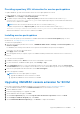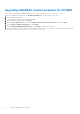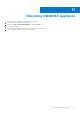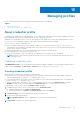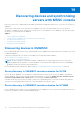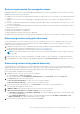Users Guide
Table Of Contents
- OpenManage Integration for Microsoft System Center Version 7.2.1 for System Center Configuration Manager and System Center Virtual Machine Manager Unified User’s Guide
- Introduction to OMIMSSC
- OMIMSSC components
- System requirements for OMIMSSC
- Deploy OMIMSSC
- OMIMSSC licensing
- Enrolling Microsoft console in OMIMSSC
- Managing OMIMSSC and its components
- Backup and Restore OMIMSSC Appliance
- Uninstalling OMIMSSC
- Upgrading OMIMSSC for SCVMM
- Rebooting OMIMSSC Appliance
- Logging out of OMIMSSC Appliance
- Managing profiles
- Discovering devices and synchronizing servers with MSSC console
- Views in OMIMSSC
- Managing Operational Templates
- Predefined Operational Templates
- About reference server configuration
- Creating Operational Template from reference servers
- Creating Operational Template from reference Modular Systems
- Viewing Operational Template
- Modifying Operational Template
- Configuring system specific values (Pool values) using Operational Template on multiple servers
- Deleting Operational Template
- Assigning Operational Template and running Operational Template compliance for servers
- Deploying Operational Template on servers
- Assigning Operational Template for Modular Systems
- Deploying Operational Template for Modular System
- Unassigning Operational Template
- About reference Modular System configuration
- Preparing for operating system deployment
- Creating clusters using Operational Template
- Firmware update in OMIMSSC
- Managing devices in OMIMSSC
- Provisioning devices from OMIMSSC
- Configuration and deployment
- Use cases
- Creating Operational Templates
- Installer folders
- Assign Operational Templates
- Deploy Operational Templates
- Windows OS component for the OMIMSSC console extension for SCCM
- Windows component for the OMIMSSC console extension for SCVMM
- Non-Windows component for the OMIMSSC console extension for SCCM/SCVMM
- Discovery in enrolled MSSC
- Importing server profile
- Export server profile
- Viewing LC logs
- Collect LC logs
- Part replacement
- Polling and notification
- Launch iDRAC
- Launch Input Output Module
- Resolving synchronization errors
- Synchronizing OMIMSSC with enrolled Microsoft console
- Deploy Azure Stack HCI cluster
- Trouble shooting scenarios
- Resources required for managing OMIMSSC
- Verifying permissions for using OMIMSSC console extension for SCCM
- Verifying PowerShell permissions for using OMIMSSC console extension for SCVMM
- Install and upgrade scenarios in OMIMSSC
- Enrollment failure
- Failure of test connection
- Failure to connect to OMIMSSC console extension for SCVMM
- Error accessing console extension after updating SCVMM R2
- IP address not assigned to OMIMSSC Appliance
- SCVMM crashes while importing OMIMSSC console extension
- Failed to login to OMIMSSC console extensions
- SC2012 VMM SP1 crashing during update
- OMIMSSC admin portal scenarios
- Discovery, synchronization and inventory scenarios in OMIMSSC
- Failure to discover servers
- Discovered servers not added to All Dell Lifecycle Controller Servers collection
- Failure to discover servers due to incorrect credentials
- Creation of incorrect VRTX chassis group after server discovery
- Unable to synchronize host servers with enrolled SCCM
- Empty cluster update group not deleted during autodiscovery or synchronization
- Failure to perform maintenance-related tasks on rediscovered servers
- Generic scenarios in OMIMSSC
- Firmware update scenarios in OMIMSSC
- Failure of creation of update source
- Failure to connect to FTP using system default update source
- Failure of test connection for local update source
- Failure to create DRM update source
- Failure to create repository during firmware update
- Failure to display comparison report after upgrading or migrating OMIMSSC
- Failure to update firmware of clusters
- Failure of firmware update because of job queue being full
- Failure of firmware update when using DRM update source
- Firmware update on components irrespective of selection
- Failure to display latest inventory information after firmware update
- Failure to delete a custom update group
- Failure to update WinPE image
- Changing of polling and notification bell color after updating the frequency
- Operating system deployment scenarios in OMIMSSC
- Server profile scenarios in OMIMSSC
- LC Logs scenarios in OMIMSSC
- Appendix
- Appendix 2
- Accessing documents from the Dell EMC support site

System requirements for managed systems
Managed systems are the devices that are managed using OMIMSSC. The system requirements for discovering servers using
OMIMSSC console extensions are as follows:
● OMIMSSC console extension for SCCM supports modular, monolithic, and tower server models on 12
th
and later generations
of servers.
● OMIMSSC console extension for SCVMM supports modular and monolithic server models on 12
th
and later generations of
servers.
● For source configuration and destination configuration, use same type of disks—only Solid-state Drive (SSD), SAS, or only
Serial ATA (SATA) drives.
● For successful hardware profile RAID cloning, for destination system disks, use same or greater size and number of disks as
present in the source.
● RAID sliced virtual disks are not supported.
● iDRAC with shared LOM is not supported.
● RAID configured on external controller is not supported.
● Enable Collect System Inventory on Restart (CSIOR) in managed systems. For more information, see iDRAC documentation.
Discovering servers using auto discovery
To automatically discover servers, connect servers to the network and power on the servers. OMIMSSC auto discovers the
unassigned servers by using the remote enablement feature of iDRAC. OMIMSSC works as a provisioning server and uses
iDRAC reference to auto discover servers.
1. In OMIMSSC, create a device type credential profile by providing the iDRAC credentials and make it as default for servers.
For information about creating a credential profile, see Creating a credential profile.
2. Disable the existing Administrator account in iDRAC settings in the managed device.
NOTE:
It is recommended that you have a guest user account with operator privileges to log in to iDRAC in case auto
discovery fails.
3. Enable the auto discovery feature in managed device’s iDRAC settings. For more information, see iDRAC documentation.
4. In managed device's, iDRAC Settings, provide OMIMSSC Appliance IP in provision server IP, and then restart the server.
Discovering servers using manual discovery
To manually discover PowerEdge servers by using an IP address or an IP range. To discover servers, provide the iDRAC IP
address and the device type credentials of a server. When you are discovering servers by using an IP range, specify an IP (IPv4)
range within a subnet by including the start and end range and the device type credentials of a server.
Ensure that a default credential profile is available.
1. In OMIMSSC console, perform any one of the following steps:
● In the dashboard, click Discover Servers.
●
In the navigation pane, click Configuration and Deployment, click Server View, and then click Discover.
2. In the Discover page, select the required option:
● Discover Using an IP Address—to discover a server using an IP address.
● Discover Using an IP Range—to discover all servers within an IP range.
3. Select the device type credential profile, or click Create New to create a device type credential profile.
The selected profile is applied to all the servers.
4. In iDRAC IP address, provide the IP address of the server that you want to discover.
5. In Discover Using an IP Address or IP Address Range, do any of the following:
● In IP Address Start Range, and IP Address End Range, provide the IP address range that you want to include, which
is the starting and ending range.
● Select Enable Exclude Range if you want to exclude an IP address range and in IP Address Start Range and IP
Address End Range, provide the range that you want to exclude.
6. Provide a unique job name, description for the job, and click Finish.
Discovering devices and synchronizing servers with MSSC console
39