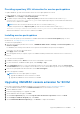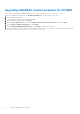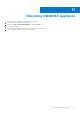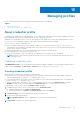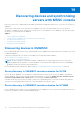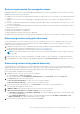Users Guide
Table Of Contents
- OpenManage Integration for Microsoft System Center Version 7.2.1 for System Center Configuration Manager and System Center Virtual Machine Manager Unified User’s Guide
- Introduction to OMIMSSC
- OMIMSSC components
- System requirements for OMIMSSC
- Deploy OMIMSSC
- OMIMSSC licensing
- Enrolling Microsoft console in OMIMSSC
- Managing OMIMSSC and its components
- Backup and Restore OMIMSSC Appliance
- Uninstalling OMIMSSC
- Upgrading OMIMSSC for SCVMM
- Rebooting OMIMSSC Appliance
- Logging out of OMIMSSC Appliance
- Managing profiles
- Discovering devices and synchronizing servers with MSSC console
- Views in OMIMSSC
- Managing Operational Templates
- Predefined Operational Templates
- About reference server configuration
- Creating Operational Template from reference servers
- Creating Operational Template from reference Modular Systems
- Viewing Operational Template
- Modifying Operational Template
- Configuring system specific values (Pool values) using Operational Template on multiple servers
- Deleting Operational Template
- Assigning Operational Template and running Operational Template compliance for servers
- Deploying Operational Template on servers
- Assigning Operational Template for Modular Systems
- Deploying Operational Template for Modular System
- Unassigning Operational Template
- About reference Modular System configuration
- Preparing for operating system deployment
- Creating clusters using Operational Template
- Firmware update in OMIMSSC
- Managing devices in OMIMSSC
- Provisioning devices from OMIMSSC
- Configuration and deployment
- Use cases
- Creating Operational Templates
- Installer folders
- Assign Operational Templates
- Deploy Operational Templates
- Windows OS component for the OMIMSSC console extension for SCCM
- Windows component for the OMIMSSC console extension for SCVMM
- Non-Windows component for the OMIMSSC console extension for SCCM/SCVMM
- Discovery in enrolled MSSC
- Importing server profile
- Export server profile
- Viewing LC logs
- Collect LC logs
- Part replacement
- Polling and notification
- Launch iDRAC
- Launch Input Output Module
- Resolving synchronization errors
- Synchronizing OMIMSSC with enrolled Microsoft console
- Deploy Azure Stack HCI cluster
- Trouble shooting scenarios
- Resources required for managing OMIMSSC
- Verifying permissions for using OMIMSSC console extension for SCCM
- Verifying PowerShell permissions for using OMIMSSC console extension for SCVMM
- Install and upgrade scenarios in OMIMSSC
- Enrollment failure
- Failure of test connection
- Failure to connect to OMIMSSC console extension for SCVMM
- Error accessing console extension after updating SCVMM R2
- IP address not assigned to OMIMSSC Appliance
- SCVMM crashes while importing OMIMSSC console extension
- Failed to login to OMIMSSC console extensions
- SC2012 VMM SP1 crashing during update
- OMIMSSC admin portal scenarios
- Discovery, synchronization and inventory scenarios in OMIMSSC
- Failure to discover servers
- Discovered servers not added to All Dell Lifecycle Controller Servers collection
- Failure to discover servers due to incorrect credentials
- Creation of incorrect VRTX chassis group after server discovery
- Unable to synchronize host servers with enrolled SCCM
- Empty cluster update group not deleted during autodiscovery or synchronization
- Failure to perform maintenance-related tasks on rediscovered servers
- Generic scenarios in OMIMSSC
- Firmware update scenarios in OMIMSSC
- Failure of creation of update source
- Failure to connect to FTP using system default update source
- Failure of test connection for local update source
- Failure to create DRM update source
- Failure to create repository during firmware update
- Failure to display comparison report after upgrading or migrating OMIMSSC
- Failure to update firmware of clusters
- Failure of firmware update because of job queue being full
- Failure of firmware update when using DRM update source
- Firmware update on components irrespective of selection
- Failure to display latest inventory information after firmware update
- Failure to delete a custom update group
- Failure to update WinPE image
- Changing of polling and notification bell color after updating the frequency
- Operating system deployment scenarios in OMIMSSC
- Server profile scenarios in OMIMSSC
- LC Logs scenarios in OMIMSSC
- Appendix
- Appendix 2
- Accessing documents from the Dell EMC support site

Creating hypervisor profile
Create a hypervisor profile and use the profile to deploy hypervisors.
● Update the WinPE ISO image, and have access to the share folder where the image is saved. For information about updating
the WinPE image, see WinPE update.
● Create a host group, and host profile or physical computer profile, in SCVMM. For information about creating host groups in
SCVMM, see Microsoft documentation.
1. In OMIMSSC, perform any one of the following tasks:
● In the OMIMSSC dashboard, click Create Hypervisor Profiles.
● In the left navigation pane, click Profiles and Templates, Hypervisor Profile, and then click Create.
The Hypervisor Profile Wizard is displayed.
2. In the Welcome page click Next.
3. In Hypervisor Profile, provide a name and description of the profile, and then click Next.
4. In the SCVMM Information page,
a. For SCVMM Host Group Destination, select an SCVMM host group from the drop-down menu to add the host into
this group.
b. From SCVMM Host Profile/Physical Computer Profile, select a host profile or physical computer profile from
SCVMM that includes configuration information to be applied on servers.
In SCVMM, select one of the following disk partition methods in a Physical Computer Profile:
● When booting to UEFI mode, select GUID Partition Table (GPT) option.
● When booting to BIOS mode, select Master Board Record (MBR) option.
5. In WinPE Boot Image Source, provide the following details, and click Next.
a. For Network WinPE ISO Name, provide the share folder path having the updated WinPE file name. For updating WinPE
file, see WinPE update.
b. For Credential Profile, select the credentials having access to share folder having the WinPE file.
c. (Optional) To create a windows credential profile, click Create New. For information about creating credential profile,
see Creating credential profile.
6. (Optional) To enable LC driver injection, perform the following steps:
NOTE:
Ensure that you select Enable Dell Lifecycle Controller Drivers Injection check-box, because the latest
operating system driver packs for NIC cards are available in the latest operating system drivers.
a. Select the operating system that you want to deploy so that the relevant drivers are selected.
b. Select Enable LC Drivers Injection.
c. Select the hypervisor version Hypervisor Version.
7. In Summary, click Finish.
To view the changes made, refresh the Hypervisor profile page.
Modifying hypervisor profile
Consider the following when you are modifying a hypervisor profile:
● You can modify host profile, host group, and drivers from Lifecycle Controller.
● You can modify the WinPE ISO name. However, you cannot modify the ISO image.
1. Select the profile that you want to modify and click Edit.
2. Provide the details, and click Finish.
To view the changes made, refresh the Hypervisor profile page.
Deleting hypervisor profile
Select the hypervisor profile that you want to delete, and click Delete.
To view the changes made, refresh the Hypervisor profile page.
Managing profiles
37