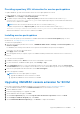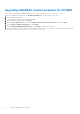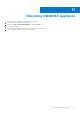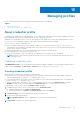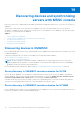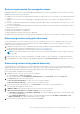Users Guide
Table Of Contents
- OpenManage Integration for Microsoft System Center Version 7.2.1 for System Center Configuration Manager and System Center Virtual Machine Manager Unified User’s Guide
- Introduction to OMIMSSC
- OMIMSSC components
- System requirements for OMIMSSC
- Deploy OMIMSSC
- OMIMSSC licensing
- Enrolling Microsoft console in OMIMSSC
- Managing OMIMSSC and its components
- Backup and Restore OMIMSSC Appliance
- Uninstalling OMIMSSC
- Upgrading OMIMSSC for SCVMM
- Rebooting OMIMSSC Appliance
- Logging out of OMIMSSC Appliance
- Managing profiles
- Discovering devices and synchronizing servers with MSSC console
- Views in OMIMSSC
- Managing Operational Templates
- Predefined Operational Templates
- About reference server configuration
- Creating Operational Template from reference servers
- Creating Operational Template from reference Modular Systems
- Viewing Operational Template
- Modifying Operational Template
- Configuring system specific values (Pool values) using Operational Template on multiple servers
- Deleting Operational Template
- Assigning Operational Template and running Operational Template compliance for servers
- Deploying Operational Template on servers
- Assigning Operational Template for Modular Systems
- Deploying Operational Template for Modular System
- Unassigning Operational Template
- About reference Modular System configuration
- Preparing for operating system deployment
- Creating clusters using Operational Template
- Firmware update in OMIMSSC
- Managing devices in OMIMSSC
- Provisioning devices from OMIMSSC
- Configuration and deployment
- Use cases
- Creating Operational Templates
- Installer folders
- Assign Operational Templates
- Deploy Operational Templates
- Windows OS component for the OMIMSSC console extension for SCCM
- Windows component for the OMIMSSC console extension for SCVMM
- Non-Windows component for the OMIMSSC console extension for SCCM/SCVMM
- Discovery in enrolled MSSC
- Importing server profile
- Export server profile
- Viewing LC logs
- Collect LC logs
- Part replacement
- Polling and notification
- Launch iDRAC
- Launch Input Output Module
- Resolving synchronization errors
- Synchronizing OMIMSSC with enrolled Microsoft console
- Deploy Azure Stack HCI cluster
- Trouble shooting scenarios
- Resources required for managing OMIMSSC
- Verifying permissions for using OMIMSSC console extension for SCCM
- Verifying PowerShell permissions for using OMIMSSC console extension for SCVMM
- Install and upgrade scenarios in OMIMSSC
- Enrollment failure
- Failure of test connection
- Failure to connect to OMIMSSC console extension for SCVMM
- Error accessing console extension after updating SCVMM R2
- IP address not assigned to OMIMSSC Appliance
- SCVMM crashes while importing OMIMSSC console extension
- Failed to login to OMIMSSC console extensions
- SC2012 VMM SP1 crashing during update
- OMIMSSC admin portal scenarios
- Discovery, synchronization and inventory scenarios in OMIMSSC
- Failure to discover servers
- Discovered servers not added to All Dell Lifecycle Controller Servers collection
- Failure to discover servers due to incorrect credentials
- Creation of incorrect VRTX chassis group after server discovery
- Unable to synchronize host servers with enrolled SCCM
- Empty cluster update group not deleted during autodiscovery or synchronization
- Failure to perform maintenance-related tasks on rediscovered servers
- Generic scenarios in OMIMSSC
- Firmware update scenarios in OMIMSSC
- Failure of creation of update source
- Failure to connect to FTP using system default update source
- Failure of test connection for local update source
- Failure to create DRM update source
- Failure to create repository during firmware update
- Failure to display comparison report after upgrading or migrating OMIMSSC
- Failure to update firmware of clusters
- Failure of firmware update because of job queue being full
- Failure of firmware update when using DRM update source
- Firmware update on components irrespective of selection
- Failure to display latest inventory information after firmware update
- Failure to delete a custom update group
- Failure to update WinPE image
- Changing of polling and notification bell color after updating the frequency
- Operating system deployment scenarios in OMIMSSC
- Server profile scenarios in OMIMSSC
- LC Logs scenarios in OMIMSSC
- Appendix
- Appendix 2
- Accessing documents from the Dell EMC support site

● If you are creating a Device Credential Profile, select to make this profile as the default profile to log in to iDRAC or
CMC by selecting the Default Profile for option. Select None, if you choose not to set the profile as a default profile.
● If you are creating a Windows Credential Profile, provide the domain details in Domain.
NOTE: While creating the credential profile for console enrollment, if the NETBIOS name is configured in Active
Directory (AD), provide the NETBIOS name as a Domain. If NETBIOS name is not configured in the AD, provide the
domain name with Top Level Domain (TLD) details.
For example, if the domain name is mydomain, and the TLD is com, provide the domain name in credential profile as:
mydomain.com
● If you are creating a Proxy Server Credentials, provide the proxy server URL http://hostname:port or http://
IPaddress:port format in Proxy Server URL.
5. To create the profile, click Finish.
NOTE: When you create a device type credential profile in SCVMM, it creates a corresponding RunAsAccount with name
that is prefixed with, Dell_. Ensure that the enrolled user has access to the corresponding RunAsAccount for operations
such as Operating System deployment, which consumes the created device credential profile.
Modifying credential profile
Consider the following before modifying a credential profile:
● After creating, you cannot modify the type of a credential profile. However, you can modify other fields.
● You cannot modify a credential profile, if it is in use.
NOTE: The steps to modify any type of credential profile are the same.
1. Select the credential profile that you want to modify, click Edit, and update the profile.
2. To save the changes made, click Save.
To view the changes made, refresh the Credential Profile page.
Deleting credential profile
Consider the following when you are deleting a credential profile:
● When a device type credential profile is deleted, the associated RunAsAccount from SCVMM is also deleted.
● When RunAsAccount in SCVMM is deleted, the corresponding credential profile is not available in OMIMSSC.
● To delete a credential profile that is used in discovering servers, delete the discovered server and then delete the credential
profile.
● To delete a device type credential profile that is used for deployment, first delete the servers that are deployed in the
SCVMM environment and then delete the credential profile.
● You cannot delete a credential profile if it is used in an update source.
NOTE: The steps to delete any type of credential profile are the same.
Select the credential profile that you want to delete, and then click Delete.
To view the changes made, refresh the Credential Profile page.
About hypervisor profile (for SCVMM users)
A hypervisor profile contains a customized WinPE ISO (WinPE ISO is used for hypervisor deployment), host group, and host
profile taken from SCVMM, and LC drivers for injection. Only OMIMSSC console extension for SCVMM users, can create and
manage hypervisor profiles.
36
Managing profiles