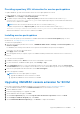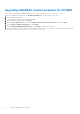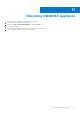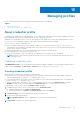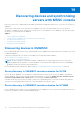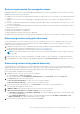Users Guide
Table Of Contents
- OpenManage Integration for Microsoft System Center Version 7.2.1 for System Center Configuration Manager and System Center Virtual Machine Manager Unified User’s Guide
- Introduction to OMIMSSC
- OMIMSSC components
- System requirements for OMIMSSC
- Deploy OMIMSSC
- OMIMSSC licensing
- Enrolling Microsoft console in OMIMSSC
- Managing OMIMSSC and its components
- Backup and Restore OMIMSSC Appliance
- Uninstalling OMIMSSC
- Upgrading OMIMSSC for SCVMM
- Rebooting OMIMSSC Appliance
- Logging out of OMIMSSC Appliance
- Managing profiles
- Discovering devices and synchronizing servers with MSSC console
- Views in OMIMSSC
- Managing Operational Templates
- Predefined Operational Templates
- About reference server configuration
- Creating Operational Template from reference servers
- Creating Operational Template from reference Modular Systems
- Viewing Operational Template
- Modifying Operational Template
- Configuring system specific values (Pool values) using Operational Template on multiple servers
- Deleting Operational Template
- Assigning Operational Template and running Operational Template compliance for servers
- Deploying Operational Template on servers
- Assigning Operational Template for Modular Systems
- Deploying Operational Template for Modular System
- Unassigning Operational Template
- About reference Modular System configuration
- Preparing for operating system deployment
- Creating clusters using Operational Template
- Firmware update in OMIMSSC
- Managing devices in OMIMSSC
- Provisioning devices from OMIMSSC
- Configuration and deployment
- Use cases
- Creating Operational Templates
- Installer folders
- Assign Operational Templates
- Deploy Operational Templates
- Windows OS component for the OMIMSSC console extension for SCCM
- Windows component for the OMIMSSC console extension for SCVMM
- Non-Windows component for the OMIMSSC console extension for SCCM/SCVMM
- Discovery in enrolled MSSC
- Importing server profile
- Export server profile
- Viewing LC logs
- Collect LC logs
- Part replacement
- Polling and notification
- Launch iDRAC
- Launch Input Output Module
- Resolving synchronization errors
- Synchronizing OMIMSSC with enrolled Microsoft console
- Deploy Azure Stack HCI cluster
- Trouble shooting scenarios
- Resources required for managing OMIMSSC
- Verifying permissions for using OMIMSSC console extension for SCCM
- Verifying PowerShell permissions for using OMIMSSC console extension for SCVMM
- Install and upgrade scenarios in OMIMSSC
- Enrollment failure
- Failure of test connection
- Failure to connect to OMIMSSC console extension for SCVMM
- Error accessing console extension after updating SCVMM R2
- IP address not assigned to OMIMSSC Appliance
- SCVMM crashes while importing OMIMSSC console extension
- Failed to login to OMIMSSC console extensions
- SC2012 VMM SP1 crashing during update
- OMIMSSC admin portal scenarios
- Discovery, synchronization and inventory scenarios in OMIMSSC
- Failure to discover servers
- Discovered servers not added to All Dell Lifecycle Controller Servers collection
- Failure to discover servers due to incorrect credentials
- Creation of incorrect VRTX chassis group after server discovery
- Unable to synchronize host servers with enrolled SCCM
- Empty cluster update group not deleted during autodiscovery or synchronization
- Failure to perform maintenance-related tasks on rediscovered servers
- Generic scenarios in OMIMSSC
- Firmware update scenarios in OMIMSSC
- Failure of creation of update source
- Failure to connect to FTP using system default update source
- Failure of test connection for local update source
- Failure to create DRM update source
- Failure to create repository during firmware update
- Failure to display comparison report after upgrading or migrating OMIMSSC
- Failure to update firmware of clusters
- Failure of firmware update because of job queue being full
- Failure of firmware update when using DRM update source
- Firmware update on components irrespective of selection
- Failure to display latest inventory information after firmware update
- Failure to delete a custom update group
- Failure to update WinPE image
- Changing of polling and notification bell color after updating the frequency
- Operating system deployment scenarios in OMIMSSC
- Server profile scenarios in OMIMSSC
- LC Logs scenarios in OMIMSSC
- Appendix
- Appendix 2
- Accessing documents from the Dell EMC support site

Providing repository URL information for service pack updates
To update OMIMSSC, provide URL information where the service pack updates are located.
To update OMIMSSC, using service pack updates, perform the following steps:
1. In OMIMSSC, select Settings > Service Pack Updates.
2. To update using the offline package, in Repository URL, provide the URL information in the format http://
<servername>:<portname>/<repository path> and if required, provide proxy server details and credentials to
access the server, and then click Save.
NOTE: Ensure the host name provided in the URL does not contain an underscore (_).
To update using linux.dell.com, in Repository URL, provide the URL information in the format http://
linux.dell.com/repo/omimssc-sccm-scvmm/<service pack version> and if required, provide proxy server
details and credentials to access the server, and then click Save.
Installing service pack updates
Check to see if the repository’s URL information is available and included in the Service Pack Updates page, for more
information see, Providing repository URL information.
To install service pack updates:
1. Once the service pack is placed in the HTTP site, in OMIMSSC Admin Portal > Settings > Service Pack Updates, click
Check for Updates.
For OMIMSSC, the existing version and the service pack version available in the repository are displayed.
If necessary, you can view the Release Notes.
2. Click Apply, and then click OK.
3. Once the upgrade activity is complete, log in to the OMIMSSC admin portal and then clear the browser’s cache history.
Postinstall:
To verify the Service Pack update:
1. In OMIMSSC admin portal, in About, views the Service Pack update version details.
2. For more information, in OMIMSSC admin portal, select Settings > Logs.
3. In the upgradelogs directory, to view or download the log files for the service pack upgrade, select the <service pack
version number> directory, for example 1.2.0.207 directory to view or download the log files for the service pack upgrade.
4. If the service pack update has failed, and then contact dell.com/support.
5. Reboot the appliance manually.
NOTE:
After the service pack update is complete,
● Upgrade the OMIMSSC console extension for SCCM
● Upgrade the OMIMSSC console extension for SCVMM
Upgrading OMIMSSC console extension for SCCM
Ensure that you backup the old OMIMSSC Appliance. For more information, see Back up OMIMSSC Appliance.
1. From the OMIMSSC admin portal, click Download Installer and save the installer to a location.
2. Run the OMIMSSC installer.
3. In the message prompting you to upgrade, click Yes.
4. On the OMIMSSC Welcome page, click Next.
5. On the License Agreement page, select I accept the terms in the license agreement, and then click Next.
6. On the Ready to Install the Program page, click Install.
7. On the InstallShield Wizard Completed page, click Finish to complete the installation.
Upgrading OMIMSSC for SCVMM
31