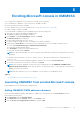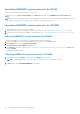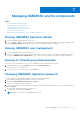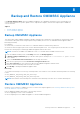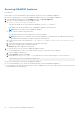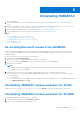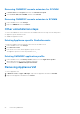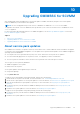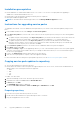Users Guide
Table Of Contents
- OpenManage Integration for Microsoft System Center Version 7.2.1 for System Center Configuration Manager and System Center Virtual Machine Manager Unified User’s Guide
- Introduction to OMIMSSC
- OMIMSSC components
- System requirements for OMIMSSC
- Deploy OMIMSSC
- OMIMSSC licensing
- Enrolling Microsoft console in OMIMSSC
- Managing OMIMSSC and its components
- Backup and Restore OMIMSSC Appliance
- Uninstalling OMIMSSC
- Upgrading OMIMSSC for SCVMM
- Rebooting OMIMSSC Appliance
- Logging out of OMIMSSC Appliance
- Managing profiles
- Discovering devices and synchronizing servers with MSSC console
- Views in OMIMSSC
- Managing Operational Templates
- Predefined Operational Templates
- About reference server configuration
- Creating Operational Template from reference servers
- Creating Operational Template from reference Modular Systems
- Viewing Operational Template
- Modifying Operational Template
- Configuring system specific values (Pool values) using Operational Template on multiple servers
- Deleting Operational Template
- Assigning Operational Template and running Operational Template compliance for servers
- Deploying Operational Template on servers
- Assigning Operational Template for Modular Systems
- Deploying Operational Template for Modular System
- Unassigning Operational Template
- About reference Modular System configuration
- Preparing for operating system deployment
- Creating clusters using Operational Template
- Firmware update in OMIMSSC
- Managing devices in OMIMSSC
- Provisioning devices from OMIMSSC
- Configuration and deployment
- Use cases
- Creating Operational Templates
- Installer folders
- Assign Operational Templates
- Deploy Operational Templates
- Windows OS component for the OMIMSSC console extension for SCCM
- Windows component for the OMIMSSC console extension for SCVMM
- Non-Windows component for the OMIMSSC console extension for SCCM/SCVMM
- Discovery in enrolled MSSC
- Importing server profile
- Export server profile
- Viewing LC logs
- Collect LC logs
- Part replacement
- Polling and notification
- Launch iDRAC
- Launch Input Output Module
- Resolving synchronization errors
- Synchronizing OMIMSSC with enrolled Microsoft console
- Deploy Azure Stack HCI cluster
- Trouble shooting scenarios
- Resources required for managing OMIMSSC
- Verifying permissions for using OMIMSSC console extension for SCCM
- Verifying PowerShell permissions for using OMIMSSC console extension for SCVMM
- Install and upgrade scenarios in OMIMSSC
- Enrollment failure
- Failure of test connection
- Failure to connect to OMIMSSC console extension for SCVMM
- Error accessing console extension after updating SCVMM R2
- IP address not assigned to OMIMSSC Appliance
- SCVMM crashes while importing OMIMSSC console extension
- Failed to login to OMIMSSC console extensions
- SC2012 VMM SP1 crashing during update
- OMIMSSC admin portal scenarios
- Discovery, synchronization and inventory scenarios in OMIMSSC
- Failure to discover servers
- Discovered servers not added to All Dell Lifecycle Controller Servers collection
- Failure to discover servers due to incorrect credentials
- Creation of incorrect VRTX chassis group after server discovery
- Unable to synchronize host servers with enrolled SCCM
- Empty cluster update group not deleted during autodiscovery or synchronization
- Failure to perform maintenance-related tasks on rediscovered servers
- Generic scenarios in OMIMSSC
- Firmware update scenarios in OMIMSSC
- Failure of creation of update source
- Failure to connect to FTP using system default update source
- Failure of test connection for local update source
- Failure to create DRM update source
- Failure to create repository during firmware update
- Failure to display comparison report after upgrading or migrating OMIMSSC
- Failure to update firmware of clusters
- Failure of firmware update because of job queue being full
- Failure of firmware update when using DRM update source
- Firmware update on components irrespective of selection
- Failure to display latest inventory information after firmware update
- Failure to delete a custom update group
- Failure to update WinPE image
- Changing of polling and notification bell color after updating the frequency
- Operating system deployment scenarios in OMIMSSC
- Server profile scenarios in OMIMSSC
- LC Logs scenarios in OMIMSSC
- Appendix
- Appendix 2
- Accessing documents from the Dell EMC support site

Installation prerequisites
● Ensure OMIMSSC for SCCM and SCVMM version 7.1 or version 7.1.1 or version 7.2 is deployed before upgrading to
OMIMSSC for SCCM and SCVMM version 7.2.1
● Ensure that no jobs are running. If running, wait till the jobs are completed.
● Backup the OMIMSSC appliance data.
NOTE: For information about the backup procedure, see the Backup OMIMSSC Appliance section.
Instructions for upgrading service packs
To upgrade from an earlier version of OMIMSSC, backup the data of your current version, and then update by using a service
pack.
1. In the OMIMSSC Admin Portal, click Settings > Service Pack Updates
2. In the Repository URL box, enter the URL of the location of the service pack repository using one of the following update
methods:
a. To update using the offline package, in the Repository URL box, provide the URL information of the location where the
service pack is saved in the format http://<hostname or IP address>/OMIMSSC_v7.2_SP/RPM_Repository.
b. To update using the linux.dell.com, in the Repository URL box, provide the URL information in the format http://
linux.dell.com/repo/omimssc-sccm-scvmm/<Service Pack Version> and if required, provide proxy server details and
credentials to access the proxy server, and then click Save.
3. Select Check for Updates check box. The current version of OMIMSSC and service pack are displayed.
4. Click Apply, and then click OK
5. Navigate to Settings > Logs > in the upgradelogs directory, to view or download the log files for the service pack upgrade,
select the <service pack version number> directory, for example <folder name> directory to view or download the log files
for the service pack upgrade.
6. Log in to the Admin Portal, and then delete the browser cache history.
7. After the service pack update is complete, reboot the appliance manually.
For more information about creating service pack update repositories, see the About service pack updates section.
Copying service pack updates to repository
● Save the downloaded service pack in a repository.
● Ensure all the files formats in the server pack are supported by the HTTP server. If not, check with HTTP administrator to
add the support. The following file formats are supported:
○ .RPM
○ .XML
○ .TXT
○ .BZ2
To enable .BZ2 file format:
1. Open the IIS Manager on the server where the repo files are saved.
2. Expand the host name. Click Sites and then Default Web Site.
3. In Action pane click Add.
The Add MIME Type window is displayed.
4. Provide the File name extension as .BZ2 and MIME type as APP/BZ2 and click OK.
Preparing repository
1. Place the service packs files directly in the HTTP server.
2. Double-click the downloaded service pack, and unzip the files to a location.
3. Copy the unzipped files to the HTTP site.
30
Upgrading OMIMSSC for SCVMM