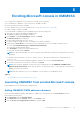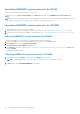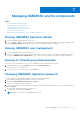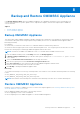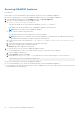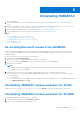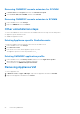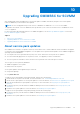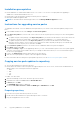Users Guide
Table Of Contents
- OpenManage Integration for Microsoft System Center Version 7.2.1 for System Center Configuration Manager and System Center Virtual Machine Manager Unified User’s Guide
- Introduction to OMIMSSC
- OMIMSSC components
- System requirements for OMIMSSC
- Deploy OMIMSSC
- OMIMSSC licensing
- Enrolling Microsoft console in OMIMSSC
- Managing OMIMSSC and its components
- Backup and Restore OMIMSSC Appliance
- Uninstalling OMIMSSC
- Upgrading OMIMSSC for SCVMM
- Rebooting OMIMSSC Appliance
- Logging out of OMIMSSC Appliance
- Managing profiles
- Discovering devices and synchronizing servers with MSSC console
- Views in OMIMSSC
- Managing Operational Templates
- Predefined Operational Templates
- About reference server configuration
- Creating Operational Template from reference servers
- Creating Operational Template from reference Modular Systems
- Viewing Operational Template
- Modifying Operational Template
- Configuring system specific values (Pool values) using Operational Template on multiple servers
- Deleting Operational Template
- Assigning Operational Template and running Operational Template compliance for servers
- Deploying Operational Template on servers
- Assigning Operational Template for Modular Systems
- Deploying Operational Template for Modular System
- Unassigning Operational Template
- About reference Modular System configuration
- Preparing for operating system deployment
- Creating clusters using Operational Template
- Firmware update in OMIMSSC
- Managing devices in OMIMSSC
- Provisioning devices from OMIMSSC
- Configuration and deployment
- Use cases
- Creating Operational Templates
- Installer folders
- Assign Operational Templates
- Deploy Operational Templates
- Windows OS component for the OMIMSSC console extension for SCCM
- Windows component for the OMIMSSC console extension for SCVMM
- Non-Windows component for the OMIMSSC console extension for SCCM/SCVMM
- Discovery in enrolled MSSC
- Importing server profile
- Export server profile
- Viewing LC logs
- Collect LC logs
- Part replacement
- Polling and notification
- Launch iDRAC
- Launch Input Output Module
- Resolving synchronization errors
- Synchronizing OMIMSSC with enrolled Microsoft console
- Deploy Azure Stack HCI cluster
- Trouble shooting scenarios
- Resources required for managing OMIMSSC
- Verifying permissions for using OMIMSSC console extension for SCCM
- Verifying PowerShell permissions for using OMIMSSC console extension for SCVMM
- Install and upgrade scenarios in OMIMSSC
- Enrollment failure
- Failure of test connection
- Failure to connect to OMIMSSC console extension for SCVMM
- Error accessing console extension after updating SCVMM R2
- IP address not assigned to OMIMSSC Appliance
- SCVMM crashes while importing OMIMSSC console extension
- Failed to login to OMIMSSC console extensions
- SC2012 VMM SP1 crashing during update
- OMIMSSC admin portal scenarios
- Discovery, synchronization and inventory scenarios in OMIMSSC
- Failure to discover servers
- Discovered servers not added to All Dell Lifecycle Controller Servers collection
- Failure to discover servers due to incorrect credentials
- Creation of incorrect VRTX chassis group after server discovery
- Unable to synchronize host servers with enrolled SCCM
- Empty cluster update group not deleted during autodiscovery or synchronization
- Failure to perform maintenance-related tasks on rediscovered servers
- Generic scenarios in OMIMSSC
- Firmware update scenarios in OMIMSSC
- Failure of creation of update source
- Failure to connect to FTP using system default update source
- Failure of test connection for local update source
- Failure to create DRM update source
- Failure to create repository during firmware update
- Failure to display comparison report after upgrading or migrating OMIMSSC
- Failure to update firmware of clusters
- Failure of firmware update because of job queue being full
- Failure of firmware update when using DRM update source
- Firmware update on components irrespective of selection
- Failure to display latest inventory information after firmware update
- Failure to delete a custom update group
- Failure to update WinPE image
- Changing of polling and notification bell color after updating the frequency
- Operating system deployment scenarios in OMIMSSC
- Server profile scenarios in OMIMSSC
- LC Logs scenarios in OMIMSSC
- Appendix
- Appendix 2
- Accessing documents from the Dell EMC support site
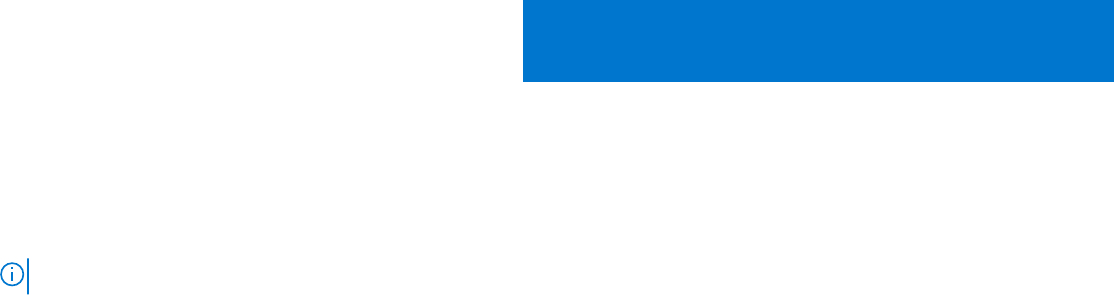
Upgrading OMIMSSC for SCVMM
After installing and setting up OMIMSSC if a service pack update is available, and then by using the Service Pack Update
feature in OMIMSSCyou can install the latest updates.
NOTE: Service Pack upgrade from previous versions of OMIMSSC to OMIMSSC v7.2 or v7.2.1 is not available.
To upgrade from an earlier version of OMIMSSC, back up the data of your current version and restore it in OMIMSSC version
7.2 or 7.2.1 appliance.
For more information about backup and restore of OMIMSSC appliance, see the Back up OMIMSSC Appliance section and
Restore OMIMSSC Appliance section.
Topics:
• About service pack updates
• Upgrading OMIMSSC console extension for SCCM
• Upgrading OMIMSSC console extension for SCVMM
About service pack updates
Once OMIMSSC is released, it is required to share any critical defect fixes or feature additions that are available as an upgrade
or extension to the existing OMIMSSC Appliance. You can update service packs and other updates for the OMIMSSC Appliance
operating system and OMIMSSC.
● You can place the service pack files directly in any HTTP server and use the service pack files for updates.
● You can incrementally apply these service packs; however, once applied you cannot roll them back.
● The service packs are cumulative, that is, the latest service pack has fixes from all the previous releases.
The two types of service packs by OMIMSSC:
● OMIMSSC Appliance service packs.
● Infrastructure service packs.
Service packs updates can be applied using two methods:
● Using offline package.
● Using
linux.dell.com
.
To apply the service pack updates using offline package, perform the following steps:
1. Download the service pack from the Web. For more information, see . Downloading OMIMSSC from web
2. Check the list of prerequisites for service pack updates. For more information, see .Instructions for upgrading service packs
3. Copy the downloaded service pack update to repository. For more information, see Copying service pack updates to
repository.
4. Provide the repository URL information in OMIMSSC admin portal. For more information, see Proving repository URL
information.
5. Install the service pack updates. For more information, see Installing service pack updates.
To apply the service pack updates using online package, perform the following steps:
1. Provide the repository URL information in OMIMSSC admin portal. For more information, see Proving repository URL
information.
2. Install the service pack updates. For more information, see Installing service pack updates.
10
Upgrading OMIMSSC for SCVMM 29