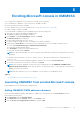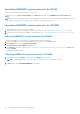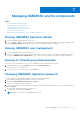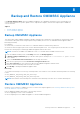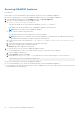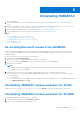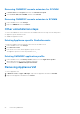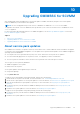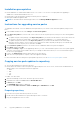Users Guide
Table Of Contents
- OpenManage Integration for Microsoft System Center Version 7.2.1 for System Center Configuration Manager and System Center Virtual Machine Manager Unified User’s Guide
- Introduction to OMIMSSC
- OMIMSSC components
- System requirements for OMIMSSC
- Deploy OMIMSSC
- OMIMSSC licensing
- Enrolling Microsoft console in OMIMSSC
- Managing OMIMSSC and its components
- Backup and Restore OMIMSSC Appliance
- Uninstalling OMIMSSC
- Upgrading OMIMSSC for SCVMM
- Rebooting OMIMSSC Appliance
- Logging out of OMIMSSC Appliance
- Managing profiles
- Discovering devices and synchronizing servers with MSSC console
- Views in OMIMSSC
- Managing Operational Templates
- Predefined Operational Templates
- About reference server configuration
- Creating Operational Template from reference servers
- Creating Operational Template from reference Modular Systems
- Viewing Operational Template
- Modifying Operational Template
- Configuring system specific values (Pool values) using Operational Template on multiple servers
- Deleting Operational Template
- Assigning Operational Template and running Operational Template compliance for servers
- Deploying Operational Template on servers
- Assigning Operational Template for Modular Systems
- Deploying Operational Template for Modular System
- Unassigning Operational Template
- About reference Modular System configuration
- Preparing for operating system deployment
- Creating clusters using Operational Template
- Firmware update in OMIMSSC
- Managing devices in OMIMSSC
- Provisioning devices from OMIMSSC
- Configuration and deployment
- Use cases
- Creating Operational Templates
- Installer folders
- Assign Operational Templates
- Deploy Operational Templates
- Windows OS component for the OMIMSSC console extension for SCCM
- Windows component for the OMIMSSC console extension for SCVMM
- Non-Windows component for the OMIMSSC console extension for SCCM/SCVMM
- Discovery in enrolled MSSC
- Importing server profile
- Export server profile
- Viewing LC logs
- Collect LC logs
- Part replacement
- Polling and notification
- Launch iDRAC
- Launch Input Output Module
- Resolving synchronization errors
- Synchronizing OMIMSSC with enrolled Microsoft console
- Deploy Azure Stack HCI cluster
- Trouble shooting scenarios
- Resources required for managing OMIMSSC
- Verifying permissions for using OMIMSSC console extension for SCCM
- Verifying PowerShell permissions for using OMIMSSC console extension for SCVMM
- Install and upgrade scenarios in OMIMSSC
- Enrollment failure
- Failure of test connection
- Failure to connect to OMIMSSC console extension for SCVMM
- Error accessing console extension after updating SCVMM R2
- IP address not assigned to OMIMSSC Appliance
- SCVMM crashes while importing OMIMSSC console extension
- Failed to login to OMIMSSC console extensions
- SC2012 VMM SP1 crashing during update
- OMIMSSC admin portal scenarios
- Discovery, synchronization and inventory scenarios in OMIMSSC
- Failure to discover servers
- Discovered servers not added to All Dell Lifecycle Controller Servers collection
- Failure to discover servers due to incorrect credentials
- Creation of incorrect VRTX chassis group after server discovery
- Unable to synchronize host servers with enrolled SCCM
- Empty cluster update group not deleted during autodiscovery or synchronization
- Failure to perform maintenance-related tasks on rediscovered servers
- Generic scenarios in OMIMSSC
- Firmware update scenarios in OMIMSSC
- Failure of creation of update source
- Failure to connect to FTP using system default update source
- Failure of test connection for local update source
- Failure to create DRM update source
- Failure to create repository during firmware update
- Failure to display comparison report after upgrading or migrating OMIMSSC
- Failure to update firmware of clusters
- Failure of firmware update because of job queue being full
- Failure of firmware update when using DRM update source
- Firmware update on components irrespective of selection
- Failure to display latest inventory information after firmware update
- Failure to delete a custom update group
- Failure to update WinPE image
- Changing of polling and notification bell color after updating the frequency
- Operating system deployment scenarios in OMIMSSC
- Server profile scenarios in OMIMSSC
- LC Logs scenarios in OMIMSSC
- Appendix
- Appendix 2
- Accessing documents from the Dell EMC support site
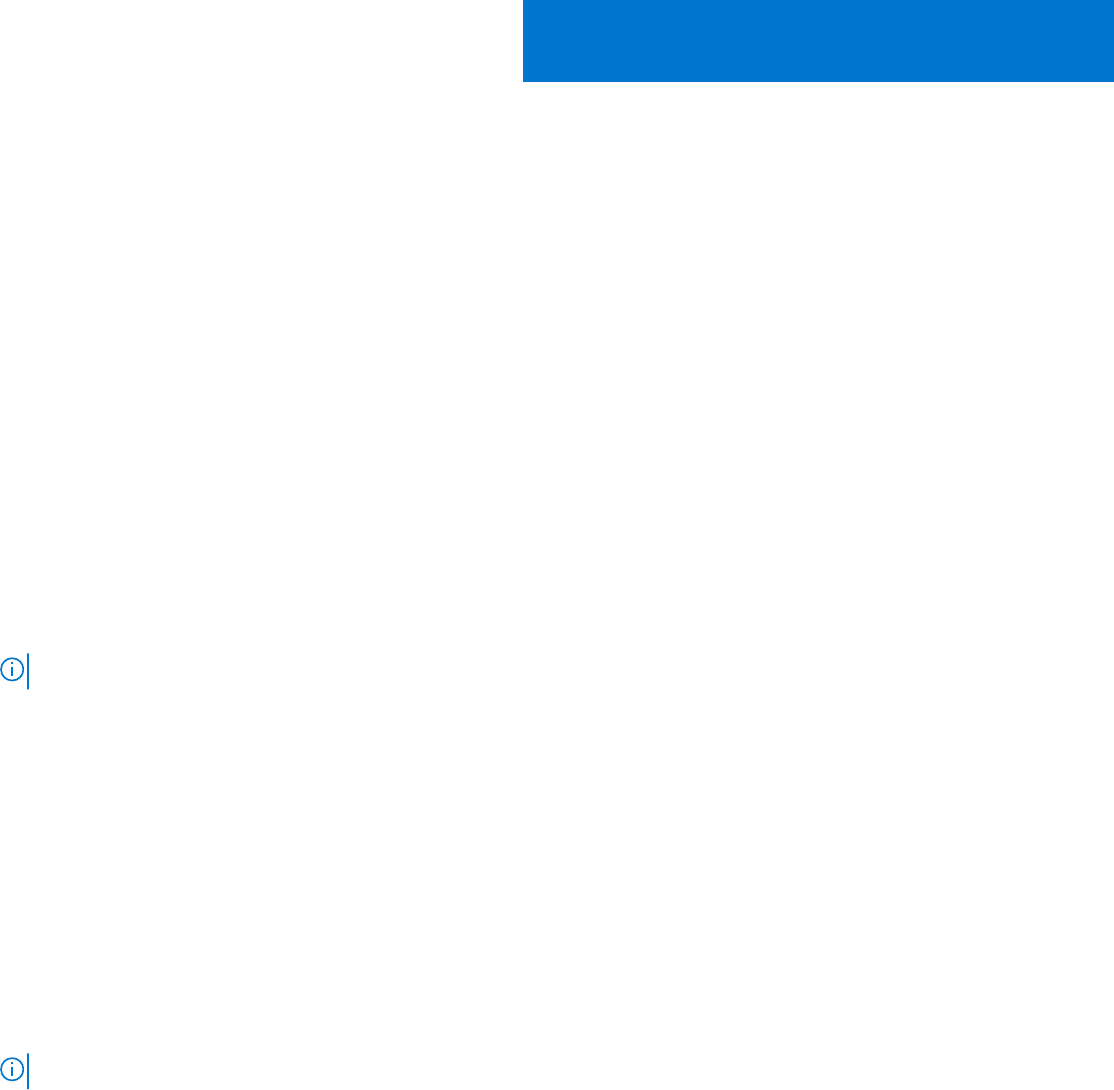
Backup and Restore OMIMSSC Appliance
Using Backup Appliance Data option from OMIMSSC Appliance, save OMIMSSC information such as enrolled Microsoft
consoles, discovered devices, profiles, update sources, Operational Templates, licenses and completed jobs in OMIMSSC
console extensions.
Topics:
• Backup OMIMSSC Appliance
• Restore OMIMSSC Appliance
Backup OMIMSSC Appliance
This functionality enables OMIMSSC appliance database and important configurations to be backed up. The backup file will be
stored on CIFS share path with an encrypted password provided by the user. It is recommended that the appliance data is
backed up periodically.
Pre-requisites:
● Ensure that you create CIFS share with access credentials and allow read and write permissions.
● Ensure the same encryption password is used for both backup and restore. The encryption password cannot be recovered
Perform the following steps for backing up OMIMSSC Appliance data on CIFS share.
NOTE: This feature is available from OMIMSSC version 7.2.1 onwards and not available on black console.
1. From the OMIMSSC admin portal, click Settings, and then click Backup Appliance.
2. In Backup Settings and Details page, provide CIFS share path for backup in the \\<IP address or FQDN>\<folder
name> format.
3. Select the Credential Profile for CIFS share from the drop-down menu.
4. Enter the encryption password in the Password and Retype Password fields.
5. Click Test Connection to verify connectivity between the OMIMSSC Appliance and CIFS share.
Ensure the mentioned backup folder exists and is accessible
6. Click Backup to backup the OMIMSSC Appliance data.
Next steps
To reconfirm if the backup is successful, go to backup folder. There will be two files created in the backup folder in the following
format:
● Dell_OMIMSSC_VM_Backup_<date_and_time>.tar.gz
● Dell_OMIMSSC_VM_Backup_<date_and_time>.tar.gz.sum
NOTE: Date and time shown in backup files will indicate when the backup was taken. Do not rename the backup file.
Restore OMIMSSC Appliance
Install the console extension of OMIMSSC version 7.2.1 before restoring the appliance, see Launching OMIMSSC admin portal to
download OMIMSSC components section.
Restore OMIMSSC Appliance data in any of the following scenarios:
● Before upgrading to a new version of OMIMSSC
● Before migrating from one OMIMSSC Appliance to another OMIMSSC Appliance
8
Backup and Restore OMIMSSC Appliance 25