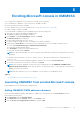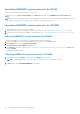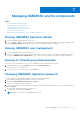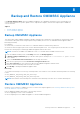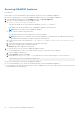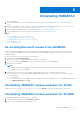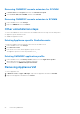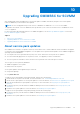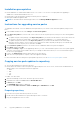Users Guide
Table Of Contents
- OpenManage Integration for Microsoft System Center Version 7.2.1 for System Center Configuration Manager and System Center Virtual Machine Manager Unified User’s Guide
- Introduction to OMIMSSC
- OMIMSSC components
- System requirements for OMIMSSC
- Deploy OMIMSSC
- OMIMSSC licensing
- Enrolling Microsoft console in OMIMSSC
- Managing OMIMSSC and its components
- Backup and Restore OMIMSSC Appliance
- Uninstalling OMIMSSC
- Upgrading OMIMSSC for SCVMM
- Rebooting OMIMSSC Appliance
- Logging out of OMIMSSC Appliance
- Managing profiles
- Discovering devices and synchronizing servers with MSSC console
- Views in OMIMSSC
- Managing Operational Templates
- Predefined Operational Templates
- About reference server configuration
- Creating Operational Template from reference servers
- Creating Operational Template from reference Modular Systems
- Viewing Operational Template
- Modifying Operational Template
- Configuring system specific values (Pool values) using Operational Template on multiple servers
- Deleting Operational Template
- Assigning Operational Template and running Operational Template compliance for servers
- Deploying Operational Template on servers
- Assigning Operational Template for Modular Systems
- Deploying Operational Template for Modular System
- Unassigning Operational Template
- About reference Modular System configuration
- Preparing for operating system deployment
- Creating clusters using Operational Template
- Firmware update in OMIMSSC
- Managing devices in OMIMSSC
- Provisioning devices from OMIMSSC
- Configuration and deployment
- Use cases
- Creating Operational Templates
- Installer folders
- Assign Operational Templates
- Deploy Operational Templates
- Windows OS component for the OMIMSSC console extension for SCCM
- Windows component for the OMIMSSC console extension for SCVMM
- Non-Windows component for the OMIMSSC console extension for SCCM/SCVMM
- Discovery in enrolled MSSC
- Importing server profile
- Export server profile
- Viewing LC logs
- Collect LC logs
- Part replacement
- Polling and notification
- Launch iDRAC
- Launch Input Output Module
- Resolving synchronization errors
- Synchronizing OMIMSSC with enrolled Microsoft console
- Deploy Azure Stack HCI cluster
- Trouble shooting scenarios
- Resources required for managing OMIMSSC
- Verifying permissions for using OMIMSSC console extension for SCCM
- Verifying PowerShell permissions for using OMIMSSC console extension for SCVMM
- Install and upgrade scenarios in OMIMSSC
- Enrollment failure
- Failure of test connection
- Failure to connect to OMIMSSC console extension for SCVMM
- Error accessing console extension after updating SCVMM R2
- IP address not assigned to OMIMSSC Appliance
- SCVMM crashes while importing OMIMSSC console extension
- Failed to login to OMIMSSC console extensions
- SC2012 VMM SP1 crashing during update
- OMIMSSC admin portal scenarios
- Discovery, synchronization and inventory scenarios in OMIMSSC
- Failure to discover servers
- Discovered servers not added to All Dell Lifecycle Controller Servers collection
- Failure to discover servers due to incorrect credentials
- Creation of incorrect VRTX chassis group after server discovery
- Unable to synchronize host servers with enrolled SCCM
- Empty cluster update group not deleted during autodiscovery or synchronization
- Failure to perform maintenance-related tasks on rediscovered servers
- Generic scenarios in OMIMSSC
- Firmware update scenarios in OMIMSSC
- Failure of creation of update source
- Failure to connect to FTP using system default update source
- Failure of test connection for local update source
- Failure to create DRM update source
- Failure to create repository during firmware update
- Failure to display comparison report after upgrading or migrating OMIMSSC
- Failure to update firmware of clusters
- Failure of firmware update because of job queue being full
- Failure of firmware update when using DRM update source
- Firmware update on components irrespective of selection
- Failure to display latest inventory information after firmware update
- Failure to delete a custom update group
- Failure to update WinPE image
- Changing of polling and notification bell color after updating the frequency
- Operating system deployment scenarios in OMIMSSC
- Server profile scenarios in OMIMSSC
- LC Logs scenarios in OMIMSSC
- Appendix
- Appendix 2
- Accessing documents from the Dell EMC support site
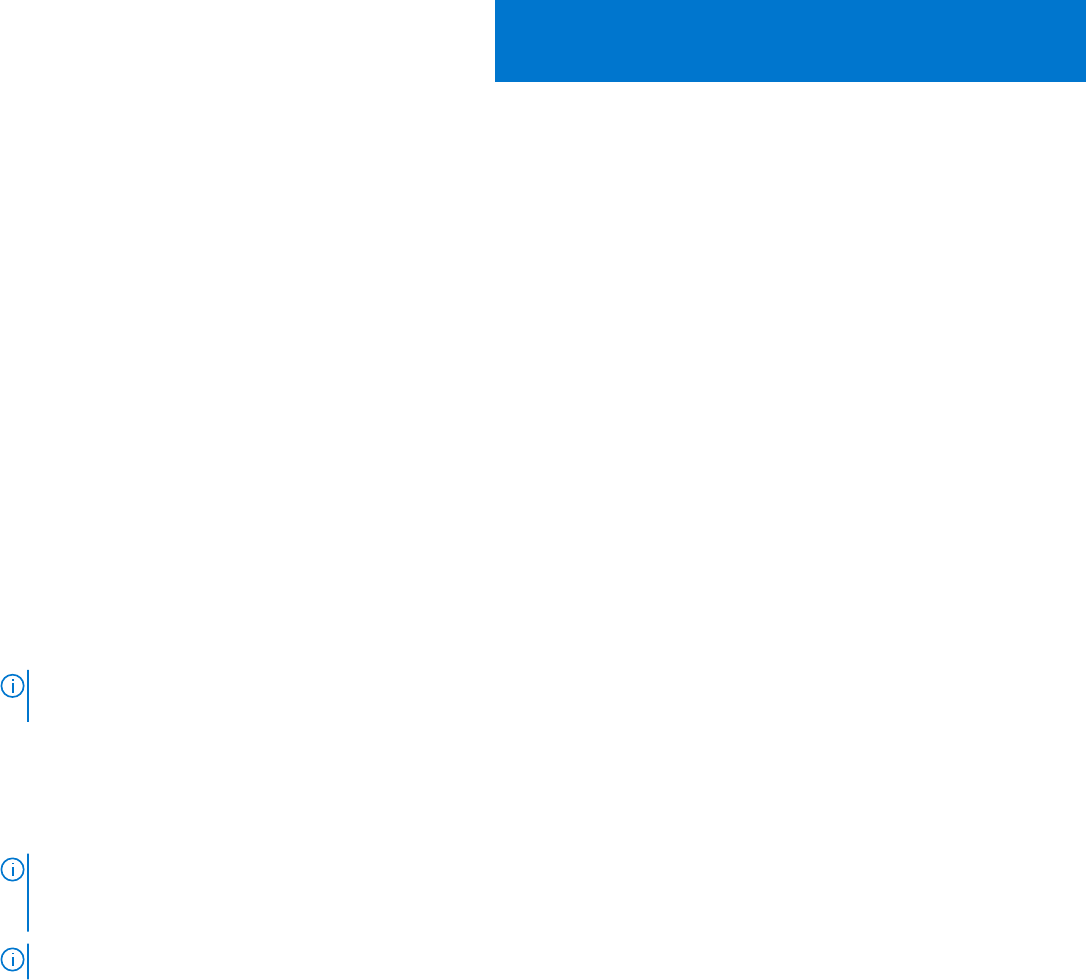
Enrolling Microsoft console in OMIMSSC
● For SCCM users, OMIMSSC console extension for SCCM console is installed.
● For SCVMM users, OMIMSSC console extension for SCVMM is installed.
Ensure the following information is available:
● User credentials of the system on which Microsoft is set up, see required account privileges.
● FQDN of SCCM or FQDN of SCVMM.
To enroll an SCCM or SCVMM console with OMIMSSC, perform the following steps:
1. Open a browser, and provide OMIMSSC Appliance URL.
The OMIMSSC admin portal login page is displayed.
2. Click Settings, click Console Enrollment, and then click Enroll.
The Enroll a Console page is displayed.
3. Provide a name and description for the console.
4. Provide the FQDN of SCCM site server, or SCVMM server, and the credentials.
5. (Optional) Click Create New to create a Windows type credential profile to access SCCM or SCVMM console.
● Select the Credential Profile Type as Windows Credential Profile.
● Provide a profile name and description.
● In Credentials, provide the user name and password.
● Provide the domain details in Domain.
NOTE:
Provide the domain name with Top Level Domain (TLD) details while creating the credential profile for console
enrollment.
For example, if the domain name is mydomain, and the TLD is com, provide the domain name in credential profile as:
mydomain.com.
6. To verify the connections between OMIMSSC Appliance and Microsoft console, click Test Connection.
7. To enroll the console after a successful test connection, click Enroll.
NOTE:
After enrollment, OMIMSSC creates an account in SCVMM with the name OMIMSSC SCVMM Console
Extension Registration Profile. Ensure that this profile is not deleted, because you cannot perform any operations in
OMIMSSC if this profile is deleted.
NOTE: Enroll the SCCM site server to use OMIMSSC console extension on SCCM admin console.
Topics:
• Launching OMIMSSC from enrolled Microsoft console
Launching OMIMSSC from enrolled Microsoft console
Launch OMIMSSC from enrolled SCCM or SCVMM console.
Adding OMIMSSC FQDN address in browser
Before launching OMIMSSC, add the FQDN address of OMIMSSC as a prerequisite into the Local Intranet site list by
performing the following steps:
1. Click IE Settings, and click Internet Options.
2. Click Advanced, and under Settings, search for the Security section.
3. Clear the Do not save encrypted pages to disk option, and click OK.
6
Enrolling Microsoft console in OMIMSSC 21