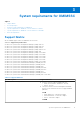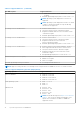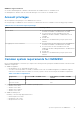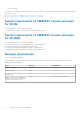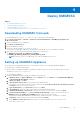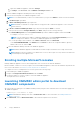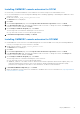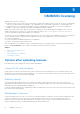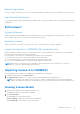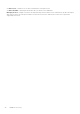Users Guide
Table Of Contents
- OpenManage Integration for Microsoft System Center Version 7.2.1 for System Center Configuration Manager and System Center Virtual Machine Manager Unified User’s Guide
- Introduction to OMIMSSC
- OMIMSSC components
- System requirements for OMIMSSC
- Deploy OMIMSSC
- OMIMSSC licensing
- Enrolling Microsoft console in OMIMSSC
- Managing OMIMSSC and its components
- Backup and Restore OMIMSSC Appliance
- Uninstalling OMIMSSC
- Upgrading OMIMSSC for SCVMM
- Rebooting OMIMSSC Appliance
- Logging out of OMIMSSC Appliance
- Managing profiles
- Discovering devices and synchronizing servers with MSSC console
- Views in OMIMSSC
- Managing Operational Templates
- Predefined Operational Templates
- About reference server configuration
- Creating Operational Template from reference servers
- Creating Operational Template from reference Modular Systems
- Viewing Operational Template
- Modifying Operational Template
- Configuring system specific values (Pool values) using Operational Template on multiple servers
- Deleting Operational Template
- Assigning Operational Template and running Operational Template compliance for servers
- Deploying Operational Template on servers
- Assigning Operational Template for Modular Systems
- Deploying Operational Template for Modular System
- Unassigning Operational Template
- About reference Modular System configuration
- Preparing for operating system deployment
- Creating clusters using Operational Template
- Firmware update in OMIMSSC
- Managing devices in OMIMSSC
- Provisioning devices from OMIMSSC
- Configuration and deployment
- Use cases
- Creating Operational Templates
- Installer folders
- Assign Operational Templates
- Deploy Operational Templates
- Windows OS component for the OMIMSSC console extension for SCCM
- Windows component for the OMIMSSC console extension for SCVMM
- Non-Windows component for the OMIMSSC console extension for SCCM/SCVMM
- Discovery in enrolled MSSC
- Importing server profile
- Export server profile
- Viewing LC logs
- Collect LC logs
- Part replacement
- Polling and notification
- Launch iDRAC
- Launch Input Output Module
- Resolving synchronization errors
- Synchronizing OMIMSSC with enrolled Microsoft console
- Deploy Azure Stack HCI cluster
- Trouble shooting scenarios
- Resources required for managing OMIMSSC
- Verifying permissions for using OMIMSSC console extension for SCCM
- Verifying PowerShell permissions for using OMIMSSC console extension for SCVMM
- Install and upgrade scenarios in OMIMSSC
- Enrollment failure
- Failure of test connection
- Failure to connect to OMIMSSC console extension for SCVMM
- Error accessing console extension after updating SCVMM R2
- IP address not assigned to OMIMSSC Appliance
- SCVMM crashes while importing OMIMSSC console extension
- Failed to login to OMIMSSC console extensions
- SC2012 VMM SP1 crashing during update
- OMIMSSC admin portal scenarios
- Discovery, synchronization and inventory scenarios in OMIMSSC
- Failure to discover servers
- Discovered servers not added to All Dell Lifecycle Controller Servers collection
- Failure to discover servers due to incorrect credentials
- Creation of incorrect VRTX chassis group after server discovery
- Unable to synchronize host servers with enrolled SCCM
- Empty cluster update group not deleted during autodiscovery or synchronization
- Failure to perform maintenance-related tasks on rediscovered servers
- Generic scenarios in OMIMSSC
- Firmware update scenarios in OMIMSSC
- Failure of creation of update source
- Failure to connect to FTP using system default update source
- Failure of test connection for local update source
- Failure to create DRM update source
- Failure to create repository during firmware update
- Failure to display comparison report after upgrading or migrating OMIMSSC
- Failure to update firmware of clusters
- Failure of firmware update because of job queue being full
- Failure of firmware update when using DRM update source
- Firmware update on components irrespective of selection
- Failure to display latest inventory information after firmware update
- Failure to delete a custom update group
- Failure to update WinPE image
- Changing of polling and notification bell color after updating the frequency
- Operating system deployment scenarios in OMIMSSC
- Server profile scenarios in OMIMSSC
- LC Logs scenarios in OMIMSSC
- Appendix
- Appendix 2
- Accessing documents from the Dell EMC support site

OMIMSSC licensing
OMIMSSC has two types of licenses:
● Evaluation license—this is a trial version of the license containing an evaluation license for five servers (hosts or unassigned)
which is auto imported after the installation. This is applicable only for 11th and later generations of the Dell EMC servers.
● Production license—you can purchase production license from Dell EMC for any number of servers to be managed by
OMIMSSC. This license includes product support and OMIMSSC Appliance updates.
When you purchase a license, the .XML file (license key) is available for download through the Dell Digital Locker. If you are
unable to download your license key(s), contact Dell Support by going to dell.com/support/softwarecontacts to
locate the regional Dell Support phone number for your product.
You can discover servers in OMIMSSC using a single license file. If a server is discovered in OMIMSSC a license is used. And, if a
server is deleted, a license is released. An entry is made in the activity log of OMIMSSC for the following activities:
● license file is imported
● server is deleted from OMIMSSC and license is relinquished.
● license is consumed after discovering a server.
After you upgrade from an evaluation license to a production license, the evaluation license is overwritten with the production
license. The Licensed Nodes count is equal to the number of production licenses purchased.
Topics:
• Options after uploading licenses
• Enforcement
• Importing license in to OMIMSSC
• Viewing license details
Options after uploading licenses
Following are the options supported for license feature in OMIMSSC
License file for new purchases
When you place an order for purchasing a new license, an email is sent from Dell about the order confirmation, and you can
download the new license file from the Dell Digital store. The license is in an .xml format. If the license is in a .zip format, extract
the license .xml file from the .zip file before uploading.
Stacking licenses
You can stack multiple production licenses to increase the number of supported servers to the sum of the servers in the
uploaded licenses. An evaluation license cannot be stacked. The number of supported servers cannot be increased by stacking,
and requires the use of multiple OMIMSSC Appliances.
If there are already multiple licenses uploaded, the number of supported servers are the sum of the servers in the licenses at the
time the last license was uploaded.
Replacement of licenses
If there is a problem with your order, or when you try to upload a modified or corrupt file, an error message is displayed for the
same. You can request for another license file from the Dell Digital Locker. Once you receive a replacement license, the
replacement license contains the same entitlement ID of the previous license. When you upload a replacement license, the
license is replaced if a license was already uploaded with the same entitlement ID.
5
18 OMIMSSC licensing