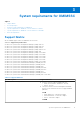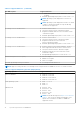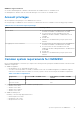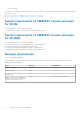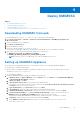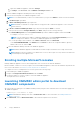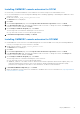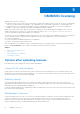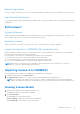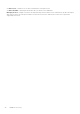Users Guide
Table Of Contents
- OpenManage Integration for Microsoft System Center Version 7.2.1 for System Center Configuration Manager and System Center Virtual Machine Manager Unified User’s Guide
- Introduction to OMIMSSC
- OMIMSSC components
- System requirements for OMIMSSC
- Deploy OMIMSSC
- OMIMSSC licensing
- Enrolling Microsoft console in OMIMSSC
- Managing OMIMSSC and its components
- Backup and Restore OMIMSSC Appliance
- Uninstalling OMIMSSC
- Upgrading OMIMSSC for SCVMM
- Rebooting OMIMSSC Appliance
- Logging out of OMIMSSC Appliance
- Managing profiles
- Discovering devices and synchronizing servers with MSSC console
- Views in OMIMSSC
- Managing Operational Templates
- Predefined Operational Templates
- About reference server configuration
- Creating Operational Template from reference servers
- Creating Operational Template from reference Modular Systems
- Viewing Operational Template
- Modifying Operational Template
- Configuring system specific values (Pool values) using Operational Template on multiple servers
- Deleting Operational Template
- Assigning Operational Template and running Operational Template compliance for servers
- Deploying Operational Template on servers
- Assigning Operational Template for Modular Systems
- Deploying Operational Template for Modular System
- Unassigning Operational Template
- About reference Modular System configuration
- Preparing for operating system deployment
- Creating clusters using Operational Template
- Firmware update in OMIMSSC
- Managing devices in OMIMSSC
- Provisioning devices from OMIMSSC
- Configuration and deployment
- Use cases
- Creating Operational Templates
- Installer folders
- Assign Operational Templates
- Deploy Operational Templates
- Windows OS component for the OMIMSSC console extension for SCCM
- Windows component for the OMIMSSC console extension for SCVMM
- Non-Windows component for the OMIMSSC console extension for SCCM/SCVMM
- Discovery in enrolled MSSC
- Importing server profile
- Export server profile
- Viewing LC logs
- Collect LC logs
- Part replacement
- Polling and notification
- Launch iDRAC
- Launch Input Output Module
- Resolving synchronization errors
- Synchronizing OMIMSSC with enrolled Microsoft console
- Deploy Azure Stack HCI cluster
- Trouble shooting scenarios
- Resources required for managing OMIMSSC
- Verifying permissions for using OMIMSSC console extension for SCCM
- Verifying PowerShell permissions for using OMIMSSC console extension for SCVMM
- Install and upgrade scenarios in OMIMSSC
- Enrollment failure
- Failure of test connection
- Failure to connect to OMIMSSC console extension for SCVMM
- Error accessing console extension after updating SCVMM R2
- IP address not assigned to OMIMSSC Appliance
- SCVMM crashes while importing OMIMSSC console extension
- Failed to login to OMIMSSC console extensions
- SC2012 VMM SP1 crashing during update
- OMIMSSC admin portal scenarios
- Discovery, synchronization and inventory scenarios in OMIMSSC
- Failure to discover servers
- Discovered servers not added to All Dell Lifecycle Controller Servers collection
- Failure to discover servers due to incorrect credentials
- Creation of incorrect VRTX chassis group after server discovery
- Unable to synchronize host servers with enrolled SCCM
- Empty cluster update group not deleted during autodiscovery or synchronization
- Failure to perform maintenance-related tasks on rediscovered servers
- Generic scenarios in OMIMSSC
- Firmware update scenarios in OMIMSSC
- Failure of creation of update source
- Failure to connect to FTP using system default update source
- Failure of test connection for local update source
- Failure to create DRM update source
- Failure to create repository during firmware update
- Failure to display comparison report after upgrading or migrating OMIMSSC
- Failure to update firmware of clusters
- Failure of firmware update because of job queue being full
- Failure of firmware update when using DRM update source
- Firmware update on components irrespective of selection
- Failure to display latest inventory information after firmware update
- Failure to delete a custom update group
- Failure to update WinPE image
- Changing of polling and notification bell color after updating the frequency
- Operating system deployment scenarios in OMIMSSC
- Server profile scenarios in OMIMSSC
- LC Logs scenarios in OMIMSSC
- Appendix
- Appendix 2
- Accessing documents from the Dell EMC support site

i. Right-click OMIMSSC Appliance, and select Settings.
ii. In Settings, select Processor, and set Number of virtual processors to 4.
2. Start the OMIMSSC Appliance VM and perform the following tasks:
3. Perform the following tasks once OMIMSSC Appliance starts:
NOTE: It is recommended that you wait for five minutes before you log in as an Admin so that all services are initiated.
a. In localhost login: Type admin.
b. In Enter new Admin password: Type a password.
NOTE: Dell EMC recommends to configure and use strong passwords to authenticate appliance admin user and
console extension.
c. In Please confirm new Admin password: retype the password, and press Enter to continue.
d. In the options listed, select Configure Network, press Enter, and perform the following substeps:
● In NetworkManagerTUI, select Set system hostname provide the OMIMSSC Appliance name and click OK.
For example, Hostname.domain.com
NOTE: You can change the IP address of OMIMSSC Appliance by selecting Configure Network option. You
cannot change the IP address or host name of OMIMSSC Appliance after this point.
● If you are providing a static IP address, select Edit a connection, and select Ethernet0.
Select IPv4 CONFIGURATION, select Manual, and click Show. Provide the IP configuration address, gateway
address, DNS server IP, and click OK.
e. Note the OMIMSSC admin portal URL from OMIMSSC Appliance.
NOTE: Add the OMIMSSC Appliance IP and FQDN in Forward Lookup Zones and Reverse Lookup Zones in DNS.
NOTE: Appliance logs are accessible for non admin users. However, these logs do not carry sensitive information. As
a workaround protect the appliance URL.
Enrolling multiple Microsoft consoles
Manage OMIMSSC Appliance resources when multiple Microsoft consoles are enrolled with OMIMSSC.
Based on number of Microsoft consoles you plan to enroll with OMIMSSC Appliance, ensure that the hardware requirements are
met. For more information, see Common system requirements for OMIMSSC.
To configure resources for multiple Microsoft consoles, perform the following steps:
1. Launch and login to OMIMSSC Appliance.
2. Navigate to Configure Enrollment Parameters, and click Enter.
3. Provide the number of consoles you plan to enroll with OMIMSSC Appliance.
The required resources are listed.
Launching OMIMSSC admin portal to download
OMIMSSC components
1. Launch a browser and log in to the OMIMSSC admin portal by using the same credentials that were used while logging in to
OMIMSSC Appliance
Format: https://<IP address or FQDN>
NOTE:
Add OMIMSSC admin portal’s URL in Local Intranet Site. For more information, see Adding OMIMSSC IP
address in browser
2. Click Downloads, and click Download Installer to download the required console extension.
16
Deploy OMIMSSC