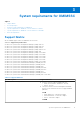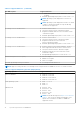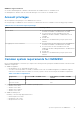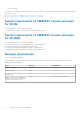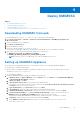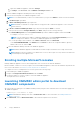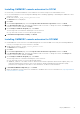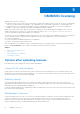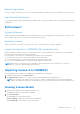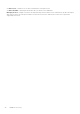Users Guide
Table Of Contents
- OpenManage Integration for Microsoft System Center Version 7.2.1 for System Center Configuration Manager and System Center Virtual Machine Manager Unified User’s Guide
- Introduction to OMIMSSC
- OMIMSSC components
- System requirements for OMIMSSC
- Deploy OMIMSSC
- OMIMSSC licensing
- Enrolling Microsoft console in OMIMSSC
- Managing OMIMSSC and its components
- Backup and Restore OMIMSSC Appliance
- Uninstalling OMIMSSC
- Upgrading OMIMSSC for SCVMM
- Rebooting OMIMSSC Appliance
- Logging out of OMIMSSC Appliance
- Managing profiles
- Discovering devices and synchronizing servers with MSSC console
- Views in OMIMSSC
- Managing Operational Templates
- Predefined Operational Templates
- About reference server configuration
- Creating Operational Template from reference servers
- Creating Operational Template from reference Modular Systems
- Viewing Operational Template
- Modifying Operational Template
- Configuring system specific values (Pool values) using Operational Template on multiple servers
- Deleting Operational Template
- Assigning Operational Template and running Operational Template compliance for servers
- Deploying Operational Template on servers
- Assigning Operational Template for Modular Systems
- Deploying Operational Template for Modular System
- Unassigning Operational Template
- About reference Modular System configuration
- Preparing for operating system deployment
- Creating clusters using Operational Template
- Firmware update in OMIMSSC
- Managing devices in OMIMSSC
- Provisioning devices from OMIMSSC
- Configuration and deployment
- Use cases
- Creating Operational Templates
- Installer folders
- Assign Operational Templates
- Deploy Operational Templates
- Windows OS component for the OMIMSSC console extension for SCCM
- Windows component for the OMIMSSC console extension for SCVMM
- Non-Windows component for the OMIMSSC console extension for SCCM/SCVMM
- Discovery in enrolled MSSC
- Importing server profile
- Export server profile
- Viewing LC logs
- Collect LC logs
- Part replacement
- Polling and notification
- Launch iDRAC
- Launch Input Output Module
- Resolving synchronization errors
- Synchronizing OMIMSSC with enrolled Microsoft console
- Deploy Azure Stack HCI cluster
- Trouble shooting scenarios
- Resources required for managing OMIMSSC
- Verifying permissions for using OMIMSSC console extension for SCCM
- Verifying PowerShell permissions for using OMIMSSC console extension for SCVMM
- Install and upgrade scenarios in OMIMSSC
- Enrollment failure
- Failure of test connection
- Failure to connect to OMIMSSC console extension for SCVMM
- Error accessing console extension after updating SCVMM R2
- IP address not assigned to OMIMSSC Appliance
- SCVMM crashes while importing OMIMSSC console extension
- Failed to login to OMIMSSC console extensions
- SC2012 VMM SP1 crashing during update
- OMIMSSC admin portal scenarios
- Discovery, synchronization and inventory scenarios in OMIMSSC
- Failure to discover servers
- Discovered servers not added to All Dell Lifecycle Controller Servers collection
- Failure to discover servers due to incorrect credentials
- Creation of incorrect VRTX chassis group after server discovery
- Unable to synchronize host servers with enrolled SCCM
- Empty cluster update group not deleted during autodiscovery or synchronization
- Failure to perform maintenance-related tasks on rediscovered servers
- Generic scenarios in OMIMSSC
- Firmware update scenarios in OMIMSSC
- Failure of creation of update source
- Failure to connect to FTP using system default update source
- Failure of test connection for local update source
- Failure to create DRM update source
- Failure to create repository during firmware update
- Failure to display comparison report after upgrading or migrating OMIMSSC
- Failure to update firmware of clusters
- Failure of firmware update because of job queue being full
- Failure of firmware update when using DRM update source
- Firmware update on components irrespective of selection
- Failure to display latest inventory information after firmware update
- Failure to delete a custom update group
- Failure to update WinPE image
- Changing of polling and notification bell color after updating the frequency
- Operating system deployment scenarios in OMIMSSC
- Server profile scenarios in OMIMSSC
- LC Logs scenarios in OMIMSSC
- Appendix
- Appendix 2
- Accessing documents from the Dell EMC support site
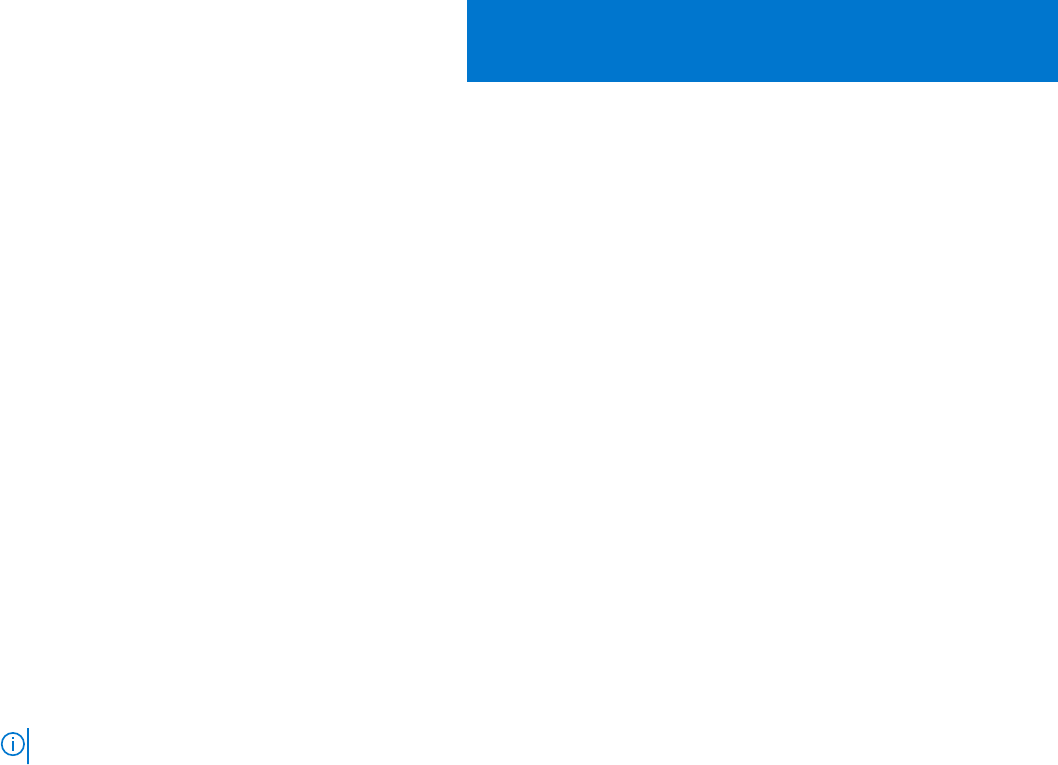
Deploy OMIMSSC
Topics:
• Downloading OMIMSSC from web
•
Setting up OMIMSSC Appliance
• Enrolling multiple Microsoft consoles
• Launching OMIMSSC admin portal to download OMIMSSC components
Downloading OMIMSSC from web
To download OMIMSSC, from https://www.dell.com/support perform the following steps:
1. Click Browse all products > Software > Enterprise Systems Management > OpenManage Integration for
Microsoft System.
2. Select the required version of OMIMSSC.
3. Click Drivers & downloads tab.
4. Download OMIMSSC vhd file.
5. Extract the vhd file and then Set up OMIMSSC Appliance.
The vhd file size will be about 5GB, hence the deployment will take about five to ten minutes to complete.
6. Specify the location to unzip the files and click unzip button to extract files:
● OMIMSSC_v7.2.1.2610_for_VMM_and_ConfigMgr
● DellEMC_OpenManage_Deployment_Toolkit_Windows_6.4.0
NOTE: The DTK version 6.4 is supported for use only with OMIMSSC version 7.2.1.
Setting up OMIMSSC Appliance
Ensure that the following requirements are met on the Hyper-V where you are setting up OMIMSSC Appliance:
● Virtual switch is configured and available.
● Allocate memory for OMIMSSC Appliance VM based on number of Microsoft consoles you plan to enroll. For more
information, see the Common requirements.
To set up OMIMSSC Appliance:
1. Deploy the OMIMSSC Appliance VM by performing the following steps:
a. In Windows Server, in Hyper-V Manager, from the Actions menu, select New and click Virtual Machine Manager.
The New Virtual Machine Wizard is displayed.
b. In Before You Begin, click Next.
c. In Specify Name and Location, provide a name for the virtual machine.
If you want to store the VM in a different location, and then select Store the virtual machine in a different location,
click Browse, and traverse to the new location.
d. In Specify Generation, select Generation 1, and then click Next.
e. In Assign Memory, assign the memory capacity that is mentioned in the prerequisite.
f. In Configure Networking, in Connection, select the network that you want to use, and then click Next.
g. In Connect Virtual Hard Disk, select Use an existing virtual hard disk, traverse to the location where the
OMIMSSC_v7.2.1_for_VMM_and_ConfigMgr VHD file is present, and select the file.
The vhd file size will be about 5GB, hence the deployment will take about five to ten minutes to complete.
h. In Summary, confirm the details that you have provided and click Finish.
i. Set the Number of virtual processors count value to 4, since by default the processor count is set to 1.
To set the processor count:
4
Deploy OMIMSSC 15