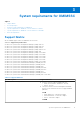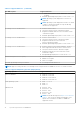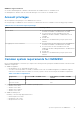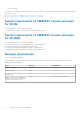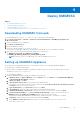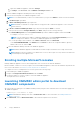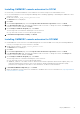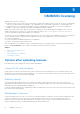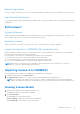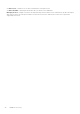Users Guide
Table Of Contents
- OpenManage Integration for Microsoft System Center Version 7.2.1 for System Center Configuration Manager and System Center Virtual Machine Manager Unified User’s Guide
- Introduction to OMIMSSC
- OMIMSSC components
- System requirements for OMIMSSC
- Deploy OMIMSSC
- OMIMSSC licensing
- Enrolling Microsoft console in OMIMSSC
- Managing OMIMSSC and its components
- Backup and Restore OMIMSSC Appliance
- Uninstalling OMIMSSC
- Upgrading OMIMSSC for SCVMM
- Rebooting OMIMSSC Appliance
- Logging out of OMIMSSC Appliance
- Managing profiles
- Discovering devices and synchronizing servers with MSSC console
- Views in OMIMSSC
- Managing Operational Templates
- Predefined Operational Templates
- About reference server configuration
- Creating Operational Template from reference servers
- Creating Operational Template from reference Modular Systems
- Viewing Operational Template
- Modifying Operational Template
- Configuring system specific values (Pool values) using Operational Template on multiple servers
- Deleting Operational Template
- Assigning Operational Template and running Operational Template compliance for servers
- Deploying Operational Template on servers
- Assigning Operational Template for Modular Systems
- Deploying Operational Template for Modular System
- Unassigning Operational Template
- About reference Modular System configuration
- Preparing for operating system deployment
- Creating clusters using Operational Template
- Firmware update in OMIMSSC
- Managing devices in OMIMSSC
- Provisioning devices from OMIMSSC
- Configuration and deployment
- Use cases
- Creating Operational Templates
- Installer folders
- Assign Operational Templates
- Deploy Operational Templates
- Windows OS component for the OMIMSSC console extension for SCCM
- Windows component for the OMIMSSC console extension for SCVMM
- Non-Windows component for the OMIMSSC console extension for SCCM/SCVMM
- Discovery in enrolled MSSC
- Importing server profile
- Export server profile
- Viewing LC logs
- Collect LC logs
- Part replacement
- Polling and notification
- Launch iDRAC
- Launch Input Output Module
- Resolving synchronization errors
- Synchronizing OMIMSSC with enrolled Microsoft console
- Deploy Azure Stack HCI cluster
- Trouble shooting scenarios
- Resources required for managing OMIMSSC
- Verifying permissions for using OMIMSSC console extension for SCCM
- Verifying PowerShell permissions for using OMIMSSC console extension for SCVMM
- Install and upgrade scenarios in OMIMSSC
- Enrollment failure
- Failure of test connection
- Failure to connect to OMIMSSC console extension for SCVMM
- Error accessing console extension after updating SCVMM R2
- IP address not assigned to OMIMSSC Appliance
- SCVMM crashes while importing OMIMSSC console extension
- Failed to login to OMIMSSC console extensions
- SC2012 VMM SP1 crashing during update
- OMIMSSC admin portal scenarios
- Discovery, synchronization and inventory scenarios in OMIMSSC
- Failure to discover servers
- Discovered servers not added to All Dell Lifecycle Controller Servers collection
- Failure to discover servers due to incorrect credentials
- Creation of incorrect VRTX chassis group after server discovery
- Unable to synchronize host servers with enrolled SCCM
- Empty cluster update group not deleted during autodiscovery or synchronization
- Failure to perform maintenance-related tasks on rediscovered servers
- Generic scenarios in OMIMSSC
- Firmware update scenarios in OMIMSSC
- Failure of creation of update source
- Failure to connect to FTP using system default update source
- Failure of test connection for local update source
- Failure to create DRM update source
- Failure to create repository during firmware update
- Failure to display comparison report after upgrading or migrating OMIMSSC
- Failure to update firmware of clusters
- Failure of firmware update because of job queue being full
- Failure of firmware update when using DRM update source
- Firmware update on components irrespective of selection
- Failure to display latest inventory information after firmware update
- Failure to delete a custom update group
- Failure to update WinPE image
- Changing of polling and notification bell color after updating the frequency
- Operating system deployment scenarios in OMIMSSC
- Server profile scenarios in OMIMSSC
- LC Logs scenarios in OMIMSSC
- Appendix
- Appendix 2
- Accessing documents from the Dell EMC support site
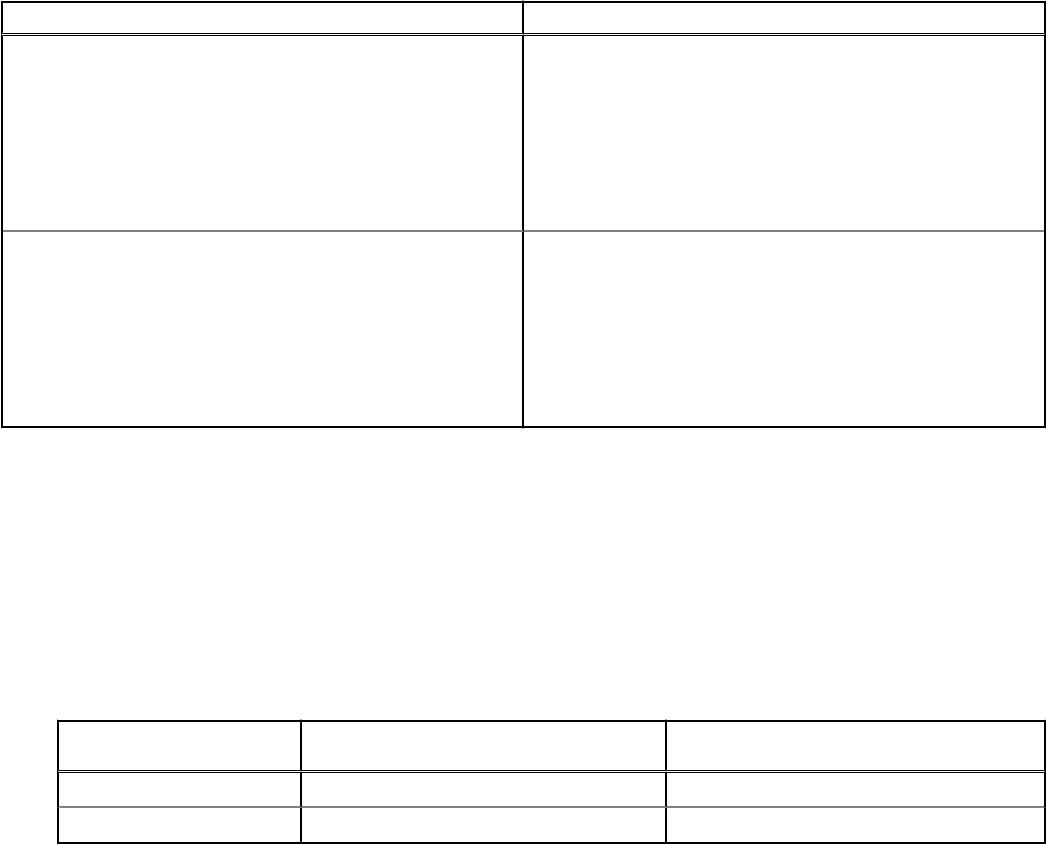
OMIMSSC Supported Clusters
● Creation and management of Windows 2016 and 2019 S2D enabled clusters on SCVMM console
● Management of Windows 2012 R2, 2016, and 2019 hyper-V host clusters on SCVMM console
Account privileges
All the required account privileges to use OMIMSSC are as follows:
Account privileges for OMIMSSC console extension for SCCM is that the user is a member of the following groups in SCCM:
Table 4. User accounts with required privileges
Users Privileges/Roles
For enrollment
● Account used to enroll the SCCM console with OMIMSSC
should be a full admin or an administrator in SCCM.
● Account used to enroll the SCVMM console with
OMIMSSC should be a member of administrator role in
SCVMM.
● Domain user.
● Member of Local Administrator group in system center
machine.
For logging in to console extensions
● Account used to enroll the SCCM console with OMIMSSC
should be a full admin or an administrator in SCCM.
● Account used to enroll the SCVMM console with
OMIMSSC should be a delegated admin or an administrator
in SCVMM.
● Domain user.
● Member of Local Administrator group in system center
machine.
Common system requirements for OMIMSSC
Before installing OMIMSSC, ensure that you complete the following software prerequisite installations based on the three listed
OMIMSSC components:
● OMIMSSC Appliance:
○ Install Windows Server, and enable the Hyper-V role.
○ You can now enroll any number of SCCM, or SCVMM consoles with one OMIMSSC Appliance, as OMIMSSC supports
multiconsole enrollment. Based on number of consoles you plan to enroll, the following are the hardware requirements:
Table 5. Hardware requirements
Components For one SCCM or SCVMM console For N number of SCCM or SCVMM
consoles
RAM 8 GB 8 GB*N
Processor counts 4 4*N
● Install one of the following versions of Windows operating system:
○ Windows Server 2019
○ Windows Server 2016
○ Windows server 2012 R2
○ Windows Server 2012
● OMIMSSC admin portal:
Install any of the following supported browsers:
○ Internet Explorer 10 or later
○ Mozilla Firefox 30 or later
○ Google Chrome 23 or later
System requirements for OMIMSSC
13