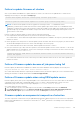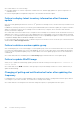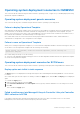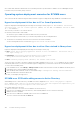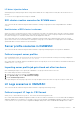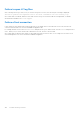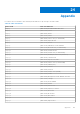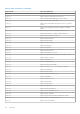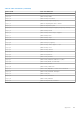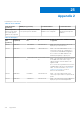Users Guide
Table Of Contents
- OpenManage Integration for Microsoft System Center Version 7.2.1 for System Center Configuration Manager and System Center Virtual Machine Manager Unified User’s Guide
- Introduction to OMIMSSC
- OMIMSSC components
- System requirements for OMIMSSC
- Deploy OMIMSSC
- OMIMSSC licensing
- Enrolling Microsoft console in OMIMSSC
- Managing OMIMSSC and its components
- Backup and Restore OMIMSSC Appliance
- Uninstalling OMIMSSC
- Upgrading OMIMSSC for SCVMM
- Rebooting OMIMSSC Appliance
- Logging out of OMIMSSC Appliance
- Managing profiles
- Discovering devices and synchronizing servers with MSSC console
- Views in OMIMSSC
- Managing Operational Templates
- Predefined Operational Templates
- About reference server configuration
- Creating Operational Template from reference servers
- Creating Operational Template from reference Modular Systems
- Viewing Operational Template
- Modifying Operational Template
- Configuring system specific values (Pool values) using Operational Template on multiple servers
- Deleting Operational Template
- Assigning Operational Template and running Operational Template compliance for servers
- Deploying Operational Template on servers
- Assigning Operational Template for Modular Systems
- Deploying Operational Template for Modular System
- Unassigning Operational Template
- About reference Modular System configuration
- Preparing for operating system deployment
- Creating clusters using Operational Template
- Firmware update in OMIMSSC
- Managing devices in OMIMSSC
- Provisioning devices from OMIMSSC
- Configuration and deployment
- Use cases
- Creating Operational Templates
- Installer folders
- Assign Operational Templates
- Deploy Operational Templates
- Windows OS component for the OMIMSSC console extension for SCCM
- Windows component for the OMIMSSC console extension for SCVMM
- Non-Windows component for the OMIMSSC console extension for SCCM/SCVMM
- Discovery in enrolled MSSC
- Importing server profile
- Export server profile
- Viewing LC logs
- Collect LC logs
- Part replacement
- Polling and notification
- Launch iDRAC
- Launch Input Output Module
- Resolving synchronization errors
- Synchronizing OMIMSSC with enrolled Microsoft console
- Deploy Azure Stack HCI cluster
- Trouble shooting scenarios
- Resources required for managing OMIMSSC
- Verifying permissions for using OMIMSSC console extension for SCCM
- Verifying PowerShell permissions for using OMIMSSC console extension for SCVMM
- Install and upgrade scenarios in OMIMSSC
- Enrollment failure
- Failure of test connection
- Failure to connect to OMIMSSC console extension for SCVMM
- Error accessing console extension after updating SCVMM R2
- IP address not assigned to OMIMSSC Appliance
- SCVMM crashes while importing OMIMSSC console extension
- Failed to login to OMIMSSC console extensions
- SC2012 VMM SP1 crashing during update
- OMIMSSC admin portal scenarios
- Discovery, synchronization and inventory scenarios in OMIMSSC
- Failure to discover servers
- Discovered servers not added to All Dell Lifecycle Controller Servers collection
- Failure to discover servers due to incorrect credentials
- Creation of incorrect VRTX chassis group after server discovery
- Unable to synchronize host servers with enrolled SCCM
- Empty cluster update group not deleted during autodiscovery or synchronization
- Failure to perform maintenance-related tasks on rediscovered servers
- Generic scenarios in OMIMSSC
- Firmware update scenarios in OMIMSSC
- Failure of creation of update source
- Failure to connect to FTP using system default update source
- Failure of test connection for local update source
- Failure to create DRM update source
- Failure to create repository during firmware update
- Failure to display comparison report after upgrading or migrating OMIMSSC
- Failure to update firmware of clusters
- Failure of firmware update because of job queue being full
- Failure of firmware update when using DRM update source
- Firmware update on components irrespective of selection
- Failure to display latest inventory information after firmware update
- Failure to delete a custom update group
- Failure to update WinPE image
- Changing of polling and notification bell color after updating the frequency
- Operating system deployment scenarios in OMIMSSC
- Server profile scenarios in OMIMSSC
- LC Logs scenarios in OMIMSSC
- Appendix
- Appendix 2
- Accessing documents from the Dell EMC support site
LC driver injection failure
When deploying OS and injecting LC drivers using SC2012 VMM, the OS is deployed successfully but, the LC drivers are not
injected.
To resolve the issue, apply the latest rollup for SCVMM.
S2D cluster creation scenarios for SCVMM users
This section has all the troubleshooting information related to creating Storage Spaces Direct using OMIMSSC in SCVMM
console.
Health status of S2D cluster is unknown
When you create a Storage Spaces Direct cluster on nodes that were part of an existing cluster, then the storage pool and the
disk configurations have the configurations of the existing cluster. Hence, the cluster storage pool might not be created and if
the cluster storage pool is created the health status may be displayed as unknown.
As a workaround, clear the storage pool and disk configuration having existing cluster details and then create the Storage
Spaces Direct cluster. For more information on clearing the storage pool, see Troubleshoot Storage Spaces Direct health and
operational states section from Microsoft documentation.
Server profile scenarios in OMIMSSC
This section has all the troubleshooting information related to exporting, and importing the server profiles in OMIMSSC.
Failure to export server profiles
After scheduling an export server profile job, the server profile is not exported, and the following error message is displayed:
The selectors for the resource are not valid.
As a workaround, reset iDRAC, and then schedule the export server profile job. For more information, see iDRAC documentation
available at dell.com/support.
Importing server profile job gets timed out after two hours
After submitting the import server profile job in OMIMSSC , the job gets timed out after two hours.
As a workaround, perform the following steps:
1. Start the server, press F2, and then enter BIOS Settings.
2. Click System Setup, and select Miscellaneous Settings.
3. Disable F1/F2 Prompt on Error.
After performing the following steps, export the server profile again, and use the same server profile to import on that server.
LC Logs scenarios in OMIMSSC
This section has all the troubleshooting information related to exporting, and viewing LC logs.
Failure to export LC logs in .CSV format
When you try to download the LC log files to .CSV format, the download operation fails.
As a workaround, add the OMIMSSC Appliance FQDN in the browser under local intranet site. For information about adding the
OMIMSSC Appliance in local intranet, see Viewing LC logs section in Dell EMC OpenManage Integration for Microsoft System
Center Version 7.2.1 for System Center Configuration Manager and System Center Virtual Machine Manager User’s Guide.
Trouble shooting scenarios
105