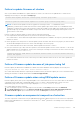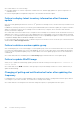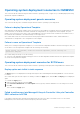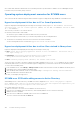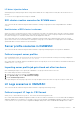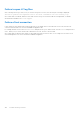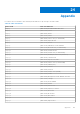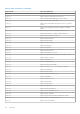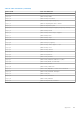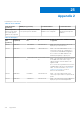Users Guide
Table Of Contents
- OpenManage Integration for Microsoft System Center Version 7.2.1 for System Center Configuration Manager and System Center Virtual Machine Manager Unified User’s Guide
- Introduction to OMIMSSC
- OMIMSSC components
- System requirements for OMIMSSC
- Deploy OMIMSSC
- OMIMSSC licensing
- Enrolling Microsoft console in OMIMSSC
- Managing OMIMSSC and its components
- Backup and Restore OMIMSSC Appliance
- Uninstalling OMIMSSC
- Upgrading OMIMSSC for SCVMM
- Rebooting OMIMSSC Appliance
- Logging out of OMIMSSC Appliance
- Managing profiles
- Discovering devices and synchronizing servers with MSSC console
- Views in OMIMSSC
- Managing Operational Templates
- Predefined Operational Templates
- About reference server configuration
- Creating Operational Template from reference servers
- Creating Operational Template from reference Modular Systems
- Viewing Operational Template
- Modifying Operational Template
- Configuring system specific values (Pool values) using Operational Template on multiple servers
- Deleting Operational Template
- Assigning Operational Template and running Operational Template compliance for servers
- Deploying Operational Template on servers
- Assigning Operational Template for Modular Systems
- Deploying Operational Template for Modular System
- Unassigning Operational Template
- About reference Modular System configuration
- Preparing for operating system deployment
- Creating clusters using Operational Template
- Firmware update in OMIMSSC
- Managing devices in OMIMSSC
- Provisioning devices from OMIMSSC
- Configuration and deployment
- Use cases
- Creating Operational Templates
- Installer folders
- Assign Operational Templates
- Deploy Operational Templates
- Windows OS component for the OMIMSSC console extension for SCCM
- Windows component for the OMIMSSC console extension for SCVMM
- Non-Windows component for the OMIMSSC console extension for SCCM/SCVMM
- Discovery in enrolled MSSC
- Importing server profile
- Export server profile
- Viewing LC logs
- Collect LC logs
- Part replacement
- Polling and notification
- Launch iDRAC
- Launch Input Output Module
- Resolving synchronization errors
- Synchronizing OMIMSSC with enrolled Microsoft console
- Deploy Azure Stack HCI cluster
- Trouble shooting scenarios
- Resources required for managing OMIMSSC
- Verifying permissions for using OMIMSSC console extension for SCCM
- Verifying PowerShell permissions for using OMIMSSC console extension for SCVMM
- Install and upgrade scenarios in OMIMSSC
- Enrollment failure
- Failure of test connection
- Failure to connect to OMIMSSC console extension for SCVMM
- Error accessing console extension after updating SCVMM R2
- IP address not assigned to OMIMSSC Appliance
- SCVMM crashes while importing OMIMSSC console extension
- Failed to login to OMIMSSC console extensions
- SC2012 VMM SP1 crashing during update
- OMIMSSC admin portal scenarios
- Discovery, synchronization and inventory scenarios in OMIMSSC
- Failure to discover servers
- Discovered servers not added to All Dell Lifecycle Controller Servers collection
- Failure to discover servers due to incorrect credentials
- Creation of incorrect VRTX chassis group after server discovery
- Unable to synchronize host servers with enrolled SCCM
- Empty cluster update group not deleted during autodiscovery or synchronization
- Failure to perform maintenance-related tasks on rediscovered servers
- Generic scenarios in OMIMSSC
- Firmware update scenarios in OMIMSSC
- Failure of creation of update source
- Failure to connect to FTP using system default update source
- Failure of test connection for local update source
- Failure to create DRM update source
- Failure to create repository during firmware update
- Failure to display comparison report after upgrading or migrating OMIMSSC
- Failure to update firmware of clusters
- Failure of firmware update because of job queue being full
- Failure of firmware update when using DRM update source
- Firmware update on components irrespective of selection
- Failure to display latest inventory information after firmware update
- Failure to delete a custom update group
- Failure to update WinPE image
- Changing of polling and notification bell color after updating the frequency
- Operating system deployment scenarios in OMIMSSC
- Server profile scenarios in OMIMSSC
- LC Logs scenarios in OMIMSSC
- Appendix
- Appendix 2
- Accessing documents from the Dell EMC support site
As a workaround, do one of the following:
● First apply updates for common components on identical servers, and then apply updates for specific components on
individual servers.
● Perform staged updates with planned outage time to accommodate the firmware update.
Failure to display latest inventory information after firmware
update
After successfully updating the firmware versions on 11
th
generation PowerEdge servers, the latest inventory information is not
displayed.
In OMIMSSC, refreshing the inventory is an activity performed immediately after a firmware update job is complete. Firmware
update is completed even before the PowerEdge server’s CSIOR activity is complete, due to which the earlier firmware
inventory information is displayed.
As a workaround, check if the CSIOR activity is complete in the PowerEdge server, and then refresh the firmware inventory in
OMIMSSC. Also, ensure to restart the server after applying agent-free staged update. For more information about refreshing
the inventory, see Viewing and refreshing firmware inventory section in OpenManage Integration for Microsoft System Center
Configuration Manager and Virtual Machine Manager User’s Guide.
For more information about CSIOR, see the Troubleshooting section in the latest version of Dell Lifecycle Controller GUI User's
Guide available at dell.com/support/home.
Failure to delete a custom update group
After scheduling any job on a server belonging to a custom update group, if the server is deleted from Microsoft console and
you synchronize registered Microsoft console with OMIMSSC, the server is removed from the custom update group and the
server is moved to a predefined update group. You cannot delete such custom update group, because it is associated with a
scheduled job.
As a workaround, delete the scheduled job from Jobs and Logs page, and then delete the custom update group.
Failure to update WinPE image
When you try to update the WinPE image, update job may fail with the following error message: Remote connection to
console failed.
As a workaround, run the DISM command to clean up all previously mounted images in Microsoft console, and then retry to
update the WinPE image.
Changing of polling and notification bell color after updating the
frequency
If a managed server is not discovered in OMIMSSC, and you change the frequency of polling and notification option, the bell
color changes to yellow after sometime, even if there are no changes in the catalog.
As a workaround, discover managed servers and then change the frequency of polling and notification option.
102
Trouble shooting scenarios