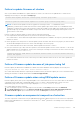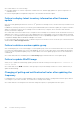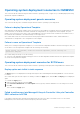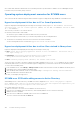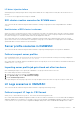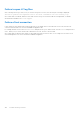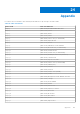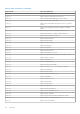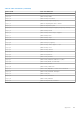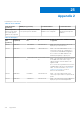Users Guide
Table Of Contents
- OpenManage Integration for Microsoft System Center Version 7.2.1 for System Center Configuration Manager and System Center Virtual Machine Manager Unified User’s Guide
- Introduction to OMIMSSC
- OMIMSSC components
- System requirements for OMIMSSC
- Deploy OMIMSSC
- OMIMSSC licensing
- Enrolling Microsoft console in OMIMSSC
- Managing OMIMSSC and its components
- Backup and Restore OMIMSSC Appliance
- Uninstalling OMIMSSC
- Upgrading OMIMSSC for SCVMM
- Rebooting OMIMSSC Appliance
- Logging out of OMIMSSC Appliance
- Managing profiles
- Discovering devices and synchronizing servers with MSSC console
- Views in OMIMSSC
- Managing Operational Templates
- Predefined Operational Templates
- About reference server configuration
- Creating Operational Template from reference servers
- Creating Operational Template from reference Modular Systems
- Viewing Operational Template
- Modifying Operational Template
- Configuring system specific values (Pool values) using Operational Template on multiple servers
- Deleting Operational Template
- Assigning Operational Template and running Operational Template compliance for servers
- Deploying Operational Template on servers
- Assigning Operational Template for Modular Systems
- Deploying Operational Template for Modular System
- Unassigning Operational Template
- About reference Modular System configuration
- Preparing for operating system deployment
- Creating clusters using Operational Template
- Firmware update in OMIMSSC
- Managing devices in OMIMSSC
- Provisioning devices from OMIMSSC
- Configuration and deployment
- Use cases
- Creating Operational Templates
- Installer folders
- Assign Operational Templates
- Deploy Operational Templates
- Windows OS component for the OMIMSSC console extension for SCCM
- Windows component for the OMIMSSC console extension for SCVMM
- Non-Windows component for the OMIMSSC console extension for SCCM/SCVMM
- Discovery in enrolled MSSC
- Importing server profile
- Export server profile
- Viewing LC logs
- Collect LC logs
- Part replacement
- Polling and notification
- Launch iDRAC
- Launch Input Output Module
- Resolving synchronization errors
- Synchronizing OMIMSSC with enrolled Microsoft console
- Deploy Azure Stack HCI cluster
- Trouble shooting scenarios
- Resources required for managing OMIMSSC
- Verifying permissions for using OMIMSSC console extension for SCCM
- Verifying PowerShell permissions for using OMIMSSC console extension for SCVMM
- Install and upgrade scenarios in OMIMSSC
- Enrollment failure
- Failure of test connection
- Failure to connect to OMIMSSC console extension for SCVMM
- Error accessing console extension after updating SCVMM R2
- IP address not assigned to OMIMSSC Appliance
- SCVMM crashes while importing OMIMSSC console extension
- Failed to login to OMIMSSC console extensions
- SC2012 VMM SP1 crashing during update
- OMIMSSC admin portal scenarios
- Discovery, synchronization and inventory scenarios in OMIMSSC
- Failure to discover servers
- Discovered servers not added to All Dell Lifecycle Controller Servers collection
- Failure to discover servers due to incorrect credentials
- Creation of incorrect VRTX chassis group after server discovery
- Unable to synchronize host servers with enrolled SCCM
- Empty cluster update group not deleted during autodiscovery or synchronization
- Failure to perform maintenance-related tasks on rediscovered servers
- Generic scenarios in OMIMSSC
- Firmware update scenarios in OMIMSSC
- Failure of creation of update source
- Failure to connect to FTP using system default update source
- Failure of test connection for local update source
- Failure to create DRM update source
- Failure to create repository during firmware update
- Failure to display comparison report after upgrading or migrating OMIMSSC
- Failure to update firmware of clusters
- Failure of firmware update because of job queue being full
- Failure of firmware update when using DRM update source
- Firmware update on components irrespective of selection
- Failure to display latest inventory information after firmware update
- Failure to delete a custom update group
- Failure to update WinPE image
- Changing of polling and notification bell color after updating the frequency
- Operating system deployment scenarios in OMIMSSC
- Server profile scenarios in OMIMSSC
- LC Logs scenarios in OMIMSSC
- Appendix
- Appendix 2
- Accessing documents from the Dell EMC support site
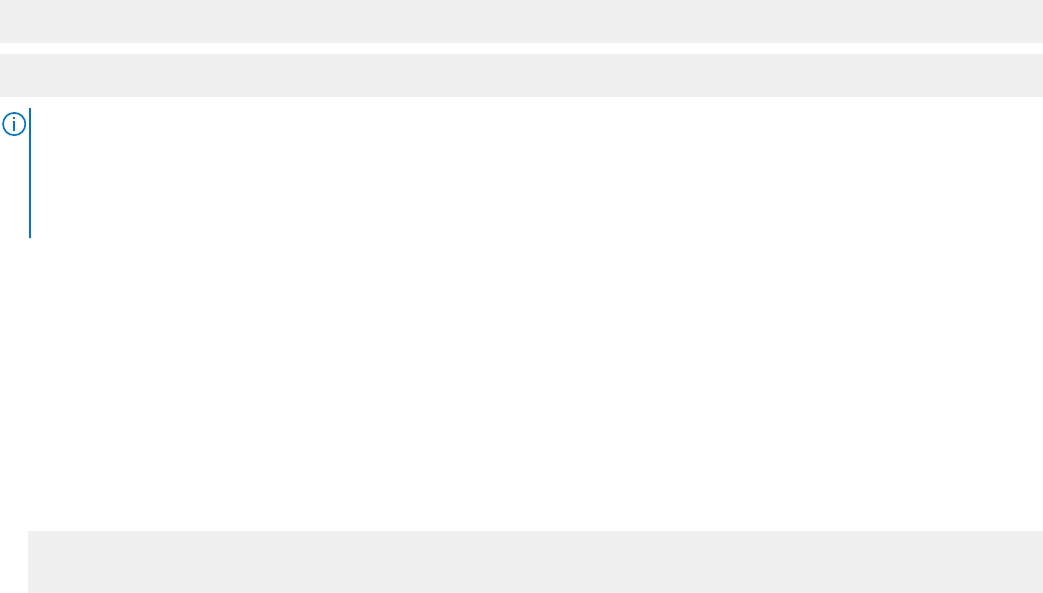
Failure to update firmware of clusters
After a job is submitted in OMIMSSC to update firmware of clusters, the clusters are not updated due to certain reasons
displaying the following error messages in Activity Logs.
Cluster Aware Update failed for cluster group <cluster group name>.
Failed to perform Cluster Aware Update for cluster group <cluster group name>.
NOTE: The Cluster Aware Update actions are logged in the following locations : \\<SCVMM CIFS share>
\OMIMSSC_UPDATE\reports folder where the Cluster Aware Update report will be stored. The \\SCVMM CIFS share
\OMIMSSC_UPDATE\reports\log folder will further contain the Dell EMC System Update (DSU) plugin logs for each node.
Extended script logs are available in C:\Window\Temp location which consists precau.log and postcau.log files in each
cluster nodes for S2D cluster.
Reasons of failure of firmware update on clusters with the following workaround:
● If the required DUPs and catalog files are not present in the selected local update source.
As a workaround is to ensure that all the required DUPs and catalog files are available in the repository, and then update the
firmware of clusters.
● Cluster group becomes unresponsive or firmware update job was canceled in CAU due to an in-progress job, then the DUPs
are downloaded and placed in each server cluster node belonging to the cluster group.
As a workaround, delete all the files in Dell folder, and then update the firmware of clusters.
● If Lifecycle Controller (LC) is busy with other operations, then firmware update task on a cluster node fails. To check if the
update failed because of LC being busy, check for the following error message in each node of the cluster at the following
path: C:\dell\suu\invcolError.log
Inventory Failure: IPMI driver is disabled. Please enable or load the driver and then
reboot the system.
As a workaround, shut down the server, remove the power cables, and then restart the server. After reboot, update the
firmware on clusters.
Failure of firmware update because of job queue being full
Firmware update job submitted from OMIMSSC to iDRAC fails, and the OMIMSSC main log displays the following error:
JobQueue Exceeds the size limit. Delete unwanted JobID(s).
As a workaround, manually delete the completed jobs in iDRAC, and retry the firmware update job. For more information about
deleting jobs in iDRAC, see iDRAC documentation at dell.com/support/home.
Failure of firmware update when using DRM update source
Firmware update job may fail if you are using DRM update source with insufficient access to the share folders. If the Windows
credential profile provided while creating DRM update source is not a part of domain administrator group or the local
administrator group, the following error message is displayed: Local cache creation failure.
As a workaround, perform the following:
1. After creating the repository from DRM, right-click on the folder, click Security tab, and then click Advanced.
2. Click Enable inheritance and select the Replace all child object permission entries with inheritable permission
entries from this object option, and then share the folder with Everyone with read-write permission.
Firmware update on components irrespective of selection
The same components on identical servers get updated during a firmware update irrespective of the selection of components
made on these individual servers. This behavior is observed for 12
th
and 13
th
generation of PowerEdge servers with Enterprise
license of iDRAC.
Trouble shooting scenarios
101