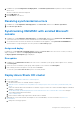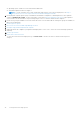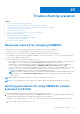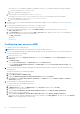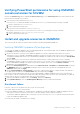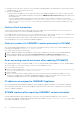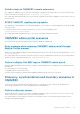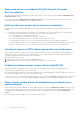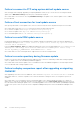Users Guide
Table Of Contents
- OpenManage Integration for Microsoft System Center Version 7.2.1 for System Center Configuration Manager and System Center Virtual Machine Manager Unified User’s Guide
- Introduction to OMIMSSC
- OMIMSSC components
- System requirements for OMIMSSC
- Deploy OMIMSSC
- OMIMSSC licensing
- Enrolling Microsoft console in OMIMSSC
- Managing OMIMSSC and its components
- Backup and Restore OMIMSSC Appliance
- Uninstalling OMIMSSC
- Upgrading OMIMSSC for SCVMM
- Rebooting OMIMSSC Appliance
- Logging out of OMIMSSC Appliance
- Managing profiles
- Discovering devices and synchronizing servers with MSSC console
- Views in OMIMSSC
- Managing Operational Templates
- Predefined Operational Templates
- About reference server configuration
- Creating Operational Template from reference servers
- Creating Operational Template from reference Modular Systems
- Viewing Operational Template
- Modifying Operational Template
- Configuring system specific values (Pool values) using Operational Template on multiple servers
- Deleting Operational Template
- Assigning Operational Template and running Operational Template compliance for servers
- Deploying Operational Template on servers
- Assigning Operational Template for Modular Systems
- Deploying Operational Template for Modular System
- Unassigning Operational Template
- About reference Modular System configuration
- Preparing for operating system deployment
- Creating clusters using Operational Template
- Firmware update in OMIMSSC
- Managing devices in OMIMSSC
- Provisioning devices from OMIMSSC
- Configuration and deployment
- Use cases
- Creating Operational Templates
- Installer folders
- Assign Operational Templates
- Deploy Operational Templates
- Windows OS component for the OMIMSSC console extension for SCCM
- Windows component for the OMIMSSC console extension for SCVMM
- Non-Windows component for the OMIMSSC console extension for SCCM/SCVMM
- Discovery in enrolled MSSC
- Importing server profile
- Export server profile
- Viewing LC logs
- Collect LC logs
- Part replacement
- Polling and notification
- Launch iDRAC
- Launch Input Output Module
- Resolving synchronization errors
- Synchronizing OMIMSSC with enrolled Microsoft console
- Deploy Azure Stack HCI cluster
- Trouble shooting scenarios
- Resources required for managing OMIMSSC
- Verifying permissions for using OMIMSSC console extension for SCCM
- Verifying PowerShell permissions for using OMIMSSC console extension for SCVMM
- Install and upgrade scenarios in OMIMSSC
- Enrollment failure
- Failure of test connection
- Failure to connect to OMIMSSC console extension for SCVMM
- Error accessing console extension after updating SCVMM R2
- IP address not assigned to OMIMSSC Appliance
- SCVMM crashes while importing OMIMSSC console extension
- Failed to login to OMIMSSC console extensions
- SC2012 VMM SP1 crashing during update
- OMIMSSC admin portal scenarios
- Discovery, synchronization and inventory scenarios in OMIMSSC
- Failure to discover servers
- Discovered servers not added to All Dell Lifecycle Controller Servers collection
- Failure to discover servers due to incorrect credentials
- Creation of incorrect VRTX chassis group after server discovery
- Unable to synchronize host servers with enrolled SCCM
- Empty cluster update group not deleted during autodiscovery or synchronization
- Failure to perform maintenance-related tasks on rediscovered servers
- Generic scenarios in OMIMSSC
- Firmware update scenarios in OMIMSSC
- Failure of creation of update source
- Failure to connect to FTP using system default update source
- Failure of test connection for local update source
- Failure to create DRM update source
- Failure to create repository during firmware update
- Failure to display comparison report after upgrading or migrating OMIMSSC
- Failure to update firmware of clusters
- Failure of firmware update because of job queue being full
- Failure of firmware update when using DRM update source
- Firmware update on components irrespective of selection
- Failure to display latest inventory information after firmware update
- Failure to delete a custom update group
- Failure to update WinPE image
- Changing of polling and notification bell color after updating the frequency
- Operating system deployment scenarios in OMIMSSC
- Server profile scenarios in OMIMSSC
- LC Logs scenarios in OMIMSSC
- Appendix
- Appendix 2
- Accessing documents from the Dell EMC support site
Failure to connect to FTP using system default update source
After setting up and configuring, upgrading, or migrating OMIMSSC when you try to access the FTP site using the default
update source Dell Online Catalog it may fail if proxy credentials are required.
As a workaround, to access the FTP site using Dell Online Catalog as an update source, edit the update source to add the
proxy credentials.
Failure of test connection for local update source
After proving the details of a local update source, the test connection may fail as the required files may be not accessible.
As a workaround, ensure that catalog.gz file is present in the following folder structure.
● For local HTTP update source: http:\\IP address\catalog\catalog.gz
● For local FTP update source: ftp:\\IP address\catalog\catalog.gz
● For local DRM update source: \\IP address\\catalog\<catalogfile>.gz
Failure to create DRM update source
Creating DRM update source on management server running on Windows 10 Operating System (OS) may fail, displaying the
following error message: Failed to reach location of update source. Please try again with correct
location and/or credentials.
Refer the omimsscappliance_main log in OMIMSSC Admin portal, if the error message displayed is: Unix command failed
SmbException: com.dell.pg.tetris.business.samba.smbclient.SmbException: session setup
failed: NT_STATUS_IO_TIMEOUTwhere EnableSMB1Protocol = false.
As a workaround, see to the following KB article: support.microsoft.com/en-us/help/4034314
Failure to create repository during firmware update
Creation of a repository may fail during a firmware update because of incorrect credentials provided while creating an update
source, or update source is not reachable by OMIMSSC Appliance.
As a workaround, ensure that the update source is reachable from where the OMIMSSC Appliance is hosted, and provide the
correct credentials while creating an update source.
Failure to display comparison report after upgrading or migrating
OMIMSSC
After upgrading to the latest version of OMIMSSC, if the connection to ftp.dell.com or downloads.dell.com fails, the
default Dell online FTP, or Dell HTTP update source cannot download the catalog file. Hence, the comparison report is not
available.
As a workaround, to view a comparison report for the default update source, edit the default Dell online FTP, or Dell HTTP
update source, create proxy credentials, and then select the update source from Select Update Source drop-down menu. For
more information about editing an update source, see Modifying update source section from Dell EMC OpenManage Integration
for Microsoft System Center for System Center Configuration Manager and System Center Virtual Machine Manager User’s
Guide.
100
Trouble shooting scenarios