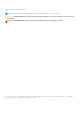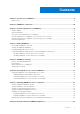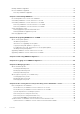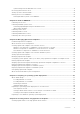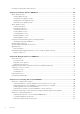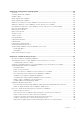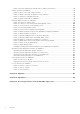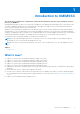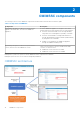OpenManage Integration for Microsoft System Center Version 7.2.1 for System Center Configuration Manager and System Center Virtual Machine Manager Unified User’s Guide September 2020 Rev.
Notes, cautions, and warnings NOTE: A NOTE indicates important information that helps you make better use of your product. CAUTION: A CAUTION indicates either potential damage to hardware or loss of data and tells you how to avoid the problem. WARNING: A WARNING indicates a potential for property damage, personal injury, or death. © 2009 - 2020 Dell Inc. or its subsidiaries. All rights reserved. Dell, EMC, and other trademarks are trademarks of Dell Inc. or its subsidiaries.
Contents Chapter 1: Introduction to OMIMSSC............................................................................................ 9 What’s new?.........................................................................................................................................................................9 Chapter 2: OMIMSSC components...............................................................................................10 Chapter 3: System requirements for OMIMSSC.......................
Backup OMIMSSC Appliance ........................................................................................................................................ 25 Restore OMIMSSC Appliance ....................................................................................................................................... 25 Restoring OMIMSSC Appliance ..............................................................................................................................
Synchronizing with enrolled Microsoft console.................................................................................................... 41 Resolving synchronization errors................................................................................................................................... 41 Viewing System Lockdown Mode................................................................................................................................. 42 Deleting servers from OMIMSSC......
Creating Storage Spaces Direct clusters.................................................................................................................... 62 Chapter 19: Firmware update in OMIMSSC.................................................................................. 64 About update groups........................................................................................................................................................64 Viewing update groups..................................
Chapter 22: Configuration and deployment................................................................................. 85 Use cases............................................................................................................................................................................ 85 Creating Operational Templates.................................................................................................................................... 85 Installer folders...................
Failure to perform maintenance-related tasks on rediscovered servers....................................................... 99 Generic scenarios in OMIMSSC.....................................................................................................................................99 Failure to access CIFS share using hostname...................................................................................................... 99 Failure to display Jobs and Logs page in console extension..............
1 Introduction to OMIMSSC This document is an unified user's guide which contains all the information related to usage, installation, and best practices of OMIMSSC. OpenManage Integration for Microsoft System Center (OMIMSSC) is an appliance-based integration into System Center suite of products. OMIMSSC enables full lifecycle management of Dell EMC PowerEdge servers by using integrated Dell Remote Access Controller (iDRAC) with Lifecycle Controller (LC).
2 OMIMSSC components The following is the list of the OMIMSSC components and their names that have been used in this guide: Table 1. Components in OMIMSSC Components Description OpenManage Integration for Microsoft System Center Appliance virtual machine, also known as OMIMSSC Appliance. Host the OMIMSSC Appliance on a Hyper-V as a virtual machine based on CentOS and performs the following tasks: ● Interacts with the Dell EMC servers through iDRAC by using Web Services Management (WSMan) commands.
3 System requirements for OMIMSSC Topics: • • • • • • Support Matrix Account privileges Common system requirements for OMIMSSC System requirements of OMIMSSC console extension for SCCM System requirements of OMIMSSC console extension for SCVMM Network requirements Support Matrix All the available support matrix for OMIMSSC are as follows: OMIMSSC Supported System Center ● Microsoft System Center Configuration Manager (SCCM) 2012 SP1 ● Microsoft System Center Configuration Manager (SCCM) 2012 SP2 ● Microso
Table 2. Supported Devices (continued) Dell EMC System Supported Version ○ R6515, R7515, C6525, R6525, and R7525 - 4.30.30.30 or higher ● Dell EMC OpenManage Deployment Tool kit Version - 6.4 NOTE: Operating system deployment for ESXi is not supported. NOTE: Operating system deployment with boot to vFlash \ stage to vFLash method and server profile backup features are not supported. PowerEdge Servers 14th Generation ● OS Driver Pack: 17.05.21 ● Lifecycle Controller Version-3.00.00.
OMIMSSC Supported Clusters ● Creation and management of Windows 2016 and 2019 S2D enabled clusters on SCVMM console ● Management of Windows 2012 R2, 2016, and 2019 hyper-V host clusters on SCVMM console Account privileges All the required account privileges to use OMIMSSC are as follows: Account privileges for OMIMSSC console extension for SCCM is that the user is a member of the following groups in SCCM: Table 4.
○ Microsoft Edge To follow specific OMIMSSC system requirements, you can now follow the requirements that are mentioned in bellow link as per the console you use: ● System requirements of OMIMSSC console extension for SCCM ● System requirements of OMIMSSC console extension for SCVMM System requirements of OMIMSSC console extension for SCCM To install OMIMSSC console extension for SCCM: ● Install the same versions of SCCM admin console and SCCM site server.
4 Deploy OMIMSSC Topics: • • • • Downloading OMIMSSC from web Setting up OMIMSSC Appliance Enrolling multiple Microsoft consoles Launching OMIMSSC admin portal to download OMIMSSC components Downloading OMIMSSC from web To download OMIMSSC, from https://www.dell.com/support perform the following steps: 1. Click Browse all products > Software > Enterprise Systems Management > OpenManage Integration for Microsoft System. 2. Select the required version of OMIMSSC. 3. Click Drivers & downloads tab. 4.
i. Right-click OMIMSSC Appliance, and select Settings. ii. In Settings, select Processor, and set Number of virtual processors to 4. 2. Start the OMIMSSC Appliance VM and perform the following tasks: 3. Perform the following tasks once OMIMSSC Appliance starts: NOTE: It is recommended that you wait for five minutes before you log in as an Admin so that all services are initiated. a. In localhost login: Type admin. b. In Enter new Admin password: Type a password.
Installing OMIMSSC console extension for SCCM ● Ensure that you install the OMIMSSC on the SCCM site server before using it in the SCCM admin console. ● It is recommended that you close Configuration Manager before installing, upgrading, or uninstalling the OMIMSSC console extension for SCCM. 1. Double-click OMIMSSC_SCCM_Console_Extension.exe. The Welcome screen is displayed. 2. Click Next. 3. On the License Agreement page, select I accept the terms in the license agreement, and then click Next. 4.
5 OMIMSSC licensing OMIMSSC has two types of licenses: ● Evaluation license—this is a trial version of the license containing an evaluation license for five servers (hosts or unassigned) which is auto imported after the installation. This is applicable only for 11th and later generations of the Dell EMC servers. ● Production license—you can purchase production license from Dell EMC for any number of servers to be managed by OMIMSSC. This license includes product support and OMIMSSC Appliance updates.
Reimporting licenses If you try to import the same license file, an error message is displayed. Purchase a new license, and import the new license file. Importing multiple licenses You can import multiple license files with different entitlement ID to increase the number of discovering, and maintaining servers in OMIMSSC. Enforcement Upgrading licenses You are allowed to work with OMIMSSC with the existing license file for all the supported server generations.
● Nodes in use—number of servers discovered and have used up the license ● Nodes Available—remaining licensed nodes that you can discover in OMIMSSC. Managing Licenses—displays each license file imported along with the details such as entitlement ID, product description, date when the license file was imported, date from when the license file is valid, and list of all the server generations supported by the license.
6 Enrolling Microsoft console in OMIMSSC ● For SCCM users, OMIMSSC console extension for SCCM console is installed. ● For SCVMM users, OMIMSSC console extension for SCVMM is installed. Ensure the following information is available: ● User credentials of the system on which Microsoft is set up, see required account privileges. ● FQDN of SCCM or FQDN of SCVMM. To enroll an SCCM or SCVMM console with OMIMSSC, perform the following steps: 1. Open a browser, and provide OMIMSSC Appliance URL.
Launching OMIMSSC console extension for SCCM View the user privileges table mentioned in Account privileges. In SCCM console, click Assets and Compliance, click Overview, and then click the OMIMSSC console extension for SCCM. NOTE: If you are connecting to SCCM console using Remote Desktop Protocol (RDP), and then the OMIMSSC session may be logged out if the RDP is closed. Hence, log in again after reopening the RDP session.
7 Managing OMIMSSC and its components Topics: • • • • • • Viewing OMIMSSC Appliance details Viewing OMIMSSC user management Viewing or refreshing enrolled consoles Changing OMIMSSC Appliance password Repairing or modifying installers Modifying SCCM and SCVMM accounts in OMIMSSC admin portal Viewing OMIMSSC Appliance details 1. Launch the OMIMSSC admin portal from a browser. 2.
Repairing or modifying installers To repair any of the installer files, see the following topics: ● Repairing OMIMSSC console extension for SCCM ● Repairing OMIMSSC console extension for SCVMM Repairing OMIMSSC console extension for SCCM To repair the OMIMSSC files in case they are corrupt, perform the following steps: 1. Run the OMIMSSC console extension for SCCM installer. The Welcome screen is displayed. 2. Click Next. 3. In Program Maintenance, select Repair, and then click Next.
8 Backup and Restore OMIMSSC Appliance Using Backup Appliance Data option from OMIMSSC Appliance, save OMIMSSC information such as enrolled Microsoft consoles, discovered devices, profiles, update sources, Operational Templates, licenses and completed jobs in OMIMSSC console extensions. Topics: • • Backup OMIMSSC Appliance Restore OMIMSSC Appliance Backup OMIMSSC Appliance This functionality enables OMIMSSC appliance database and important configurations to be backed up.
Restoring OMIMSSC Appliance Pre-requisites: Ensure that you restore the data before performing any operations on the new OMIMSSC Appliance. Perform the following steps for restoring old OMIMSSC Appliance data on a fresh OMIMSSC Appliance: 1. From the OMIMSSC admin portal, click Settings, and then click Restore Appliance 2. There are two options available for restoring appliance data. ● Option 1: Restore using IP address This option should be used to restore data from OMIMSSC versions 7.1, 7.1.1, and 7.2.
9 Uninstalling OMIMSSC To uninstall OMIMSSC: 1. De-enroll the OMIMSSC console from the OMIMSSC admin portal. For more information, see De-enrolling OMIMSSC console. 2. Uninstall the OMIMSSC console extension for the registered Microsoft console. For information, see Uninstalling OMIMSSC console extension for SCCM or Uninstalling OMIMSSC console extension for SCVMM. 3. Remove OMIMSSC Appliance VM. For more information, see Removing OMIMSSC Appliance VM. 4. Remove Appliance-specific accounts.
Removing OMIMSSC console extension for SCVMM 1. In Control Panel, click Programs, and then click Uninstall a Program. 2. Select Console Add-in for SCVMM, and then click Uninstall. Removing OMIMSSC console extension in SCVMM 1. In the SCVMM console, click Settings. 2. Right-click OMIMSSC and select Remove.
10 Upgrading OMIMSSC for SCVMM After installing and setting up OMIMSSC if a service pack update is available, and then by using the Service Pack Update feature in OMIMSSCyou can install the latest updates. NOTE: Service Pack upgrade from previous versions of OMIMSSC to OMIMSSC v7.2 or v7.2.1 is not available. To upgrade from an earlier version of OMIMSSC, back up the data of your current version and restore it in OMIMSSC version 7.2 or 7.2.1 appliance.
Installation prerequisites ● Ensure OMIMSSC for SCCM and SCVMM version 7.1 or version 7.1.1 or version 7.2 is deployed before upgrading to OMIMSSC for SCCM and SCVMM version 7.2.1 ● Ensure that no jobs are running. If running, wait till the jobs are completed. ● Backup the OMIMSSC appliance data. NOTE: For information about the backup procedure, see the Backup OMIMSSC Appliance section.
Providing repository URL information for service pack updates To update OMIMSSC, provide URL information where the service pack updates are located. To update OMIMSSC, using service pack updates, perform the following steps: 1. In OMIMSSC, select Settings > Service Pack Updates. 2.
Upgrading OMIMSSC console extension for SCVMM Ensure that you backup the old OMIMSSC Appliance. For more information, see Back up OMIMSSC Appliance. 1. From the OMIMSSC admin portal, click Download Installer and save the installer to a location. 2. Run the OMIMSSC installer. 3. In the message prompting you to upgrade, click Yes. 4. On the OMIMSSC Welcome page, click Next. 5. On the License Agreement page, select I accept the terms in the license agreement, and then click Next. 6.
11 Rebooting OMIMSSC Appliance To reboot OMIMSSC Appliance, perform the following steps: 1. Launch and login to OMIMSSC Appliance VM. 2. Navigate to Reboot this Virtual Appliance, and press Enter. 3. To confirm, click Yes. The OMIMSSC Appliance is restarted along with all the required services. 4. Log in to OMIMSSC Appliance after the VM restarts.
12 Logging out of OMIMSSC Appliance 1. Launch and login to OMIMSSC Appliance VM. 2. Navigate to Log out, and press Enter.
13 Managing profiles Profiles contain all the data that is required for performing any operations in OMIMSSC. Topics: • • About credential profile About hypervisor profile (for SCVMM users) About credential profile Credential profiles simplify the use and management of user credentials by authenticating the role-based capabilities of the user. Each credential profile contains a user name and password for a single user account. OMIMSSC uses credential profiles to connect to the managed systems’ iDRAC.
● If you are creating a Device Credential Profile, select to make this profile as the default profile to log in to iDRAC or CMC by selecting the Default Profile for option. Select None, if you choose not to set the profile as a default profile. ● If you are creating a Windows Credential Profile, provide the domain details in Domain. NOTE: While creating the credential profile for console enrollment, if the NETBIOS name is configured in Active Directory (AD), provide the NETBIOS name as a Domain.
Creating hypervisor profile Create a hypervisor profile and use the profile to deploy hypervisors. ● Update the WinPE ISO image, and have access to the share folder where the image is saved. For information about updating the WinPE image, see WinPE update. ● Create a host group, and host profile or physical computer profile, in SCVMM. For information about creating host groups in SCVMM, see Microsoft documentation. 1.
14 Discovering devices and synchronizing servers with MSSC console Discovery is the process of adding supported modular systems and PowerEdge bare-metal servers or host servers or nodes in to OMIMSSC. Synchronization with MSSC console is the process of adding host servers from registered Microsoft console (SCCM or SCVMM) in to OMIMSSC. Hence, using any one of the processes, you can add devices in to OMIMSSC . Only after discovering the devices, you can manage them in OMIMSSC.
System requirements for managed systems Managed systems are the devices that are managed using OMIMSSC. The system requirements for discovering servers using OMIMSSC console extensions are as follows: ● OMIMSSC console extension for SCCM supports modular, monolithic, and tower server models on 12 th and later generations of servers. ● OMIMSSC console extension for SCVMM supports modular and monolithic server models on 12 th and later generations of servers.
To track this job, the Go to the Job List option is selected by default. The Jobs and Logs Center page is displayed. Expand the discovery job to view the progress of the job in Running tab. After discovering a server, the server is added to Hosts tab, or Unassigned tab in the Server View page of Configuration and Deployment section.
Synchronization of OMIMSSC console extension with enrolled SCCM You can synchronize all servers (hosts and unassigned) from enrolled SCCM to OMIMSSC. Also, you get the latest firmware inventory information about the servers after synchronization. Before synchronizing OMIMSSC and the enrolled SCCM console, ensure that the following requirements are met: ● Have details of default iDRAC credential profile for servers. ● Update the Dell Default Collection before synchronizing OMIMSSC with SCCM.
Viewing System Lockdown Mode The System Lockdown Mode setting is available in iDRAC for 14 th generation of servers and later. The setting when turned on locks the system configuration including firmware updates. After the System Lockdown mode is enabled, users cannot change any configuration settings. This setting is intended to protect the system from unintentional changes. To perform any operations on the managed servers, ensure that you disable the setting on it’s iDRAC console.
15 Views in OMIMSSC View all the devices discovered in OMIMSSC in Configuration and Deployment page along with their hardware and firmware inventory information. Also, view all the jobs with status in Jobs and Logs Center page.
● The Operational Template column is displayed as Not Assigned, after the servers are discovered. To update firmware and deploy operating system on these servers, assign and deploy Operational Templates. For more information, see Managing Operational Templates. ● The discovered servers are added to predefined groups in OMIMSSC. You can create custom update groups based on functional requirements. For more information, see About update groups.
Input/Output Modules All the network Input/Output Modules along with their IP address, service tag, Input/Output type, model, firmware version and slot information are displayed. Launch I/O Modules console from Input/Output Modules page. To view information about Input/Output Modules, perform the following steps: 1. In OMIMSSC, click Configuration and Deployment, and then click Modular Systems View. Expand the Modular Systems View, and click service tag. All service tag of that model are displayed. 2.
Launching Maintenance Center The Maintenance Center page lists all the discovered devices in groups and the resources that are required for maintaining devices in OMIMSSC. To view S2D cluster groups in Maintenance Center page, ensure that you have chosen All update groups from the Update Group drop-down menu.
● Failed—job is not successful. ● In Progress—job is running. ● Scheduled—job has been scheduled for a future date and time. NOTE: If multiple jobs are submitted simultaneously to the same device, the jobs fail. Hence, ensure that you schedule jobs for same device at different times. ● Waiting—job is in a queue. ● Recurring Schedule—job is scheduled at regular intervals. 1. In OMIMSSC, click Jobs and Log Center. 2.
16 Managing Operational Templates Operational Templates contain complete device configuration and are used for deploying operating system and update firmware for PowerEdge servers and Modular Systems within Microsoft environment. Operational Template replicates hardware and firmware of a reference server (golden server) on to many other servers while provisioning for operating systems.
Predefined Operational Templates Predefined templates have all the configurations that are required to create Storage Spaces Direct clusters or Windows Server Software-Defined (WSSD). OMIMSSC supports creating clusters on R740XD, R740XD2, and R640 Storage Spaces Direct Ready Node models along with their specific network adapters. Table 8.
1. In OMIMSSC, do any of the following to open an Operational Template: ● In the OMIMSSC dashboard, click Create Operational Template. ● In the navigation pane, click Profiles > Operational Template, and then click Create. The Operational Template wizard is displayed. 2. Enter a name and description for the template. 3. Select the type of device, and enter the IP address of reference device, and then click Next. NOTE: You can capture the configuration of reference server with iDRAC 2.0 and later. 4.
Windows OS component for OMIMSSC console extension for SCCM While creating or editing Operational Template for server, perform the following steps for windows component: 1. Select a task sequence and deployment method. NOTE: Only the task sequences deployed on collections are listed in the drop-down menu. For information about task sequence, see Task sequence. 2. Select one of the following options for the Deployment method: ● Boot to network ISO—reboots specified ISO.
Creating Operational Template from reference Modular Systems Before creating Operational Template, ensure that you complete the following tasks: ● Discover a Modular System by using the Discovery feature. For information about discovering Modular Systems, see Discovering Modular System using manual discovery. ● If you are not using the default update source, and then create an update source. For more information, see Creating update source.
● The values of few attributes depend on the values of other attributes. When you change attribute values manually, ensure that you also change the interdependent attributes. If these interdependent values are not changed appropriately, and then applying the hardware configurations may fail. ● Creation of Operational Template fetches all hardware configurations from the specified reference server which may contain attributes that are system-specific. For example, static IPv4 address, asset tag.
5. Input to these system specific attributes can be given for multiple servers through a .CSV file using Export Pool Attributes while deploying Operational Template, see Deploying Operational Template on servers. 6. If you do not want to apply these system specific attributes, identify these attributes (mentioned in step 3) and unselect them while editing Operational Template.
NOTE: Download and install appropriate drivers from Dell.com/support if a yellow bang is displayed under Device Manager after you deploy Windows 2016 or Windows 2019 operating system on 12 th generation of the servers. NOTE: Deploying Operational Template on servers would be blocked if lock-down mode is enabled in the servers. NOTE: When you deploy Windows to a UEFI-based device, format the hard drive that includes the windows partition by using a GUID Partition Table (GPT) file system.
● Red color box—represents that the component is not present on the device. Deploying Operational Template for Modular System You can configure Modular System components, and update the Modular System firmware versions by deploying the assigned Operational Template. NOTE: In a Multi-Chassis Management (MCM), if lead chassis is configured with Propagation to member chassis, and then configuring and updating lead chassis and member chassis from OMIMSSC will override the changes done through propagation. 1.
17 Preparing for operating system deployment Before deploying Windows operating system on the managed servers, update the WinPE image, create a task sequence, LC boot media file, and task sequence media bootable ISO file. The steps vary for SCCM and SCVMM console users. Refer the bellow section for more details. For deploying non-windows operating system remember the points mentioned in Preparing for nonWindows OS deployment section.
necessary firmware versions that are required for systems on which you are deploying the operating systems. Use the latest version of the file, and do not use the Dell EMC OpenManage Deployment Toolkit Windows Driver Cabinet file for the WinPE update. 1. Double-click the DTK executable file. 2. To unzip the DTK drivers, select a folder. For example, C:\DTK501. 3. Copy the unzipped DTK folder to a share folder. For example, \\Shareip\sharefolder\DTK\DTK501 NOTE: If you are upgrading from SCVMM SP1 to SCVMM R
NOTE: Always launch the Configuration Manager console with administrator privileges. Types of task sequence You can create a task sequence in two ways: ● Create a Dell-specific task sequence using OMIMSSC Deployment template. ● Create a custom task sequence. The task sequence goes to the next task sequence step irrespective of the success or failure of the command. Creating Dell specific task sequence To create a Dell-specific task sequence by using OMIMSSC Server Deployment Template option in SCCM: 1.
2. In the left pane, select Software Library > Operating Systems > Task Sequence. 3. Right-click the task sequence that you want to edit and click Edit. The Task Sequence Editor window is displayed. 4. Click Add > Dell Deployment > Apply Drivers from Dell Lifecycle Controller. The custom action for your Dell server deployment is loaded. You can now make changes to the task sequence.
Preparing for non-Windows operating system deployment Ensure that you remember the following points for deploying non-windows operating systems on managed systems: ● ISO file is available in either Network File System Version (NFS) or Common Internet File System (CIFS) share with read and write access. ● Confirm that virtual drive is available on the managed system. ● After deploying ESXi operating system, the server is moved to Managed Lifecycle Controller (ESXi) collection in SCCM.
18 Creating clusters using Operational Template This chapter covers information about creating the Storage Spaces Direct clusters. Topics: • • Creating logical switch for Storage Spaces Direct clusters Creating Storage Spaces Direct clusters Creating logical switch for Storage Spaces Direct clusters Create logical switch from OMIMSSC in SCVMM.
● You can create Storage Spaces Direct cluster in OMIMSSC by providing static IP address only. ● Virtual disk size is displayed as zero in the Storage Spaces Direct predefined Operational Template. But, after applying the Storage Spaces Direct predefined Operational Template, the virtual drive is created only of size equal to the full size of the M.2 physical storage media. For more information about the virtual drive space, see iDRAC User’s Guide available at dell.com/support.
19 Firmware update in OMIMSSC Maintain Dell EMC devices up-to-date by upgrading to the latest firmware to use security, issue fixes, and enhancements, using OMIMSSC. Update the firmware of devices using Dell EMC update repositories. Updating firmware is supported only on hardware compatible devices. For using the features available in OMIMSSC on the managed devices, the managed devices must have the minimum required firmware versions of iDRAC, Lifecycle Controller (LC), and BIOS.
Viewing update groups To view update groups: 1. In OMIMSSC, click Maintenance Center and then click Maintenance Settings. 2. In Maintenance Settings, click Update Groups. All the custom groups created are displayed with name, group type, and number of servers in the group. Creating custom update groups 1. In OMIMSSC console, click Maintenance Center, and then click Maintenance Settings. 2. In Maintenance Settings, click Update Groups, and then click Create. The Firmware Update Group page is displayed. 3.
Using OMIMSSC, you can keep the devices firmware up-to-date using online or offline update sources. Online update sources are repositories that are maintained by Dell EMC. Offline update sources are local repositories and used when there is no Internet connection. It is recommended that you create custom repositories and place the network share in the local intranet of OMIMSSC Appliance. This would save the Internet bandwidth and also provide a secure internal repository.
Predefined and default update sources for Modular Systems OMIMSSC supports updating Modular Systems through specific predefined update sources. These update sources have reference to catalog files that contain latest and recommended firmware versions of components for Modular Systems. They are listed only on Maintenance Center page. DELL ONLINE FTP MX7000 CATALOG is a predefined update source of type FTP, and is part of DELL ONLINE FTP CATALOG.
Viewing update source 1. In OMIMSSC, click Maintenance Center. 2. In Maintenance Center, click Maintenance Settings, and then click Update Source. All the update sources created along with their description, source type, location, and credential profile name are displayed. Creating update source ● Based on the update source type, ensure that a Windows or an FTP credential profile is available. ● Ensure that you install and configure DRM having Administrator roles, if you are creating a DRM update source.
● You can modify an update source even if the update source is in use by an in-progress or a scheduled job, or if it is used in a deployment template. A warning message is displayed while modifying the in-use update source. Click Confirm to go to the changes. ● When a catalog file is updated in the update source, the locally cached catalog file is not automatically updated. To update the catalog file saved in cache, edit the update source or delete and re-create the update source.
Setting polling frequency Configure polling and notifications, to receive alerts when there is a new catalog file available at the update source, that is selected as default. OMIMSSC Appliance saves a local cache of the update source. The color of the notification bell changes to orange color when there is a new catalog file available at the update source. To replace the locally cached catalog available in OMIMSSC Appliance, click the bell icon.
The available categories: ● The color ● The color ● The color updates icon indicator color is based on overall criticality of the updates and following are the critical update is red even if there is a single critical update in the server or server group. is yellow if there are no critical updates. is green if the firmware versions are up-to-date.
● You can apply firmware updates on a single component of a device, or to the entire environment. ● If there are no applicable upgrades or downgrades for a device, performing a firmware update on the devices cause no action on the devices. ● For updating chassis, see Updating CMC firmware section in Dell PowerEdge M1000e Chassis Management Controller Firmware User’s Guide.
● For information about Dell EMC Repository Manager to download firmware and driver updates, go to Firmware and Driver update catalog for Dell EMC Solutions for Microsoft Azure Stack HCI page in dell.com\support and download the catalog file.
20 Managing devices in OMIMSSC Maintain servers and Modular Systems up-to-date by scheduling jobs for upgrading firmware for server and Modular Systems components. Manage servers by recovering servers to an earlier state by exporting its earlier configuration, applying the configurations of the old component on replaced component, and exporting LC logs for troubleshooting.
Deleting protection vault You cannot delete a protection vault in the following circumstances: ● The protection vault is associated with a server or a group of servers. To delete such a protection vault, delete the server or group of servers, and then delete the protection vault. ● There is a scheduled job associated with the protection vault. However, to delete such a protection vault, delete the scheduled job, and then delete the protection vault. 1.
● If a server profile image is not available for a particular server or group of servers, and an import server profile job is attempted for that particular server or group of servers, the import server profile job fails for those particular servers that do that have server profile. A log message is added in the Activity logs with the details of the failure.
Collecting LC logs for servers LC logs provide records of past activities in a managed server. These log files are useful for server administrators since they provide detailed information about recommended actions and some other technical information that is useful for troubleshooting purpose.
NOTE: If the LC log message description is long, the message is truncated to 80 characters. NOTE: The time displayed against the LC log messages follows the iDRAC time zone. File description Use this page to view detailed information about recommended actions and some other technical information that are useful for tracking or alert purposes for a particular server. To ● ● ● view the contents of a file, click a file name: You can search for particular message descriptions.
21 Provisioning devices from OMIMSSC This chapter covers high-level details for discovering, deploying operating system, creating clusters, and maintaining Dell EMC devices using OMIMSSC. Topics: • • • Workflow for deployment scenarios Creating Storage Spaces Direct clusters by using predefined Operational Templates Workflow for maintaining devices Workflow for deployment scenarios Use OMIMSSC to deploy Windows and non-Windows operating system in SCCM or SCVMM environments using Operational Templates.
Here is a pictorial representation of the operating system deployment use cases in OMIMSSC.
NOTE: Before deploying OS on a host server, ensure that in SCCM, the Client status of the server is No. 1. Download the latest Dell EMC Deployment ToolKit (DTK) and create a Windows Preinstallation Environment (WinPE) boot WIM image. For more information, see the WinPE update. 2. Import this .WIN image into the SCCM console, and create a boot image in SCCM. For more information, see the Microsoft documentation. 3. Create a task sequence in SCCM. For more information, see Creating task sequence. 4.
Redeploying Windows OS using OMIMSSC To redeploy Windows OS on a server by using OMIMSSC console extension for SCCM or OMIMSSC console extension on SCVMM, perform the following steps: 1. Delete the server from the Microsoft console. For more information, see Microsoft documentation. 2. Rediscover the server or synchronize OMIMSSC with the registered Microsoft console. The server is added as an unassigned server in OMIMSSC. For more information about discovery, see Discovering servers using manual discovery.
You can update the selected devices by using the following update sources: ● Online FTP or local FTP source ● Online HTTP or local HTTP source ● Online HTTPS or local HTTPS source ● Local Dell Repository Manager (DRM) source 1. Create or select a default update source. For more information about update source, see Update source.
NOTE: Ensure that you update the update source with the latest catalog by using the polling and notification feature. For more information about polling and notification, see Polling and notification. If you are updating Storage Spaces Direct clusters, select a predefined update source specific for Storage Spaces Direct clusters. These update sources are displayed only in the Maintenance Center page. If you are updating MX7000 devices, select a predefined update source specific for Modular Systems.
22 Configuration and deployment Discover 1. In OMIMSSC console, perform any one of the following steps: ● In the dashboard, click Discover Servers. ● In the navigation pane, click Configuration and Deployment, click Server View, and then click Discover. 2. Click Discover. To view the changes made, refresh the Credential Profile page.
● Discover a reference server by using the Discovery feature. For information about discovering servers, see Discovering servers using manual discovery. ● Discover a Modular System by using the Discovery feature. For information about discovering Modular Systems, see Discovering Modular System using manual discovery. ● If you are not using the default update source, and then create an update source. For more information, see Creating update source. ● For SCCM users: ○ Create a task sequence.
NOTE: Irrespective of the selection made in the check box against each component, all the configurations are captured in the template. In Operating System component, perform the steps in either of the following options, as per your requirement: ● For Windows operating system deployment on SCCM, see Windows component for the OMIMSSC console extension for SCCM. ● For Windows operating system deployment on SCVMM, see Windows component for the OMIMSSC console extension for SCVMM.
Deploy Operational Templates NOTE: Ensure that you do not enable attributes that change the credentials to log in to the device after deploying the Operational Template. 1. In OMIMSSC, click Configuration and Deployment, and click Server View. Select the servers on which you have applied the template, and then click Deploy Operational Template. The Deploy Operational Template page is displayed. 2. In OMIMSSC, click Configuration and Deployment, and click Modular Systems View.
NOTE: Host Name, and Server Management NIC are always pool values. For server management NIC, provide the MAC address of the network port through which you want the operating system to communicate to SCVMM.
2. Select the servers’ whose profiles you want to export, and click Export from Device Profile from drop-down menu. The Export Server Profile page is displayed. Viewing LC logs 1. In OMIMSSC, click Maintenance Center. Select a server or a group of servers, click LC Logs drop-down menu and click View LC Logs. 2. Select the servers’ whose logs you want to view, click LC Logs drop-down menu, and then click View LC Logs. Collect LC logs 1. In OMIMSSC, click Maintenance Center.
1. In OMIMSSC, expand Configuration and Deployment, click Modular Systems View. Expand the model to individual devices level. All devices under that model are displayed. 2. Click I/O Modules tab. 3. Click IP address of the device. Resolving synchronization errors 1. In OMIMSSC, click Configuration and Deployment, click Server View, and then click Resolve Sync Errors. 2. Click Resolve Sync Errors. Synchronizing OMIMSSC with enrolled Microsoft console 1.
● Operating system : Windows Server 2016 and 2019 datacenter ● Virtualization platform: Microsoft Hyper-V NOTE: To create a windows server 2019 virtual disk(.vhdx) using .iso file for the OS deployment, see https:// gallery.technet.microsoft.com/scriptcenter/Convert-WindowsImageps1-0fe23a8f 4. Create physical computer profile (PCP) in SCVMM. In the hardware configuration > disk and partitions, select partition scheme as GUID Partition Table.
23 Trouble shooting scenarios Topics: • • • • • • • • • • • Resources required for managing OMIMSSC Verifying permissions for using OMIMSSC console extension for SCCM Verifying PowerShell permissions for using OMIMSSC console extension for SCVMM Install and upgrade scenarios in OMIMSSC OMIMSSC admin portal scenarios Discovery, synchronization and inventory scenarios in OMIMSSC Generic scenarios in OMIMSSC Firmware update scenarios in OMIMSSC Operating system deployment scenarios in OMIMSSC Server profile s
If the PSRemoting command is disabled, run enable the PSRemoting command using the following commands. i. Run the command: Enable-PSRemoting ii. In the confirmation message, type Y. b. In PowerShell, run the command: Get-ExecutionPolicy. If the policy is not set to RemoteSigned, then set it to RemoteSignedusing the following commands. i. Run the command: Set-ExecutionPolicy RemoteSigned. ii. In the confirmation message, type Y. 2. Configure user access to Windows Management Instrumentation (WMI).
Verifying PowerShell permissions for using OMIMSSC console extension for SCVMM Check if the PSRemoting status is enabled and ExecutionPolicy is set to RemoteSigned. If the status is different then perform the following steps in PowerShell: a. In PowerShell, run the command: PSRemoting. If the PSRemoting command is disabled, run enable the PSRemoting command using the following commands. i. Run the command: Enable-PSRemoting ii. In the confirmation message, type Y. b.
● The Microsoft account used to enroll the console should be a delegated admin or an administrator in System Center, and a local administrator for the System Center server. ● Specific for SCVMM users: ○ Ensure that the SCVMM server is not registered with any other OMIMSSC Appliance. If you want to register the same SCVMM server with the OMIMSSC Appliance, then delete the OMIMSSC Registration Profile application profile from the SCVMM server.
Failed to login to OMIMSSC console extensions After logging in to OMIMSSC console extensions with different credentials used to login to Microsoft console, the login activity fails with following error message: Username or Password is incorrect As a workaround, login and launch Microsoft console with the credentials used to login to OMIMSSC console extension. This is a one-time activity.
Discovered servers not added to All Dell Lifecycle Controller Servers collection After discovering the servers in OMIMSSC for SCCM console extension, the server may not get added into All Dell Lifecycle Controller Servers collection. As a workaround, delete the All Dell Lifecycle Controller Servers collection and then discover the server. The collection is automatically created in SCCM and the server is added to this group.
Failure to perform maintenance-related tasks on rediscovered servers When you delete a server or all the servers in an update group from OMIMSSC, and rediscover them you cannot perform any other operations on these servers like updating firmware, exporting and importing LC logs, exporting and importing server profiles.
Failure to connect to FTP using system default update source After setting up and configuring, upgrading, or migrating OMIMSSC when you try to access the FTP site using the default update source Dell Online Catalog it may fail if proxy credentials are required. As a workaround, to access the FTP site using Dell Online Catalog as an update source, edit the update source to add the proxy credentials.
Failure to update firmware of clusters After a job is submitted in OMIMSSC to update firmware of clusters, the clusters are not updated due to certain reasons displaying the following error messages in Activity Logs. Cluster Aware Update failed for cluster group . Failed to perform Cluster Aware Update for cluster group . NOTE: The Cluster Aware Update actions are logged in the following locations : \\ \OMIMSSC_UPDATE\reports folder where the Cluster
As a workaround, do one of the following: ● First apply updates for common components on identical servers, and then apply updates for specific components on individual servers. ● Perform staged updates with planned outage time to accommodate the firmware update. Failure to display latest inventory information after firmware update After successfully updating the firmware versions on 11 th generation PowerEdge servers, the latest inventory information is not displayed.
Operating system deployment scenarios in OMIMSSC This section has all the troubleshooting information related to operating system, or hypervisor (for SCVMM) deployment using Operational Template in OMIMSSC. Operating system deployment generic scenarios This section has all the generic troubleshooting information related to operating system deployment.
As a workaround, install the SCCM client server, and then perform a synchronization to add the servers in Managed Lifecycle Controller Lifecycle Controller (ESXi) collection. Operating system deployment scenarios for SCVMM users This section has all the troubleshooting information related to hypervisor deployment using OMIMSSC in SCVMM console.
LC driver injection failure When deploying OS and injecting LC drivers using SC2012 VMM, the OS is deployed successfully but, the LC drivers are not injected. To resolve the issue, apply the latest rollup for SCVMM. S2D cluster creation scenarios for SCVMM users This section has all the troubleshooting information related to creating Storage Spaces Direct using OMIMSSC in SCVMM console.
Failure to open LC log files After collecting the LC logs, when you try to view the LC log file for a server, the following error message is displayed: “Failed to perform the requested action. For more information see the activity log”. As a workaround, reset iDRAC, and then collect and view the LC logs. For information about resetting iDRAC, see iDRAC documentation available at dell.com/support.
24 Appendix Provide the time zone attribute values manually in MX7000 devices by referring to the bellow table: Table 12.
Table 12.
Table 12.
25 Appendix 2 Populating Pool value CSV file Table 13. Pool value file serviceTag(auto populated) FQDD(auto populated) poolAttributeName poolAtrributeValue Service Tag of the device(s) from which the system specific attributes are exported Identifies the component associated to the system specific attribute Identifies the system specific attribute to be configured Set the value for the specified system specific attribute Table 14.
26 Accessing documents from the Dell EMC support site You can access the required documents in one of the following ways: ● Using the following links: ○ For Dell EMC Enterprise Systems Management, Dell EMC Remote Enterprise Systems Management, and Dell EMC Virtualization Solutions documents — www.dell.com/esmmanuals ○ For Dell EMC OpenManage documents — www.dell.com/openmanagemanuals ○ For iDRAC documents — www.dell.