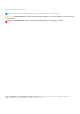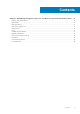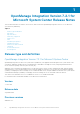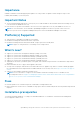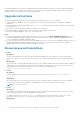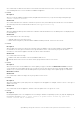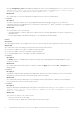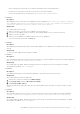Release Notes
After resetting Lifecycle Controller, if you still face the problem try the following alternative:
○ The antivirus or firewall may restrict the successful run of the WINRM command.
See the following KB article for workaround: support.microsoft.com/kb/961804
● Issue 15
Description:
While adding servers to Active Directory, SCVMM error 21119 is displayed. Error 21119: The physical computer
with <SMBIOS GUID> did not join Active Directory in time. The comptuer was expected to
join Active Directory using the computer name <host.domain>.
Workaround:
As a workaround, do the following:
1. Wait for some time to see if the server is added to the Active Directory.
2. If the server is not added to the Active Directory, then manually add the servers to the Active Directory.
3. Add the server in to SCVMM.
4. After the server is added in to SCVMM, rediscover the server in OMIMSSC.
The server will now be listed under the Host tab.
● Issue 16
Description:
When deploying OS and injecting LC drivers using SC2012 VMM, the OS is deployed successfully but, the LC drivers are not
injected.
Workaround:
To resolve the issue, apply the latest rollup for SCVMM.
● Issue 17
Description:
After scheduling an export server profile job, the server profile is not exported, and the following error message is displayed:
The selectors for the resource are not valid.
Workaround:
As a workaround, reset iDRAC, and then schedule the export server profile job. For more information, see iDRAC
documentation available at dell.com/support.
● Issue 18
Description:
After submitting the import server profile job in OMIMSSC , the job gets timed out after two hours.
Workaround:
As a workaround, perform the following steps:
1. Start the server, press F2, and then enter BIOS Settings.
2. Click System Setup, and select Miscellaneous Settings.
3. Disable F1/F2 Prompt on Error.
After performing the following steps, export the server profile again, and use the same server profile to import on that
server.
● Issue 19
Description:
After collecting the LC logs, when you try to view the LC log file for a server, the following error message is displayed:
“Failed to perform the requested action. For more information see the activity log”.
Workaround:
As a workaround, reset iDRAC, and then collect and view the LC logs. For information about resetting iDRAC, see iDRAC
documentation available at dell.com/support.
OpenManage Integration Version 7.2.1 for Microsoft System Center Release Notes
9