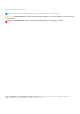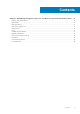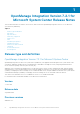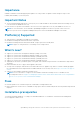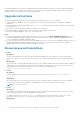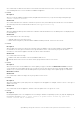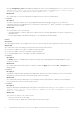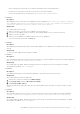Release Notes
As a workaround, use different user names for the domain user and local user accounts, or use a single user account as local
user and during Microsoft console enrollment in OMIMSSC Appliance.
● Issue 4
Description:
When accessing the OMIMSSC admin portal by using Mozilla Firefox browser, you get the following warning message:
“Secure Connection Failed”.
Workaround:
As a workaround, delete the certificate created from a previous entry of the admin portal in the browser. For information
about deleting certificate from Mozilla Firefox browser, see support.mozilla.org
● Issue 5
Description:
When the OMIMSSC admin portal is launched on a Windows 2016 default IE browser, the admin portal is not displayed with
the Dell EMC logo.
Workaround:
As a workaround, do one of the following:
○ Upgrade IE browser to the latest version.
○ Delete the browsing history, and then add the OMIMSSC admin portal URL to browser’s favorite list.
● Issue 6
Description:
When modular servers that were previously in another chassis are added to a VRTX chassis and discovered in OMIMSSC,
the modular servers carry previous chassis service tag information. Hence, a VRTX chassis group with old chassis
information is created in the Appliance instead of the latest chassis information.
Workaround:
As a workaround, do the following:
1. Enable CSIOR, and reset iDRAC on the newly added modular server.
2. Manually delete all the servers in the VRTX chassis group, and then rediscover the servers.
● Issue 7
Description:
When a cluster is discovered in OMIMSSC, a cluster update group gets created in the Maintenance Center with all the
servers listed in the cluster update group. Later, if all the servers are removed from this cluster through SCVMM, and an
autodiscovery or synchronization with SCVMM operation is performed, the empty cluster update group is not deleted in
Maintenance Center.
Workaround:
As a workaround, to delete the empty server group, rediscover the servers.
● Issue 8
Description:
When the Domain Name System (DNS) network configuration of the Appliance is changed, creation of HTTP or FTP type of
update source fails.
Workaround:
As a workaround, restart the Appliance, and then create the update source of type HTTP or FTP.
● Issue 9
Description:
Creating DRM update source on management server running on Windows 10 Operating System (OS) may fail, displaying the
following error message: Failed to reach location of update source. Please try again with
correct location and/or credentials.
OpenManage Integration Version 7.2.1 for Microsoft System Center Release Notes
7