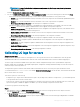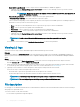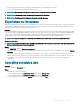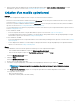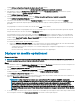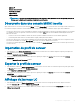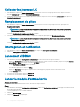Users Guide
• Export Active Logs (Run now)—select to export the active logs immediately to OMIMSSC Appliance.
– (Optional) Select the Back up LC logs on the network share check box to save a backup of the LC logs on CIFS network
share by providing the Windows credentials.
REMARQUE : Ensure that you update the rmware versions of iDRAC and LC before, exporting active LC
logs for 11
th
generation of servers.
• Schedule LC Log Collection—select select to export the active logs at regular intervals.
In Schedule LC Log Collection, select a date and time to export the log les.
Select a radio button depending on how frequently the les have to be exported. The available options for scheduling frequency to
determine how often you want to collect the LC logs are:
– Never—this option is selected by default. Select to export the LC logs only once at the scheduled time.
– Daily—select to export the LC logs daily at the scheduled time.
– Once a week—select to export the LC logs on a weekly basis at the scheduled time.
– Once every 4 weeks—select to export the LC logs in every four weeks at the scheduled time.
– (Optional) Select the Back up LC logs on the network share check box to save a backup of the LC logs on CIFS network
share by providing the Windows credentials.
REMARQUE : Provide a share folder with sucient storage space, since the exported les are large in
size.
Pour eectuer le suivi de la tâche, l'option Accéder à la liste des tâches est sélectionnée par défaut.
Viewing LC logs
View all the active LC logs, search for detailed description, and download the logs in CSV format.
Prérequis
Add OMIMSSC Appliance in Local Intranet site list as mentioned in Browser settings section in Dell EMC OpenManage Integration for
Microsoft System Center Version 7.1 for System Center Conguration Manager and System Center Virtual Machine Manager Installation
Guide
.
Étapes
1 Dans OMIMSSC, cliquez sur Centre de maintenance. Sélectionnez un serveur ou un groupe de serveurs, cliquez sur le menu
déroulant Journaux LC et cliquez sur Acher les journaux LC.
2 All the servers in the selected group and the servers for which LC logs are collected are listed with their LC log les. Click a le name
to view all the log entries in the LC log le specic to that server. For more information, see File description.
3 (Optional) Use the search box to search description in all the log les, and export the le in CSV format.
There are two ways to search message description in an LC le:
• Click a le name to open the LC log le and search for a description in the search box.
• Provide a description text in the search box, and then view all the LC les with these instances of text.
REMARQUE
: If the LC log message description is long, the message is truncated to 80 characters.
REMARQUE : The time displayed against the LC log messages follows the iDRAC time zone.
File description
Use this page to view detailed information about recommended actions and some other technical information that are useful for tracking or
alert purposes for a particular server.
To view the contents of a le, click a le name:
• You can search for particular message descriptions.
62
Managing devices in OMIMSSC