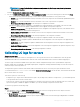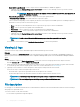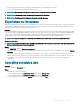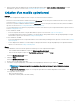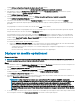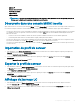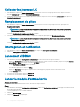Users Guide
REMARQUE : Le nom d'option devient Congurer un remplacement de pièce lorsque vous placez le pointeur sur
Remplacement de pièce.
La fenêtre Conguration du remplacement de pièce s'ache.
2 You can set CSIOR, Part Firmware Update, and Part Conguration Update, to any of the following options, and then click Finish:
• Collect System Inventory On Restart (CSIOR)—collects all the component information on every system restart.
– Enabled—the software and hardware inventory information of the server components are automatically updated during every
system restart.
– Disabled—the software and hardware inventory information of the server components are not updated.
– Do not change the value on the server—the existing server conguration is retained.
• Part rmware update—restores, or upgrades, or downgrades the component rmware version based on the selection made.
– Disabled—the part rmware update is disabled and the same is applied on the replaced component.
– Allow version upgrade only—the upgraded rmware versions are applied on the replaced component, if the rmware version
of the new component is earlier than the existing version.
– Match rmware of replaced part—the rmware version on the new component is matched to the rmware version of the
original component.
– Do not change the value on the server—the existing conguration of the component is retained.
• Part conguration update—restores or upgrades the component conguration based on the selection made.
– Disabled—the part conguration update is disabled and the saved conguration of the old component is not applied on the
replaced component.
– Apply always—the part conguration update is enabled and the saved conguration of the old component is applied on the
replaced component.
– Apply only if rmware matches—the saved conguration of the old component is applied on the replaced component, only if
their rmware versions match.
– Do not change the value on the server—the existing conguration is retained.
Collecting LC logs for servers
À propos de cette tâche
LC logs provide records of past activities in a managed server. These log les are useful for server administrators since they provide
detailed information about recommended actions and some other technical information that is useful for troubleshooting purpose.
The various types of information available in LC logs are alerts-related, conguration changes on the system hardware components,
rmware changes due to an upgrade or downgrade, replaced parts, temperature warnings, detailed timestamps of when the activity has
started, severity of the activity, and so on.
The exported LC log le is saved in a folder and the folder is named after the server's service tag. LC logs are saved in the format:
<YYYYMMDDHHMMSSSSS>.<file format>. For example, 201607201030010597.xml.gz is the LC le name, which includes the date and
time of the le when it was created.
There are two options to collect LC logs:
• Complete LC logs—exports active and archived LC log les. They are large in size, and hence compressed to .gz format and exported
to the specied location on a CIFS network share.
• Active LC logs—exports recent LC log les immediately or schedule a job to export the log les at regular intervals. View, search, and
export these log les to OMIMSSC Appliance. In addition, you can save a backup of log les in a network share.
To collect LC logs, perform the following steps:
Étapes
1 Dans OMIMSSC, cliquez sur Centre de maintenance. Sélectionnez un serveur ou un groupe de serveurs, cliquez sur le menu
déroulant Journaux LC et cliquez sur Collecter les journaux LC.
2 In LC Log Collection, select one of the following options, and click Finish:
• Export Complete LC Logs (.gz)—select to export complete LC logs to a CIFS network share by providing Windows credentials.
Managing devices in OMIMSSC
61