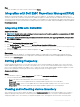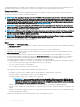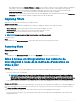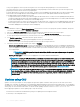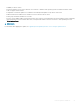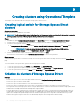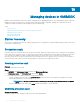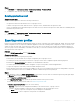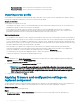Users Guide
considerable time based on the number of devices and device components present. You cannot perform other tasks during this process.
Refreshing inventory refreshes the entire device’s inventory even though you select a single component in that device.
À propos de cette tâche
Sometimes, the inventory of the device is updated, but the page does not display the latest inventory. Hence, use the refresh option to
view the latest inventory information of the discovered devices.
REMARQUE : After upgrading to the latest version of OMIMSSC, if the connection to ftp.dell.com or downloads.dell.com fails,
the default Dell online FTP, or Dell HTTP update source cannot download the catalog le. Hence, the comparison report is not
available. To view a comparison report for the default update source, edit the default Dell online FTP or the Dell HTTP update
source, (provide the proxy credentials if required), and then select the same from the Select Update Source drop-down menu.
For more information about editing an update source, see
Modifying update source.
REMARQUE : A local copy of the catalog le is in OMIMSSC when the product is delivered. Therefore, the latest comparison
report is not available. To view the latest comparison report, update the catalog le. To update the catalog le, edit the update
source and save it, or delete and re-create an update source.
REMARQUE : In SCCM, even after refreshing the inventory information, server details such as Driver Pack Version, and Drivers
Available For operating system, are not updated in Dell Out of Band Controllers (OOB) properties page. To update the OOB
properties, synchronize OMIMSSC with the enrolled SCCM.
REMARQUE : When you upgrade OMIMSSC, information about servers that are discovered in prior versions are not displayed.
For the latest server information and correct comparison report, rediscover the servers.
To refresh and view rmware inventory of discovered devices:
Étapes
1 In OMIMSSC, click Maintenance Center.
The Maintenance Center page is displayed with a comparison report for all the devices that are discovered in OMIMSSC against the
selected update source.
2 (Optional) To view a comparison report only for specic group of devices, select only the required devices.
3 (Optional) To view a comparison report, for another update source, change the update source by selecting an update source from
Select Update Source drop-down list.
4 To view rmware information of device components such as current version, baseline version, and the update actions that are
recommended by Dell EMC, expand the server group from Device Group/Servers to the server level, and then to the component
level. Also, view the number of recommended updates for devices. Hover your cursor on the available updates icon to see the
corresponding details of updates, such as number of critical updates, recommended updates.
The available updates icon indicator color is based on overall criticality of the updates and following are the critical update categories:
• The color is red even if there is a single critical update in the server or server group.
• The color is yellow if there are no critical updates.
• The color is green if the rmware versions are up-to-date.
Following update actions are suggested after populating the comparison report:
• Downgrade—an earlier version is available, and you can downgrade the existing rmware to this version.
• No Action Required—existing rmware is same as the one in update source.
• No Update Available—updates are not available for this component.
REMARQUE
: There are no updates available for Power Supply Unit (PSU) components for MX7000 Modular
Systems and servers in online catalogs. In case you want to update the PSU component for MX7000 Modular
System, see
Updating Power Supply Unit component for Dell EMC PowerEdge MX7000 devices
. For updating
PSU component for servers, contact Dell EMC support.
• Upgrade - Optional—updates are optional, and they consist of new features or any specic conguration upgrades.
• Upgrade - Urgent—updates are critical, and used for resolving security, performance, or break-x situations in components such
as BIOS.
• Upgrade - Recommended—updates are issue xes, or any feature enhancements for components. Also, compatibility xes with
other rmware updates are included.
Consider the following points for NIC-related information for the 11
th
generation of servers:
52
Firmware update in OMIMSSC