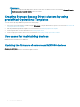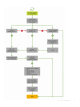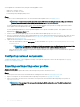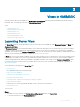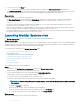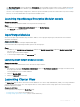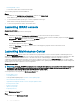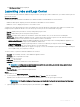Users Guide
3 To view host servers, click Hosts tab.
a To view host groups in nested format as grouped in SCCM or SCVMM, click Select Console Hosts drop-down menu.
The Select Console Hosts drop-down menu lists all the host groups present in SCCM along with an internal group name. If you select
the internal group name, all the hosts that are discovered and managed in SCCM and OMIMSSC are displayed.
Étapes suivantes
After discovering servers, consider the following points:
• The Operational Template column is displayed as Not Assigned, after the servers are discovered. To update rmware and deploy
operating system on these servers, assign and deploy Operational Templates. For more information, see Managing Operational
Templates.
• The discovered servers are added to predened groups in OMIMSSC. You can create custom update groups based on functional
requirements. For more information, see About update groups.
• When you log in to OMIMSSC as a delegated admin, you can view all the host and unassigned servers that are not specic to this user.
Hence, ensure that you have the required privileges before performing any operations on the servers.
• If there are multiple Microsoft consoles enrolled in OMIMSSC, and then host servers are specic to the Microsoft console where they
are managed. And the unassigned servers are common to all consoles.
Launching Modular Systems view
The Modular Systems View page lists all the Modular Systems that are discovered in OMIMSSC.
À propos de cette tâche
View the CMC IP address, service tag, model, rmware version, template compliance status of Modular System for an assigned Operational
Template, number of servers, Input/Output (I/O) Modules, and storage devices present on that Modular System. Congure the hardware
and update Modular System rmware, by deploying the Operational Template.
You can perform the following tasks on Modular Systems View page:
• Discover Modular Systems using manual discovery
• Delete Modular System
• To view latest inventory information, refresh the page.
• Assign Operational Template for Modular System
• Deploy Operational Template for Modular System
• View I/O modules
• Launching I/O modules
To view Modular System discovered in OMIMSSC:
Étapes
1 In OMIMSSC, click Conguration and Deployment, and then click Modular Systems View.
All the Modular Systems discovered model names are displayed.
2 To view a specic Modular System, click a model name under Modular Systems View.
All the Modular Systems of that model are displayed with their service tag.
3 To view all devices present in that Modular System, click service tag.
All the servers, Input Output modules, and storage devices along with their details are displayed.
REMARQUE
: Only after a deep discovery of a Modular System, all devices in the Modular System and their information
are displayed.
• By default the Servers tab is displayed.
All the servers that are discovered in this Modular System are displayed.
• To view all the Input Output Modules present in a Modular System, click I/O Modules tab.
• To view all the storage devices present in the Modular System, click Storage Devices tab.
Étapes suivantes
After discovering Modular Systems, consider the following points:
16
Views in OMIMSSC