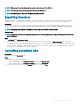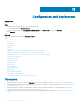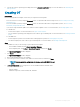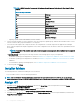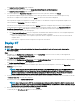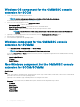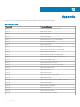Users Guide
NOTE: In iDRAC Embedded 1 component, following are the privileges and their values for User Admin Privilege
attribute.
Table 6. Privilege value table
Value Privilege
1 Login
2 Congure
4 Congure Users
8 Logs
16 System Control
32 Access Virtual Console
64 Access Virtual Media
128 System Operations
256 Debug
499 Operator Privileges
• Operating system—select either Windows, or ESXi, or RHEL.
6 Use the horizontal scroll bar to locate a component. Select the component, expand a group, and then edit its attribute values. Use the
vertical scroll bar to edit a groups and attributes of a component.
7 Select the check box against each component, because, the congurations of selected components are applied on the managed
device, when the Operational Template is applied. However, all the congurations from the reference device are captured and saved in
the template.
NOTE
: Irrespective of the selection made in the check box against each component, all the congurations are captured
in the template.
In Operating System component, perform the steps in either of the following options, as per your requirement:
• For Windows operating system deployment on SCCM, see Windows OS component for OMIMSSC console extension for SCCM.
• For Windows operating system deployment on SCVMM, see Windows component for OMIMSSC console extension for SCVMM.
• OMIMSSC
• For non-Windows operating system deployment, see Non-Windows component for OMIMSSC console extensions.
8 To save the prole, click Finish.
Installer folders
The following folders are created after installing the console extension:
• Log—this folder consists of console-related log information.
NOTE
: If the credentials for domain administrator account and local administrator account are dierent, do not use domain
administrator account to log in to SCCM or SCVMM. Instead use a dierent domain user account to log in to SCCM or SCVMM.
Assign OT
1 In OMIMSSC click Conguration and Deployment, and then click Server View. Select the required servers and click Assign
Operational Template and Run Compliance.
The Assign Operational Template and Run Compliance page is displayed.
2 Select the required servers and click Assign Operational Template and Run Compliance.
3 In OMIMSSC click Conguration and Deployment, and click Modular Systems View. Select the required Modular System and click
Assign Operational Template .
64
Conguration and deployment