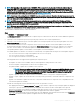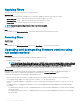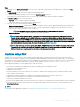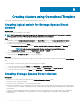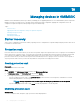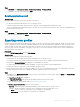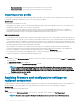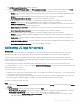Users Guide
Applying lters
Apply lters to view selected information in the comparison report.
About this task
Filter the comparison report based on available server components. OMIMSSC supports three categories of lters:
• Nature Of Update—select to lter and view only the selected type of updates on servers.
• Component Type —select to lter and view only the selected components on servers.
• Server Model —select to lter and view only the selected server models.
NOTE: You cannot export and import server proles if the lters are applied.
To apply the lters:
Step
In OMIMSSC, click Maintenance Center, click the lters drop-down menu, and then select the lters.
Removing lters
About this task
To remove lters:
Step
In OMIMSSC, click Maintenance Center, and then click Clear Filters, or clear the selected check boxes.
Upgrading and downgrading rmware versions using
run update method
Prerequisites
Before applying updates on devices, ensure that the following conditions are met:
• An update source is available.
NOTE
: Select Storage Spaces Direct update source or MX7000 update sources, for applying rmware updates on Storage
Spaces Direct clusters or MX7000 Modular Systems since, these update sources see a modied reference to catalog that
contains recommended rmware versions of components for Storage Spaces Direct clusters and Modular Systems.
• iDRAC or Management Module (MM) job queue is cleared before applying the updates, on the managed devices.
About this task
Apply updates on selected device groups which are hardware compatible with OMIMSSC. Updates can be applied immediately, or
scheduled. The jobs that are created for rmware updates are listed under the Jobs and Logs Center page.
Consider the following points before upgrading or downgrading rmware:
• When you start this task, the task takes considerable time based on the number of devices and device components present.
• You can apply rmware updates on a single component of a device, or to the entire environment.
• If there are no applicable upgrades or downgrades for a device, performing a rmware update on the devices cause no action on the
devices.
• For updating chassis, see Updating CMC rmware section in Dell PowerEdge M1000e Chassis Management Controller Firmware
User’s Guide.
– For updating chassis rmware in VRTX, see Updating rmware section in Dell Chassis Management Controller for Dell PowerEdge
VRTX User’s Guide.
– For updating chassis rmware in FX2, see Updating rmware section in Dell Chassis Management Controller for Dell PowerEdge
FX2 User’s Guide.
52
Firmware update in OMIMSSC