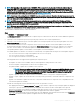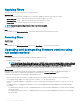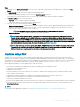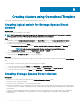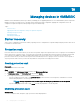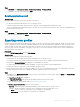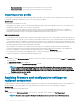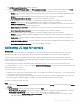Users Guide
NOTE: After upgrading to the latest version of OMIMSSC, if the connection to ftp.dell.com or downloads.dell.com fails, the
default Dell online FTP, or Dell HTTP update source cannot download the catalog le. Hence, the comparison report is not
available. To view a comparison report for the default update source, edit the default Dell online FTP or the Dell HTTP update
source, (provide the proxy credentials if required), and then select the same from the Select Update Source drop-down menu.
For more information about editing an update source, see
Modifying update source.
NOTE: A local copy of the catalog le is in OMIMSSC when the product is delivered. Therefore, the latest comparison report is
not available. To view the latest comparison report, update the catalog le. To update the catalog le, edit the update source and
save it, or delete and re-create an update source.
NOTE: In SCCM, even after refreshing the inventory information, server details such as Driver Pack Version, and Drivers
Available For operating system, are not updated in Dell Out of Band Controllers (OOB) properties page. To update the OOB
properties, synchronize OMIMSSC with the enrolled SCCM.
NOTE: When you upgrade OMIMSSC, information about servers that are discovered in prior versions are not displayed. For the
latest server information and correct comparison report, rediscover the servers.
To refresh and view rmware inventory of discovered devices:
Steps
1 In OMIMSSC, click Maintenance Center.
The Maintenance Center page is displayed with a comparison report for all the devices that are discovered in OMIMSSC against the
selected update source.
2 (Optional) To view a comparison report only for specic group of devices, select only the required devices.
3 (Optional) To view a comparison report, for another update source, change the update source by selecting an update source from
Select Update Source drop-down list.
4 To view rmware information of device components such as current version, baseline version, and the update actions that are
recommended by Dell EMC, expand the server group from Device Group/Servers to the server level, and then to the component
level. Also, view the number of recommended updates for devices. Hover your cursor on the available updates icon to see the
corresponding details of updates, such as number of critical updates, recommended updates.
The available updates icon indicator color is based on overall criticality of the updates and following are the critical update categories:
• The color is red even if there is a single critical update in the server or server group.
• The color is yellow if there are no critical updates.
• The color is green if the rmware versions are up-to-date.
Following update actions are suggested after populating the comparison report:
• Downgrade—an earlier version is available, and you can downgrade the existing rmware to this version.
• No Action Required—existing rmware is same as the one in update source.
• No Update Available—updates are not available for this component.
NOTE
: There are no updates available for Power Supply Unit (PSU) components for MX7000 Modular Systems
and servers in online catalogs. In case you want to update the PSU component for MX7000 Modular System,
see
Updating Power Supply Unit component for Dell EMC PowerEdge MX7000 devices
. For updating PSU
component for servers, contact Dell EMC support.
• Upgrade - Optional—updates are optional, and they consist of new features or any specic conguration upgrades.
• Upgrade - Urgent—updates are critical, and used for resolving security, performance, or break-x situations in components such
as BIOS.
• Upgrade - Recommended—updates are issue xes, or any feature enhancements for components. Also, compatibility xes with
other rmware updates are included.
Consider the following points for NIC-related information for the 11
th
generation of servers:
• After applying lters based on Nature of Update as Urgent, a report with the components only with urgent updates are displayed.
If this report is exported, and then components with downgrade action which in turn have critical update is also exported.
• When there are multiple network interfaces available in a single NIC card, there is only one entry for all the interfaces in the
Component Information list. After the rmware updates are applied, all the NIC cards are upgraded.
• When a NIC card is added along with the existing cards, the newly added NIC card is listed as another instance in the Component
Information list. After the rmware updates are applied, all the NIC cards are upgraded.
Firmware update in OMIMSSC
51