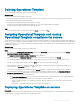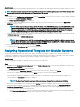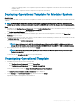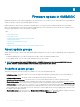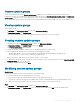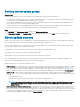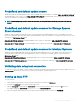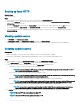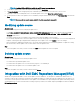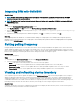Users Guide
Integrating DRM with OMIMSSC
About this task
NOTE: Consider factors such as testing on test environment, security updates, application recommendations, Dell EMC
advisories, to prepare the required updates.
NOTE: To view the latest inventory information about discovered devices, after upgrading OMIMSSC, reintegrate DRM with
OMIMSSC Appliance.
Steps
1 Launch the Dell Repository Manager Data Center version.
2 Click My Repositories, click New, and then click Dell OpenManage Essentials (OME) inventory.
3 Enter the URL (Rest API) in the following format: https:// IP address of appliance/genericconsolerepository/
and then click Next.
4 Provide the user name and password of OMIMSSC Appliance, click OK. To conrm your selection, click OK.
Next step
After integrating DRM with OMIMSSC, see Obtain rmware catalog for Storage Spaces Direct Ready Nodes Using Dell Repository
Manager section from Dell EMC Microsoft Storage Spaces Direct Ready Node Operations Guide for managing and monitoring Ready
Node life cycle at dell.com/support
Setting polling frequency
Congure polling and notications, to receive alerts when there is a new catalog le available at the update source, that is selected as
default. OMIMSSC Appliance saves a local cache of the update source. The color of the notication bell changes to orange color when
there is a new catalog le available at the update source. To replace the locally cached catalog available in OMIMSSC Appliance, click the
bell icon. After replacing the old catalog le with the latest catalog le, the bell color changes to green.
About this task
To set the polling frequency:
Steps
1 In OMIMSSC, click Maintenance Center, and then click Polling and Notication.
2 Select how frequently the polling should happen:
• Never—this option is selected by default. Select to never receive any updates.
• Once a week—select to receive updates about new catalogs available at update source on a weekly basis.
• Once every 2 weeks—select to receive updates about new catalogs available at update source once every two weeks.
• Once a month—select to receive updates about new catalogs available at update source on a monthly basis.
Viewing and refreshing device inventory
View comparison report for devices against an update source in Maintenance Center page. On selecting an update source, a report is
displayed comparing existing rmware to the rmware present in the selected update source. The report is generated dynamically on
changing the update source. Server inventory is compared with update source, and suggestive actions are listed. This activity takes
considerable time based on the number of devices and device components present. You cannot perform other tasks during this process.
Refreshing inventory refreshes the entire device’s inventory even though you select a single component in that device.
About this task
Sometimes, the inventory of the device is updated, but the page does not display the latest inventory. Hence, use the refresh option to
view the latest inventory information of the discovered devices.
50
Firmware update in OMIMSSC