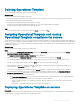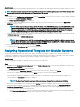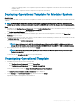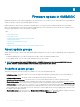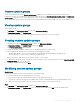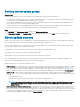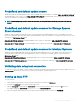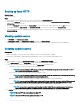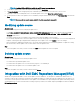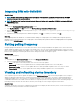Users Guide
Setting up local HTTP
About this task
To set up local HTTP:
Steps
1 Create a folder structure in your local HTTP that is an exact replica of downloads.dell.com.
2 Download the catalog.gz le from the online HTTP which is from the following location: http://downloads.dell.com/catalog/
catalog.xml.gz and extract the les.
3 Extract the catalog.xml le and change the baseLocation to your local HTTP URL, and compress the le with .gz extension.
For example, change the baseLocation from downloads.dell.com to host name or IP address such as hostname.com.
4 Place the catalog le with the modied catalog le, and the DUP les in your local HTTP folder replicating the same structure in
downloads.dell.com.
Viewing update source
1 In OMIMSSC, click Maintenance Center.
2 In Maintenance Center, click Maintenance Settings, and then click Update Source.
All the update sources created along with their description, source type, location, and credential prole name are displayed.
Creating update source
Prerequisites
• Based on the update source type, ensure that a Windows or an FTP credential prole is available.
• Ensure that you install and congure DRM having Administrator roles, if you are creating a DRM update source.
Steps
1 In the OMIMSSC console, click Maintenance Center and then click Maintenance Settings.
2 In the Update Source page, click Create New and provide the update source name and description.
3 Select any of the following types of update source from the Source Type drop-down menu:
• FTP Sources—select to create an online or local FTP update source.
NOTE
: If you are creating an FTP source, provide your FTP credentials along with proxy credentials if the FTP
site is reachable by using proxy credentials.
• HTTP Sources—select to create an online or local HTTP update source.
NOTE
: If you are creating an update source of type HTTP, provide the complete path of catalog with the catalog
name and your proxy credentials to access the update source.
• DRM Repository—select to create a local repository update source. Ensure that you have installed DRM.
NOTE
: If you are creating a DRM source, provide your Windows credentials and ensure that the Windows shared
location is accessible. In the location eld, provide the complete path of the catalog le with the le name.
• Inventory Output les—select to view the rmware inventory against reference server conguration.
NOTE
: You can view a comparison report by using Inventory Output les as an update source. The reference
server’s inventory information is compared against all other servers that are discovered in OMIMSSC.
4 In Location, provide the URL of the update source of an FTP or HTTP source and the Windows shared location for DRM.
NOTE
: The local FTP site must replicate the online FTP.
NOTE: The local HTTP site must replicate the online HTTP.
48 Firmware update in OMIMSSC