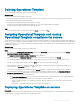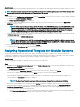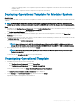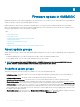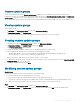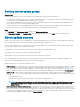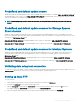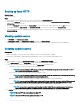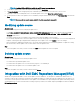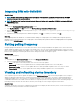Users Guide
Custom update groups
Create custom update groups of type Generic update groups by adding the discovered devices into groups that require similar
management. However, you can add a device into a custom update group only from Default unassigned update groups and Default host
update groups. To add the servers in custom update group, search for the required device using their service tag. After you add a device
into a custom update group, the device is removed from the predened update group and is available, only in the custom update group.
Viewing update groups
To view update groups:
1 In OMIMSSC, click Maintenance Center and then click Maintenance Settings.
2 In Maintenance Settings, click Update Groups.
All the custom groups created are displayed with name, group type, and number of servers in the group.
Creating custom update groups
1 In OMIMSSC console, click Maintenance Center, and then click Maintenance Settings.
2 In Maintenance Settings, click Update Groups, and then click Create.
The Firmware Update Group page is displayed.
3 Provide a group name, description, and select the type of update group that you want to create.
Custom update groups can have servers only from the following update group types:
• Generic update group—consists servers from default unassigned update groups and default host update groups.
• Host update group—consists servers from default host update groups.
Also, you can have a combination of servers from the two types of server groups.
4 To add servers in the update group, search for the servers by using their service tag, and to add servers into the Servers Included in
the Update Group table, click the right arrow.
5 To create the custom update group, click Save.
Modifying custom update groups
About this task
Consider the following points when you are modifying a custom update group:
• You cannot change the type of an update group after it is created.
• To move servers from one custom update group to another custom update group, you can:
a Remove the server from an existing custom update group. It is then automatically added into the predened update group.
b Edit the custom group to add the server into, and then search for the server by using the service tag.
Steps
1 In OMIMSSC, click Maintenance Center, and then click Maintenance Settings.
2 In Maintenance Settings, click Update Groups, select the update group, and then click Edit to modify the update group.
Firmware update in OMIMSSC
45