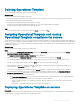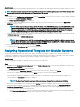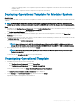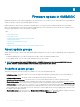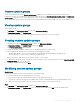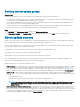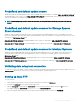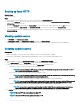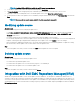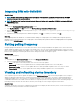Users Guide
Deleting Operational Template
To delete an Operational Template, perform the following steps:
About this task
Before deleting an Operational Template, ensure that:
• The selected Operational Template is not associated with any server or Modular System. If it is associated with a device, and then,
unassign the template and then delete the template.
• No jobs that are associated with Operational Template are running.
• You have not selected a predened Operational Template, since you cannot delete a predened template.
• The steps to delete any type of Operational Template are the same.
Step
Select the templates that you want to delete and click Delete. To conrm, click Yes .
Assigning Operational Template and running
Operational Template compliance for servers
Assign an Operational Template to a server, and run the Operational Template compliance. Only after assigning an Operational Template to a
server, you can view its Operational Template compliance status. You can compare a server’s conguration with an Operational Template by
assigning the template to a server. Once you assign an Operational Template, the compliance job runs and the Operational Template status
is displayed on completion.
About this task
To assign an Operational Template, perform the following steps:
Steps
1 In OMIMSSC click Conguration and Deployment, and then click Server View. Select the required servers and click Assign
Operational Template and Run Compliance
.
The Assign Operational Template and Run Compliance page is displayed.
2 Select the template from Operational Template drop-down menu, enter a job name, and then click Assign.
The Operational Template drop-down lists templates, of the same type as that of the devices selected in the previous step.
If the device is compliant to the template, and then a green color box with a check mark is displayed.
If the Operational Template is not applied successfully on the device or the hardware component in Operational Template is not
selected, and then an information symbol box is displayed.
If the device is noncompliant to the template, and then a warning symbol box is displayed. Only if the device is noncompliant to
assigned Operational Template, you can view a summary report by clicking the template name link. The Operational Template
Compliance-Summary Report page displays a summary report of the dierences between the template and device.
To view a detailed report, perform the following steps:
a Click View Detailed Compliance. Here, the components with attribute values dierent from those of the assigned template are
displayed. The colors indicate the dierent states of Operational Template compliance.
• Yellow color warning symbol—non-compliance. represents that the conguration of the device does not match with the
template values.
• Red color box—represents that the component is not present on the device.
Deploying Operational Template on servers
Prerequisite
For deploying operating system on managed servers, ensure that you have the 4093492 KB article or later installed on your management
system and on the operating system image that is used for deployment.
Managing Operational Templates
41