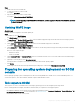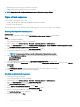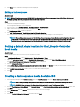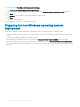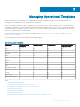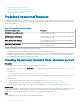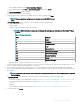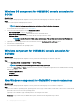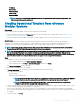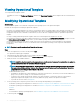Users Guide
8 Click Close in the conrmation message box that is displayed.
Editing a task sequence
About this task
NOTE: While editing task sequence on SCCM 2016, the missing objects references messages does not list Setup windows and
CongMgr package. Add the package and then save the task sequence.
Steps
1 Launch the Conguration Manager.
The Conguration Manager screen is displayed.
2 In the left pane, select Software Library > Operating Systems > Task Sequence.
3 Right-click the task sequence that you want to edit and click Edit.
The Task Sequence Editor window is displayed.
4 Click Add > Dell Deployment > Apply Drivers from Dell Lifecycle Controller.
The custom action for your Dell server deployment is loaded. You can now make changes to the task sequence.
NOTE: When editing a task sequence for the rst time, the error message, Setup Windows and Conguration Manager
is displayed. To resolve the error, create and select the Congurations Manager Client Upgrade package. For more
information about creating packages, see the Conguration Manager documentation at technet.microsoft.com.
Setting a default share location for the Lifecycle Controller
boot media
About this task
To set a default share location for the Lifecycle Controller boot media:
Steps
1 In Conguration Manager , select Administration > Site Conguration > Sites
2 Right-click <site server name> and select Congure Site Components, and then select Out of Band Management.
The Out of Band Management Component Properties window is displayed.
3 Click the Lifecycle Controller tab.
4 Under Default Share Location for Custom Lifecycle Controller Boot Media, click Modify to modify the default share location of the
custom Lifecycle Controller boot media.
5 In the Modify Share Information window, enter a new share name and share path.
6 Click OK.
Creating a task sequence media bootable ISO
1 In Conguration Manager under Software Library, right-click Task Sequences, and select Create Task Sequence Media.
NOTE
: Ensure that you manage and update the boot image across all distribution points before starting this wizard.
NOTE: OMIMSSC does not support the Standalone Media method to create Task Sequence Media.
2 From the Task Sequence Media Wizard, select Bootable Media, select Allow unattended operating system deployment option, and
click
Next.
3 Select CD/DVD Set, and click Browse and select the location to save the ISO image.
4 Click Next.
5 Clear the Protect Media with a Password check box and click Next.
Preparing for operating system deployment
33