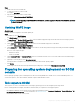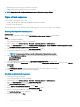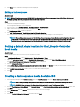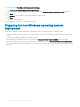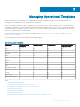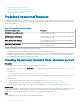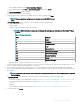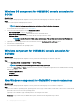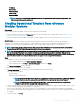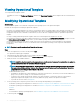Users Guide
Steps
1 Double-click the DTK executable le.
2 To unzip the DTK drivers, select a folder.
For example, C:\DTK501.
3 Copy the unzipped DTK folder to a share folder.
For example, \\Shareip\sharefolder\DTK\DTK501
NOTE: If you are upgrading from SCVMM SP1 to SCVMM R2, and then upgrade to Windows PowerShell 4.0. and create
a WinPE ISO image.
Updating WinPE image
About this task
A unique job name is assigned to each WinPE update job.
Steps
1 In OMIMSSC, select WinPE Update.
The WinPE Update page is displayed.
2 In Image Source, for Custom WinPE Image Path, enter the WinPE image path along with the le name where the image is present.
For example, \\Shareip\sharefolder\WIM\boot.wim.
3 Under DTK Path, for DTK Drivers Path, enter the location for the Dell EMC Deployment Toolkit drivers.
For example, \\Shareip\sharefolder\DTK\DTK501
4 Under Output File, for ISO or WIM File Name, enter a name for the le along with the le type that will be generated after updating
the WinPE image.
Enter one of the output le types:
• WIM le for SCCM
• ISO le for SCVMM
5 Under Credential Prole, for Credential Prole, enter the credentials that have access to the share folder where the WinPE image is
saved.
6 (Optional) To view the job list, select Go to the Job List.
A unique job name is assigned to each Windows Preinstallation Environment (WinPE) update.
7 Click Update.
WinPE image with the le name that is provided in the preceding step is created under \\Shareip\sharefolder\WIM.
Preparing for operating system deployment on SCCM
console
Before deploying operating system on managed servers discovered using OMIMSSC in SCCM console, create a Dell EMC specic or a
custom task sequence, an LC boot media le, and task sequence media bootable ISO le.
Task sequence-SCCM
Task sequence is a series of commands that is used to deploy operating system on the managed system using SCCM.
Before creating Operational Template, Dell EMC recommends that you complete the following prerequisites.
• In Conguration Manager, ensure that the system is discovered and present under Assets and Compliance > Device Collections > All
Dell Lifecycle Controller Servers. For more information, see Discover servers.
• Install the latest BIOS version on the system.
Preparing for operating system deployment
31