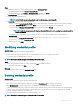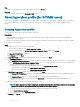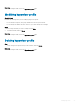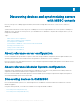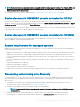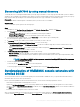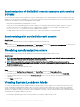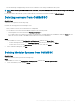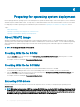Users Guide
Discovering MX7000 by using manual discovery
To manually discover PowerEdge MX7000 Modular System by using an IP address or an IP range, provide a Modular System’s IP address
and device type credentials of the Modular System. When you are discovering Modular Systems by using an IP range, specify an IP (IPv4)
range within a subnet by including the start and end range and the device type credentials of the Modular Systems.
Prerequisite
Ensure that the default credential prole of a Modular System you want to discover is available.
About this task
To discover Modular Systems, perform the following steps:
Steps
1 In OMIMSSC, click Conguration and Deployment, click Modular Systems View, and then click Discover.
2 In the Discover page, select the required option:
• Discover Using an IP Address—to discover a Modular System using an IP address.
• Discover Using an IP Range—to discover all Modular Systems within an IP range.
3 Select the device type credential prole, or click Create New to create a device type credential prole.
The selected prole is applied to all the servers.
4 In IP address, provide the IP address of the Modular System that you want to discover.
5 In Discover Using an IP Address or IP Address Range, do one of the following:
• In IP Address Start Range, and IP Address End Range, provide the IP address range that you want to include, which is the
starting and ending range.
• Select Enable Exclude Range if you want to exclude an IP address range and in IP Address Start Range and IP Address End
Range, provide the range that you want to exclude.
6 In Modular Systems Discovery Methods, select one of the following:
• Shallow discovery—discovers Modular Systems and also number of servers in the Modular System.
• Deep discovery—discovers Modular Systems and devices present in the Modular System such as Input Output Modules (IOM)
and storage devices.
NOTE
: To deep discover MX7000 and its components, ensure that PowerEdge MX7000 and all its components
are enabled with IPv4 address.
7 Provide a unique job name, and click Finish.
To track this job, the Go to the Job List option is selected by default.
To view the progress of the job in the Running tab, expand the discovery job in Jobs and Logs Center.
Synchronization of OMIMSSC console extension with
enrolled SCCM
You can synchronize all servers (hosts and unassigned) from enrolled SCCM to OMIMSSC. Also, you get the latest rmware inventory
information about the servers after synchronization.
Before synchronizing OMIMSSC and the enrolled SCCM console, ensure that the following requirements are met:
• Have details of default iDRAC credential prole for servers.
• Update the Dell Default Collection before synchronizing OMIMSSC with SCCM. However, if an unassigned server is discovered in
SCCM, it is added to Import Dell server collection. To add this server in Dell Default Collection, add the server's iDRAC IP address in
the OOB page.
• Ensure that there are no duplicate entries of devices in SCCM.
After synchronizing OMIMSSC with SCCM, if the device is not present in SCCM, and then the All Dell Lifecycle Controller Servers
collection and the Import Dell server collection under Device Collections is created and the server is added to that respective group.
Discovering devices and synchronizing servers with MSSC console
27