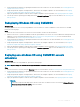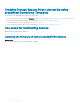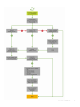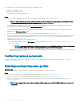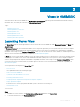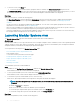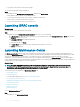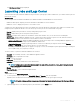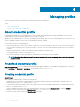Users Guide
The Maintenance Center page is displayed.
Launching Jobs and Logs Center
View information about jobs initiated in OMIMSSC along with status of job's progress, and its subtask. Also, you can lter and view jobs of a
particular job category.
About this task
You can view jobs that are initiated from OMIMSSC, in OMIMSSC Admin Portal and OMIMSSC console extension.
• OMIMSSC Admin portal—displays jobs that are initiated from all OMIMSSC consoles and users
• OMIMSSC console—displays jobs specic to a user and a console
Job names are either generated by the system or provided by users, and the subtasks are named after the IP address or hostname of the
managed systems. Expand the subtask to view the activity logs for that job. Jobs are classied under four groups:
• Running—displays all the jobs that are currently running and in-progress state.
• History—displays all the jobs run in the past with its job status.
• Scheduled—displays all the jobs that are scheduled for a future date and time. Also, you can cancel these scheduled jobs.
• Generic Logs—displays OMIMSSC Appliance-specic, common log messages that are not specic to a task, and other activities.
Every job is displayed with a user name and a console FQDN from where it was initiated.
– Appliance Log Messages—displays all OMIMSSC Appliance-specic log messages such as restarting OMIMSSC Appliance. You
can view this category of messages only from OMIMSSC Admin Portal.
– Generic Log Messages—displays log messages that are common across dierent job categories that are listed in Running,
History, and Scheduled tabs. These logs are specic to a console and a user.
For example, if a rmware update job is in-progress for a group of servers, the tab displays log messages that belong to creating the
Server Update Utility (SUU) repository for that job.
The various states of a job that is dened in OMIMSSC are as follows:
• Canceled—job is manually canceled, or after OMIMSSC Appliance restarts.
• Successful—job is completed successfully.
• Failed—job is not successful.
• In Progress—job is running.
• Scheduled—job has been scheduled for a future date and time.
NOTE
: If multiple jobs are submitted simultaneously to the same device, the jobs fail. Hence, ensure that you schedule
jobs for same device at dierent times.
• Waiting—job is in a queue.
• Recurring Schedule—job is scheduled at regular intervals.
Steps
1 In OMIMSSC, click Jobs and Log Center.
2 To view a specic category of jobs, such as Scheduled, History, or Generic, click the required tab.
Expand a job to view all the devices included in that job. Expand further to view the log messages for that job.
NOTE
: All the job-related generic log messages are listed under the Generic tab and not under the Running or History
tab.
3 (Optional) Apply lters to view dierent groups of jobs and status of job in Status column.
Views in OMIMSSC
19