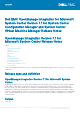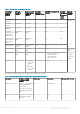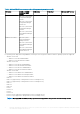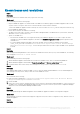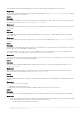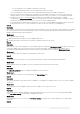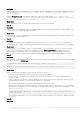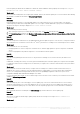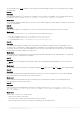Release Notes
- For second attempt, server IP address is blocked for 30 seconds.
- For third and subsequent attempts, server IP address is blocked for 60 seconds.
You can reattempt server discovery with correct credential profile details after the IP address is unblocked.
▪ While discovering an 11th or 12th generation PowerEdge server with iDRAC versions prior to 2.10.10.10, if server discovery
attempts fail due to incorrect credential profile details, then rediscover the server with the correct credential profile details.
▪ For iDRAC versions prior to 2.10.10.10, blocking of IP addresses is configurable. For more information, see iDRAC
documentation at Dell.com/idracmanuals. Based on your requirement, you can also disable blocking of IP addresses. And you
can also check if the iDRAC.IPBlocking.BlockEnable feature is enabled in iDRAC.
▪ If the default iDRAC credential profile is changed after a server is discovered and added in the Appliance, then no activity can
be performed on the server. To work with the server, rediscover the server with the new credential profile.
• Issue 12
Description:
When modular servers that were previously in another chassis are added to a VRTX chassis and discovered in OMIMSSC, the modular
servers carry previous chassis service tag information. Hence, a VRTX chassis group with old chassis information is created in the
Appliance instead of the latest chassis information.
Workaround:
As a workaround, do the following:
1. Enable CSIOR, and reset iDRAC on the newly added modular server.
2. Manually delete all the servers in the VRTX chassis group, and then rediscover the servers.
• Issue 13
Description:
When a cluster is discovered in OMIMSSC, a cluster update group gets created in the Maintenance Center with all the servers listed
in the cluster update group. Later, if all the servers are removed from this cluster through SCVMM, and an autodiscovery or
synchronization with SCVMM operation is performed, the empty cluster update group is not deleted in Maintenance Center.
Workaround:
As a workaround, to delete the empty server group, rediscover the servers.
• Issue 14
Description:
The modular servers are not able to access the CIFS share using the host name for performing any job in OMIMSSC.
Workaround:
As a workaround, specify the IP address of the server having the CIFS share instead of the host name.
• Issue 15
Description:
The Jobs and Logs Center page is not displayed in OMIMSSC console extensions.
Workaround:
As a workaround, re-enroll the console and then launch the Jobs and Logs page.
• Issue 16
Description:
When the Domain Name System (DNS) network configuration of the Appliance is changed, creation of HTTP or FTP type of update
source fails.
Workaround:
As a workaround, restart the Appliance, and then create the update source of type HTTP or FTP.
• Issue 17
Description:
After setting up and configuring, upgrading, or migrating OMIMSSC when you try to access the FTP site using the default update
source Dell Online Catalog it may fail if proxy credentials are required.
Workaround:
As a workaround, to access the FTP site using Dell Online Catalog as an update source, edit the update source to add the proxy
credentials.
• Issue 18
Dell EMC OpenManage Integration for Microsoft System Center Version 7.1 for System Center Configuration Manager and System Center
Virtual Machine Manager Release Notes
7