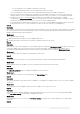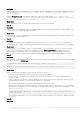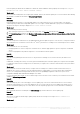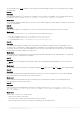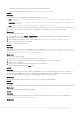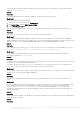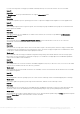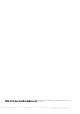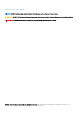Release Notes
○ The antivirus or firewall may restrict the successful run of the WINRM command.
See the following KB article for workaround: support.microsoft.com/kb/961804
• Issue 34
Description:
Hypervisor deployment fails displaying the following error message in activity log:
○ Error: Error while applying Hypervisor Profile to host <IP Address>. Failed with error : For
input string: ""
○ Information: Successfully deleted drivers from library share sttig.<MicrosoftConsoleName>.com
for <server uuid>
○ Error: Deleting staging share (drivers) for <server uuid> failed.
These errors may occur due to exception output by the VMM command-let GET-SCJOB status and driver files are retained in the
library share. Before you retry or do another hypervisor deployment you must remove these files from the library share.
Workaround:
To remove files from library share:
1. From SCVMM console, select Library > Library Servers and then select the IG server that was added as the library server.
2. In the library server, select and delete the library share.
3. After the library share is deleted, connect to the IG share using \\<Integration Gateway server>\LCDriver\.
4. Delete the folder that contains the driver files.
After this, you can deploy the hypervisors.
• Issue 35
Description:
While adding servers to Active Directory, SCVMM error 21119 is displayed. Error 21119: The physical computer with
<SMBIOS GUID> did not join Active Directory in time. The comptuer was expected to join Active
Directory using the computer name <host.domain>.
Workaround:
As a workaround, do the following:
1. Wait for some time to see if the server is added to the Active Directory.
2. If the server is not added to the Active Directory, then manually add the servers to the Active Directory.
3. Add the server in to SCVMM.
4. After the server is added in to SCVMM, rediscover the server in OMIMSSC.
The server will now be listed under the Host tab.
• Issue 36
Description:
Hypervisor deployment fails on the 11th generation PowerEdge blade servers when using the Active Directory user credentials. The
11th generation PowerEdge blade servers use the Intelligent Platform Management Interface (IPMI) protocol for communication.
However, the IPMI standard is not supported for using credentials from the Active Directory setup.
Workaround:
As a workaround to deploy operating systems on these servers, use supported credential profiles.
• Issue 37
Description:
When deploying OS and injecting LC drivers using SC2012 VMM, the OS is deployed successfully but, the LC drivers are not injected.
Workaround:
To resolve the issue, apply the latest rollup for SCVMM.
• Issue 38
Description:
After scheduling an export server profile job, the server profile is not exported, and the following error message is displayed: The
selectors for the resource are not valid.
Workaround:
Dell EMC OpenManage Integration for Microsoft System Center Version 7.1 for System Center Configuration Manager and System Center
Virtual Machine Manager Release Notes
11