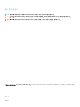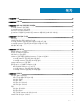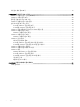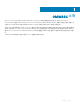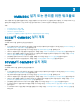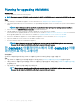Install Guide
Planning for upgrading OMIMSSC
About this task
To upgrade OMIMSSC, perform the following steps:
NOTE: The steps to upgrade OMIMSSC console extension for SCCM or OMIMSSC console extension for SCVMM are the same.
Steps
1 Take a backup of old OMIMSSC Appliance. For more information, see Taking back up of OMIMSSC Appliance.
2 Uninstall Integration Gateway. For more information, see OpenManage Integration Version 7.0 for Microsoft System Center Installation
Guide.
NOTE: Ensure that you save all the data that is created in share folder by Integration Gateway before uninstalling it.
3 Remove the existing OMIMSSC Console Extension in SCVMM and reimport it.
4 Upgrade OMIMSSC console extension for SCCM or OMIMSSC console extension for SCVMM.
For information about upgrading OMIMSSC console extension for SCCM see OMIMSSC console extension for SCCM. For information
about upgrading OMIMSSC console extension for SCVMM see Upgrading OMIMSSC console extension for SCVMM.
5 Restore the old OMIMSSC Appliance on a fresh OMIMSSC Appliance. For more information, see Restoring Appliance.
6 Import the OMIMSSC console extension for SCVMM in SCVMM console.
7 Shut down and then delete the old OMIMSSC Appliance.
NOTE: Ensure that you do not de-enroll the Microsoft consoles from the old OMIMSSC Appliance after restoring it,
because this will delete the OMIMSSC prole that is created in Microsoft console.
한 OMIMSSC 어플라이언스에서 다른 OMIMSSC 어플
라이언스로 마이그레이션
이 작업 정보
한 OMIMSSC 어플라이언스에서 다른 OMIMSSC 어플라이언스로 마이그레이션하려면 다음을 수행합니다.
단계
1 기존 OMIMSSC 어플라이언스 데이터를 백업합니다. 자세한 내용은 OMIMSSC 어플라이언스 백업 수행을 참조하십시오.
2 새로운 OMIMSSC 어플라이언스에 백업된 OMIMSSC 어플라이언스를 복원합니다. 자세한 내용은 OMIMSSC 어플라이언스 복원
을 참조하십시오.
3 이전 OMIMSSC 어플라이언스를 종료한 다음 제거합니다.
노트: Ensure that you do not de-enroll the Microsoft consoles from the old OMIMSSC Appliance after restoring it,
because this will delete the OMIMSSC prole that is created in Microsoft console.
8 OMIMSSC 설치 또는 관리를 위한 워크플로