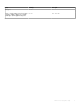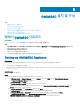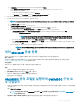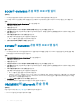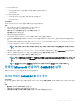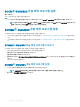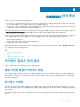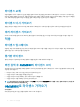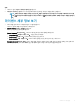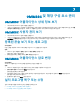Install Guide
h In Summary, conrm the details that you have provided and click Finish.
i Set the Number of virtual processors count value to 4, since by default the processor count is set to 1.
To set the processor count:
1 Right-click OMIMSSC Appliance, and select Settings.
2 In Settings, select Processor, and set Number of virtual processors to 4.
2 Start the OMIMSSC Appliance VM and perform the following tasks:
3 Perform the following tasks once OMIMSSC Appliance starts:
NOTE: It is recommended that you wait for ve minutes before you log in as an Admin so that all services are initiated.
a In localhost login: Type admin.
b In Enter new Admin password: Type a password.
c In Please conrm new Admin password: retype the password, and press Enter to continue.
d In the options listed, select Congure Network, press Enter, and perform the following substeps:
• In NetworkManagerTUI, select Set system hostname provide the OMIMSSC Appliance name and click OK.
For example, Hostname.domain.com
NOTE: You can change the IP address of OMIMSSC Appliance by selecting Congure Network
option. You cannot change the IP address or host name of OMIMSSC Appliance after this point.
• If you are providing a static IP address, select Edit a connection, and select Ethernet0.
Select IPv4 CONFIGURATION, select Manual, and click Show. Provide the IP conguration address, gateway address, DNS
server IP, and click OK.
e Note the OMIMSSC admin portal URL from OMIMSSC Appliance.
NOTE: Add the OMIMSSC Appliance IP and FQDN in Forward Lookup Zones and Reverse Lookup Zones in
DNS.
여러 Microsoft 콘솔 등록
OMIMSSC에 여러 Microsoft 콘솔이 등록되어 있는 경우 OMIMSSC 어플라이언스 리소스를 관리합니다.
필수 구성 요소
OMIMSSC 어플라이언스에 등록할 Microsoft 콘솔 수에 따라 하드웨어 요구 사항이 충족되도록 해야 합니다. 자세한 내용은
OMIMSSC에 대한 공통 시스템 요구 사항을 참조하십시오.
이 작업 정보
여러 Microsoft 콘솔에 대한 리소스를 구성하려면 다음을 수행합니다.
단계
1 OMIMSSC 어플라이언스를 실행하고 로그인합니다.
2 등록 매개변수 구성으로 이동한 후 Enter 키를 누릅니다.
3 OMIMSSC 어플라이언스에 등록할 콘솔 수를 입력합니다.
필요한 리소스가 나열됩니다.
OMIMSSC 관리 포털을 실행하여 OMIMSSC 구성 요
소 다운로드
1 OMIMSSC 어플라이언스에 로그인할 때 사용한 것과 동일한 자격 증명을 사용하여 브라우저를 실행하고 OMIMSSC 관리 포털에
로그인합니다.
형식: https://<IP address>
노트: 로컬 인트라넷 사이트에 OMIMSSC 관리 포털 URL을 추가합니다. 자세한 내용은 브라우저에서 OMIMSSC IP 주
소 추가를 참조하십시오.
2 다운로드와 설치 프로그램 다운로드를 클릭하여 필요한 콘솔 확장 프로그램을 다운로드합니다.
OMIMSSC 설치 및 구성 13