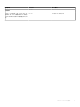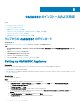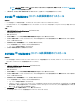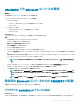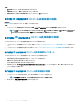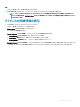Install Guide
f In Congure Networking, in Connection, select the network that you want to use, and then click Next.
g In Connect Virtual Hard Disk, select Use an existing virtual hard disk, traverse to the location where the
OMIMSSCOMIMSSC_v7.1.0_for_VMM_and_CongMgr VHD le is present, and select the le.
h In Summary, conrm the details that you have provided and click Finish.
i Set the Number of virtual processors count value to 4, since by default the processor count is set to 1.
To set the processor count:
1 Right-click OMIMSSC Appliance, and select Settings.
2 In Settings, select Processor, and set Number of virtual processors to 4.
2 Start the OMIMSSC Appliance VM and perform the following tasks:
3 Perform the following tasks once OMIMSSC Appliance starts:
NOTE: It is recommended that you wait for ve minutes before you log in as an Admin so that all services are initiated.
a In localhost login: Type admin.
b In Enter new Admin password: Type a password.
c In Please conrm new Admin password: retype the password, and press Enter to continue.
d In the options listed, select Congure Network, press Enter, and perform the following substeps:
• In NetworkManagerTUI, select Set system hostname provide the OMIMSSC Appliance name and click OK.
For example, Hostname.domain.com
NOTE: You can change the IP address of OMIMSSC Appliance by selecting Congure Network
option. You cannot change the IP address or host name of OMIMSSC Appliance after this point.
• If you are providing a static IP address, select Edit a connection, and select Ethernet0.
Select IPv4 CONFIGURATION, select Manual, and click Show. Provide the IP conguration address, gateway address, DNS
server IP, and click OK.
e Note the OMIMSSC admin portal URL from OMIMSSC Appliance.
NOTE: Add the OMIMSSC Appliance IP and FQDN in Forward Lookup Zones and Reverse Lookup Zones in
DNS.
複数の Microsoft コンソールの登録
OMIMSSC に複数の Microsoft コンソールが登録されている場合は、OMIMSSC アプライアンスのリソースを管理します。
前提条件
OMIMSSC アプライアンスに登録する Microsoft コンソール数に応じて、ハードウェア要件を満たしていることを確認してください。詳細については、
「OMIMSSC の一般的なシステム要件」を参照してください。
このタスクについて
複数の Microsoft コンソールのリソースを設定するには、次の手順を実行します。
手順
1 OMIMSSC アプライアンスを起動してログインします。
2 登録パラメーターの設定 に移動し、Enter キーをクリックします。
3 OMIMSSC アプライアンスに登録するコンソール数を入力します。
必要なリソースの一覧が表示されます。
OMIMSSC コンポーネントをダウンロードするための
OMIMSSC 管理ポータルの起動
1 ブラウザを起動し、OMIMSSC アプライアンスへのログインに使用したのと同じ資格情報で OMIMSSC 管理ポータルにログインします。
フォーマット:https://<IP アドレス>
OMIMSSC のインストールおよび設定
13