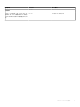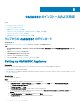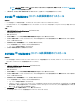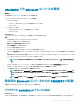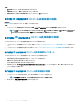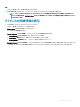Install Guide
OMIMSSC のインストールおよび設定
トピック:
• ウェブからの OMIMSSC のダウンロード
• Setting up OMIMSSC Appliance
• 複数の Microsoft コンソールの登録
• OMIMSSC コンポーネントをダウンロードするための OMIMSSC 管理ポータルの起動
• OMIMSSC での Microsoft コンソールの登録
• 登録済み Microsoft コンソールからの OMIMSSC の起動
ウェブからの OMIMSSC のダウンロード
このタスクについて
OMIMSSC を https://www.dell.com/support からダウンロードするには、次の手順を実行します。
手順
1 すべてのプロダクトのブラウズ > ソフトウェア > エンタープライズシステム管理 > Microsoft システム用 OpenManage Integration の順にクリッ
クします。
2 必要なバージョンの OMIMSSC を選択します。
3 ドライバおよびダウンロード タブをクリックします。
4 OMIMSSC VHD ファイルをダウンロードします。
5 VHD ファイルを抽出し、OMIMSSC アプライアンスをセットアップします。
Setting up OMIMSSC Appliance
Prerequisites
Ensure that the following requirements are met on the Hyper-V where you are setting up OMIMSSC Appliance:
• Virtual switch is congured and available.
• Allocate memory for OMIMSSC Appliance VM based on number of Microsoft consoles you plan to enroll. For more information, see the
Common requirements.
About this task
To set up OMIMSSC Appliance:
Steps
1 Deploy the OMIMSSC Appliance VM by performing the following steps:
a In Windows Server, in Hyper-V Manager, from the Actions menu, select New and click Virtual Machine Manager.
The New Virtual Machine Wizard is displayed.
b In Before You Begin, click Next.
c In Specify Name and Location, provide a name for the virtual machine.
If you want to store the VM in a dierent location, and then select Store the virtual machine in a dierent location, click
Browse, and traverse to the new location.
d In Specify Generation, select Generation 1, and then click Next.
e In Assign Memory, assign the memory capacity that is mentioned in the prerequisite.
5
12
OMIMSSC のインストールおよび設定