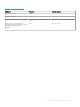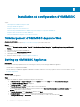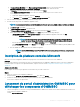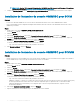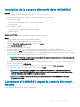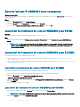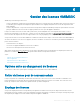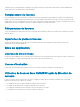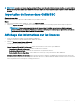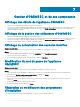Install Guide
g In Connect Virtual Hard Disk, select Use an existing virtual hard disk, traverse to the location where the
OMIMSSCOMIMSSC_v7.1.0_for_VMM_and_CongMgr VHD le is present, and select the le.
h In Summary, conrm the details that you have provided and click Finish.
i Set the Number of virtual processors count value to 4, since by default the processor count is set to 1.
To set the processor count:
1 Right-click OMIMSSC Appliance, and select Settings.
2 In Settings, select Processor, and set Number of virtual processors to 4.
2 Start the OMIMSSC Appliance VM and perform the following tasks:
3 Perform the following tasks once OMIMSSC Appliance starts:
NOTE: It is recommended that you wait for ve minutes before you log in as an Admin so that all services are initiated.
a In localhost login: Type admin.
b In Enter new Admin password: Type a password.
c In Please conrm new Admin password: retype the password, and press Enter to continue.
d In the options listed, select Congure Network, press Enter, and perform the following substeps:
• In NetworkManagerTUI, select Set system hostname provide the OMIMSSC Appliance name and click OK.
For example, Hostname.domain.com
NOTE: You can change the IP address of OMIMSSC Appliance by selecting Congure Network
option. You cannot change the IP address or host name of OMIMSSC Appliance after this point.
• If you are providing a static IP address, select Edit a connection, and select Ethernet0.
Select IPv4 CONFIGURATION, select Manual, and click Show. Provide the IP conguration address, gateway address, DNS
server IP, and click OK.
e Note the OMIMSSC admin portal URL from OMIMSSC Appliance.
NOTE
: Add the OMIMSSC Appliance IP and FQDN in Forward Lookup Zones and Reverse Lookup Zones in
DNS.
Inscription de plusieurs consoles Microsoft
Gérez les ressources de l'appliance OMIMSSC lorsque plusieurs consoles Microsoft sont inscrites avec OMIMSSC.
Prérequis
En fonction du nombre de consoles Microsoft que vous envisagez d'inscrire sur l'appliance OMIMSSC, assurez-vous que la conguration
matérielle requise est respectée. Pour plus d'informations, reportez-vous à la section
Conguration matérielle requise commune pour
OMIMSSC.
À propos de cette tâche
Pour congurer les ressources pour plusieurs consoles Microsoft, procédez comme suit :
Étapes
1 Lancez et connectez-vous à l'appliance OMIMSSC.
2 Naviguez jusqu'à Congurer les paramètres d'inscription, puis cliquez sur Entrée.
3 Fournissez le nombre de consoles que vous prévoyez d'inscrire avec l'appliance OMIMSSC.
Les ressources requises sont répertoriées.
Lancement du portail d'administration OMIMSSC pour
télécharger les composants d'OMIMSSC
1 Lancez un navigateur et connectez-vous au portail d'administration OMIMSSC en utilisant les informations d'identication utilisées lors
de la connexion à l'appliance OMIMSSC.
Format : https://<adresse IP>
Installation et
conguration d'OMIMSSC 13