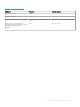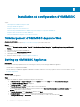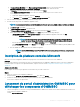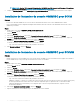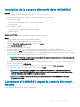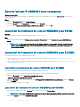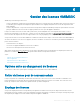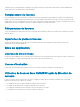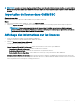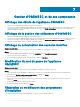Install Guide
Installation et conguration d'OMIMSSC
Sujets :
• Téléchargement d'OMIMSSC depuis le Web
• Setting up OMIMSSC Appliance
• Inscription de plusieurs consoles Microsoft
• Lancement du portail d'administration OMIMSSC pour télécharger les composants d'OMIMSSC
• Inscription de la console Microsoft dans OMIMSSC
• Lancement d'OMIMSSC depuis la console Microsoft inscrite
Téléchargement d'OMIMSSC depuis le Web
À propos de cette tâche
Pour télécharger OMIMSSC, depuis https://www.dell.com/support procédez comme suit :
Étapes
1 Cliquez sur Parcourir tous les produits > Logiciel > Gestion des systèmes Enterprise > OpenManage Integration pour Microsoft
System.
2 Sélectionnez la version requise d'OMIMSSC.
3 Cliquez sur l'onglet Pilotes et téléchargements.
4 Téléchargez le chier vhd d'OMIMSSC.
5 Extrayez le chier vhd, puis congurez l'appliance OMIMSSC.
Setting up OMIMSSC Appliance
Prerequisites
Ensure that the following requirements are met on the Hyper-V where you are setting up OMIMSSC Appliance:
• Virtual switch is congured and available.
• Allocate memory for OMIMSSC Appliance VM based on number of Microsoft consoles you plan to enroll. For more information, see the
Common requirements.
About this task
To set up OMIMSSC Appliance:
Steps
1 Deploy the OMIMSSC Appliance VM by performing the following steps:
a In Windows Server, in Hyper-V Manager, from the Actions menu, select New and click Virtual Machine Manager.
The New Virtual Machine Wizard is displayed.
b In Before You Begin, click Next.
c In Specify Name and Location, provide a name for the virtual machine.
If you want to store the VM in a dierent location, and then select Store the virtual machine in a dierent location, click
Browse, and traverse to the new location.
d In Specify Generation, select Generation 1, and then click Next.
e In Assign Memory, assign the memory capacity that is mentioned in the prerequisite.
f In Congure Networking, in Connection, select the network that you want to use, and then click Next.
5
12 Installation et conguration d'OMIMSSC