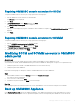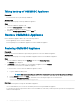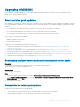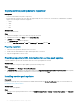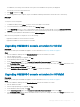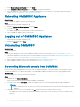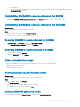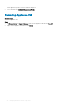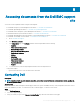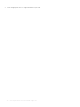Install Guide
• For SCVMM users:
– If you forcefully de-enroll SCVMM console from OMIMSSC when the SCVMM server is not reachable, manually delete the
Application Prole in SCVMM.
Uninstalling OMIMSSC console extension for SCCM
Double-click OMIMSSC_SCCM_Console_Extension.exe, select Remove, and follow the instructions on the screen.
Uninstalling OMIMSSC console extension for SCVMM
About this task
To uninstall the OMIMSSC console extension for SCVMM:
Steps
1 Remove the console extension from Uninstall a Program.
2 Remove the console extension from SCVMM console.
Removing OMIMSSC console extension for SCVMM
1 In Control Panel, click Programs, and then click Uninstall a Program.
2 Select Console Add-in for SCVMM, and then click Uninstall.
Removing OMIMSSC console extension in SCVMM
1 In the SCVMM console, click Settings.
2 Right-click OMIMSSC and select Remove.
Other uninstallation steps
To remove the OMIMSSC console extension from SCVMM, delete the following accounts and proles:
• Appliance-specic RunAsAccounts
• OMIMSSC Application Prole
Deleting Appliance-specic RunAsAccounts
About this task
To delete the Appliance-specic RunAsAccounts from the SCVMM console.
Steps
1 In the SCVMM console, click Settings.
2 Click Run As Accounts.
3 From the list of accounts, delete Appliance-specic accounts.
The Appliance-specic accounts are prexed as Dell_.
Deleting OMIMSSC application prole
1 In the SCVMM console, click Library, Proles, and then click the Applications proles.
Managing OMIMSSC and its components
27