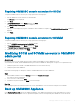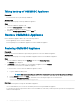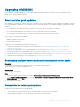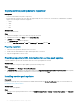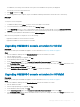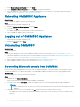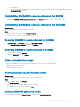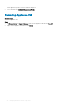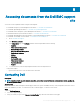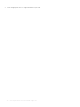Install Guide
For OMIMSSC, the existing version and the service pack version available in the repository are displayed.
If necessary, you can view the Release Notes.
2 Click Apply, and then click OK.
3 Once the upgrade activity is complete, log in to the OMIMSSC admin portal and then clear the browser’s cache history.
Next steps
Postinstall:
To verify the Service Pack update:
1 In OMIMSSC admin portal, in About, views the Service Pack update version details.
2 For more information, in OMIMSSC admin portal, select Settings > Logs.
3 In the upgradelogs directory, to view or download the log les for the service pack upgrade, select the <service pack version
number> directory, for example 1.2.0.207 directory to view or download the log les for the service pack upgrade.
4 If the service pack update has failed, and then contact dell.com/support.
After the service pack update is complete, do one of the following:
• Upgrade the OMIMSSC console extension for SCCM
• Upgrade the OMIMSSC console extension for SCVMM
Upgrading OMIMSSC console extension for SCCM
Prerequisite
Ensure that you backup the old OMIMSSC Appliance. For more information, see Back up OMIMSSC Appliance.
Steps
1 From the OMIMSSC admin portal, click Download Installer and save the installer to a location.
2 Run the OMIMSSC installer.
3 In the message prompting you to upgrade, click Yes.
4 On the OMIMSSC Welcome page, click Next.
5 On the License Agreement page, select I accept the terms in the license agreement, and then click Next.
6 In the Destination Folder page, by default an installation folder is selected. To change the location, click Change and traverse to the
new location, and then click Next.
7 On the Ready to Install the Program page, click Install.
8 On the InstallShield Wizard Completed page, click Finish to complete the installation.
Upgrading OMIMSSC console extension for SCVMM
Prerequisite
Ensure that you backup the old OMIMSSC Appliance. For more information, see Back up OMIMSSC Appliance.
Steps
1 From the OMIMSSC admin portal, click Download Installer and save the installer to a location.
2 Run the OMIMSSC installer.
3 In the message prompting you to upgrade, click Yes.
4 On the OMIMSSC Welcome page, click Next.
5 On the License Agreement page, select I accept the terms in the license agreement, and then click Next.
6 In the Destination Folder page, by default an installation folder is selected. To change the location, click Change and traverse to the
new location, and then click Next.
Managing OMIMSSC and its components
25