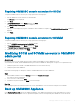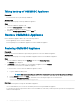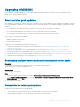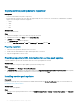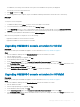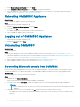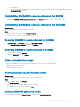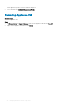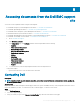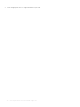Install Guide
Copying service pack updates to repository
Prerequisites
• Save the downloaded service pack in a repository.
• Ensure all the les formats in the server pack are supported by the HTTP server. If not, check with HTTP administrator to add the
support. The following le formats are supported:
– .RPM
– .XML
– .TXT
– .BZ2
About this task
To enable .BZ2 le format:
Steps
1 Open the IIS Manager on the server where the repo les are saved.
2 Expand the host name. Click Sites and then Default Web Site.
3 In Action pane click Add.
The Add MIME Type window is displayed.
4 Provide the File name extension as .BZ2 and MIME type as APP/BZ2 and click OK.
Preparing repository
1 Place the service packs les directly in the HTTP server.
2 Double-click the downloaded service pack, and unzip the les to a location.
3 Copy the unzipped les to the HTTP site.
Providing repository URL information for service pack updates
To update OMIMSSC, provide URL information where the service pack updates are located.
About this task
To update OMIMSSC, using service pack updates, perform the following steps:
Steps
1 In OMIMSSC, select Settings > Service Pack Updates.
2 In Repository URL, provide the URL information in the format http://<servername>:<portname>/<repository path> and if required,
provide proxy server details and credentials to access the server, and then click
Save.
Installing service pack updates
Prerequisite
Check to see if the repository’s URL information is available and included in the Service Pack Updates page, for more information see,
Providing repository URL information.
About this task
To install service pack updates:
Steps
1 Once the service pack is placed in the HTTP site, in OMIMSSC Admin Portal > Settings > Service Pack Updates, click Check for
Updates
.
24
Managing OMIMSSC and its components