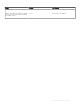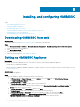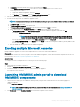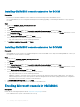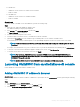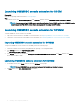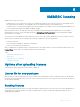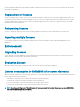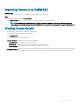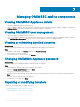Install Guide
Launching OMIMSSC console extension for SCCM
Prerequisite
View the user privileges table mentioned in Account privileges.
Step
In SCCM console, click Assets and Compliance, click Overview, and then click the OMIMSSC console extension for SCCM.
NOTE: If you are connecting to SCCM console using Remote Desktop Protocol (RDP), and then the OMIMSSC session
may be logged out if the RDP is closed. Hence, log in again after reopening the RDP session.
Launching OMIMSSC console extension for SCVMM
To launch OMIMSSC console extension for SCVMM:
1 Import the console extension to SCVMM. For more information, see Importing OMIMSSC console extension for SCVMM.
2 Launch the console extension in SCVMM. For more information, see Launching OMIMSSC console extension from SCVMM.
Importing OMIMSSC console extension for SCVMM
To import the OMIMSSC console extension for SCVMM, perform the following steps:
1 Launch the SVMM console either by using Administrator privilege or as a Delegated Admin.
2 Click Settings, and then click Import Console Add-in.
The Import Console Add-in Wizard is displayed.
3 Click Browse and select the .zip le from C:\Program Files\OMIMSSC\VMM Console Extension, click Next, and then click Finish.
Ensure that the add-in is valid.
Launching OMIMSSC console extension for SCVMM
1 In SCVMM console, select Fabric, and then select the All Hosts server groups.
NOTE
: To launch OMIMSSC, you can select any host group that you have permissions to access.
2 In Home ribbon, select DELL EMC OMIMSSC in the ribbon.
16
Installing, and conguring OMIMSSC