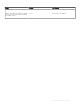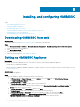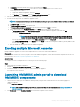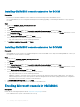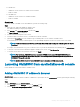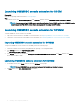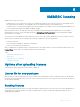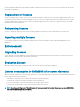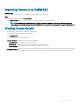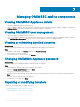Install Guide
• For SCCM users:
– OMIMSSC console extension for SCCM console is installed.
– FQDN of SCCM
• For SCVMM users:
– OMIMSSC console extension for SCVMM is installed.
– FQDN of SCVMM
About this task
To enroll an SCCM or SCVMM console with OMIMSSC, perform the following steps:
Steps
1 Open a browser, and provide OMIMSSC Appliance URL.
The OMIMSSC admin portal login page is displayed.
2 Click Settings, click Console Enrollment, and then click Enroll.
The Enroll a Console page is displayed.
3 Provide a name and description for the console.
4 Provide the FQDN of SCCM site server, or SCVMM server, and the credentials.
5 (Optional) Click Create New to create a Windows type credential prole to access SCCM or SCVMM console.
For information about creating a credential prole, see the OpenManage Integration for Microsoft System Center User’s Guide.
NOTE: Provide the domain name with Top Level Domain (TLD) details while creating the credential prole for console
enrollment.
For example, if the domain name is mydomain, and the TLD is com, provide the domain name in credential prole as: mydomain.com.
6 To verify the connections between OMIMSSC Appliance and Microsoft console, click Test Connection.
7 To enroll the console after a successful test connection, click Enroll.
NOTE
: After enrollment, OMIMSSC creates an account in SCVMM with the name OMIMSSC SCVMM Console
Extension Registration Prole. Ensure that this prole is not deleted, because you cannot perform any operations in
OMIMSSC if this prole is deleted.
NOTE: Enroll the SCCM site server to use OMIMSSC console extension on SCCM admin console.
Launching OMIMSSC from enrolled Microsoft console
Launch OMIMSSC from enrolled SCCM or SCVMM console.
Adding OMIMSSC IP address in browser
About this task
Before launching OMIMSSC, add the IP address of OMIMSSC as a prerequisite into the Local Intranet site list by performing the following
steps:
Steps
1 Click IE Settings, and click Internet Options.
2 Click Advanced, and under Settings, search for the Security section.
3 Clear the Do not save encrypted pages to disk option, and click OK.
Installing, and
conguring OMIMSSC 15