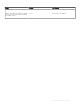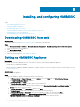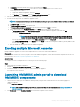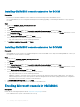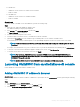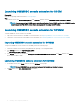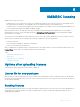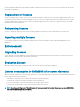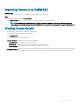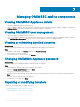Install Guide
h In Summary, conrm the details that you have provided and click Finish.
i Set the Number of virtual processors count value to 4, since by default the processor count is set to 1.
To set the processor count:
1 Right-click OMIMSSC Appliance, and select Settings.
2 In Settings, select Processor, and set Number of virtual processors to 4.
2 Start the OMIMSSC Appliance VM and perform the following tasks:
3 Perform the following tasks once OMIMSSC Appliance starts:
NOTE: It is recommended that you wait for ve minutes before you log in as an Admin so that all services are initiated.
a In localhost login: Type admin.
b In Enter new Admin password: Type a password.
c In Please conrm new Admin password: retype the password, and press Enter to continue.
d In the options listed, select Congure Network, press Enter, and perform the following substeps:
• In NetworkManagerTUI, select Set system hostname provide the OMIMSSC Appliance name and click OK.
For example, Hostname.domain.com
NOTE: You can change the IP address of OMIMSSC Appliance by selecting Congure Network
option. You cannot change the IP address or host name of OMIMSSC Appliance after this point.
• If you are providing a static IP address, select Edit a connection, and select Ethernet0.
Select IPv4 CONFIGURATION, select Manual, and click Show. Provide the IP conguration address, gateway address, DNS
server IP, and click OK.
e Note the OMIMSSC admin portal URL from OMIMSSC Appliance.
Enrolling multiple Microsoft consoles
Manage OMIMSSC Appliance resources when multiple Microsoft consoles are enrolled with OMIMSSC.
Prerequisite
Based on number of Microsoft consoles you plan to enroll with OMIMSSC Appliance, ensure that the hardware requirements are met. For
more information, see Common system requirements for OMIMSSC.
About this task
To congure resources for multiple Microsoft consoles, perform the following steps:
Steps
1 Launch and login to OMIMSSC Appliance.
2 Navigate to Congure Enrollment Parameters, and click Enter.
3 Provide the number of consoles you plan to enroll with OMIMSSC Appliance.
The required resources are listed.
Launching OMIMSSC admin portal to download
OMIMSSC components
1 Launch a browser and log in to the OMIMSSC admin portal by using the same credentials that were used while logging in to
OMIMSSC Appliance
Format: https://<IP address>
NOTE
: Add OMIMSSC admin portal’s URL in Local Intranet Site. For more information, see Adding OMIMSSC IP
address in browser
2 Click Downloads, and click Download Installer to download the required console extension.
Installing, and
conguring OMIMSSC 13