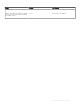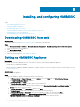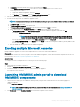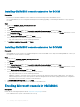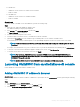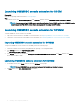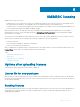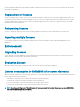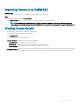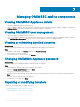Install Guide
Installing, and conguring OMIMSSC
Topics:
• Downloading OMIMSSC from web
• Setting up OMIMSSC Appliance
• Enrolling multiple Microsoft consoles
• Launching OMIMSSC admin portal to download OMIMSSC components
• Enrolling Microsoft console in OMIMSSC
• Launching OMIMSSC from enrolled Microsoft console
Downloading OMIMSSC from web
About this task
To download OMIMSSC, from https://www.dell.com/support perform the following steps:
Steps
1 Click Browse all products > Software > Enterprise Systems Management > OpenManage Integration for Microsoft System.
2 Select the required version of OMIMSSC.
3 Click Drivers & downloads tab.
4 Download OMIMSSC vhd le.
5 Extract the vhd le and then Set up OMIMSSC Appliance.
Setting up OMIMSSC Appliance
Prerequisites
Ensure that the following requirements are met on the Hyper-V where you are setting up OMIMSSC Appliance:
• Virtual switch is congured and available.
• Allocate memory for OMIMSSC Appliance VM based on number of Microsoft consoles you plan to enroll. For more information, see the
Common requirements.
About this task
To set up OMIMSSC Appliance:
Steps
1 Deploy the OMIMSSC Appliance VM by performing the following steps:
a In Windows Server, in Hyper-V Manager, from the Actions menu, select New and click Virtual Machine Manager.
The New Virtual Machine Wizard is displayed.
b In Before You Begin, click Next.
c In Specify Name and Location, provide a name for the virtual machine.
If you want to store the VM in a dierent location, and then select Store the virtual machine in a dierent location, click
Browse, and traverse to the new location.
d In Specify Generation, select Generation 1, and then click Next.
e In Assign Memory, assign the memory capacity that is mentioned in the prerequisite.
f In Congure Networking, in Connection, select the network that you want to use, and then click Next.
g In Connect Virtual Hard Disk, select Use an existing virtual hard disk, traverse to the location where the
OMIMSSCOMIMSSC_v7.1.0_for_VMM_and_CongMgr VHD le is present, and select the le.
5
12 Installing, and conguring OMIMSSC